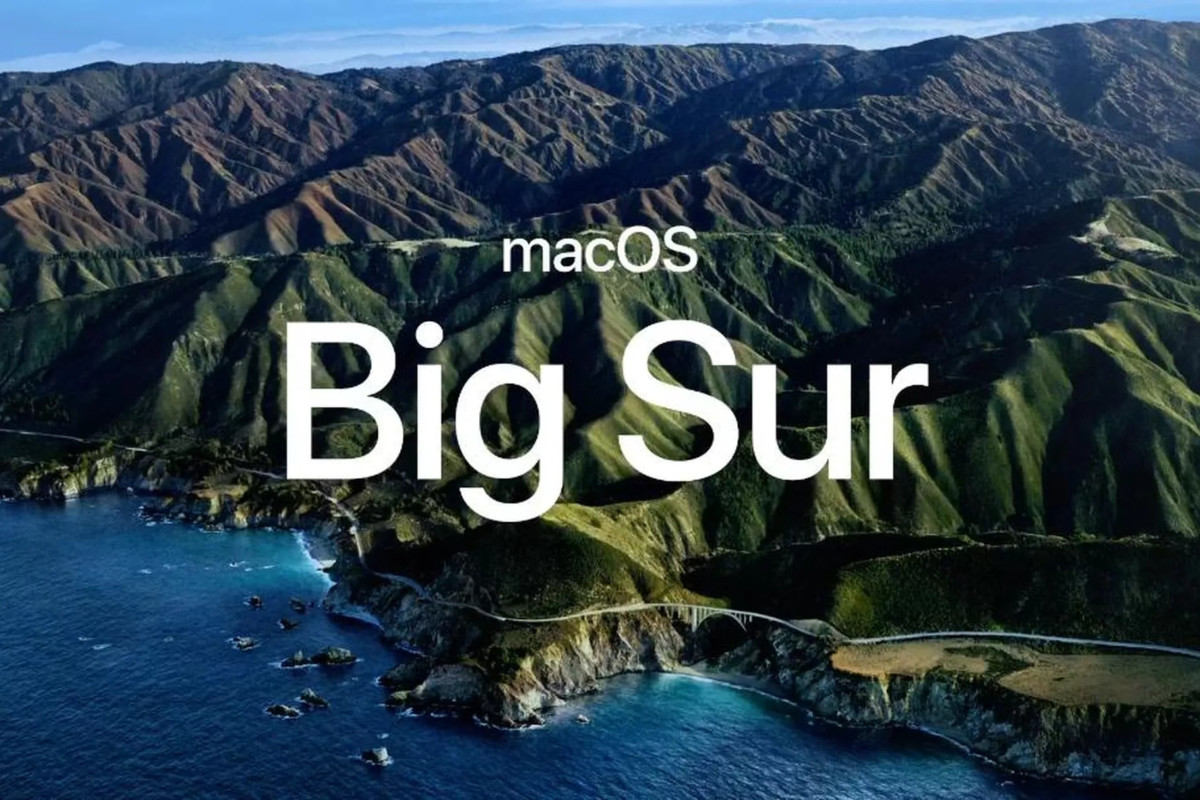Your Windows PC can be slow at times, even today, with the fastest hardware, your Windows may get slow and there are a number of aspects that slows down the PC. Sometimes the Windows takes a little time to load while browsing through the file explorer, this is because the thumbnails take some resources to load and you have to wait for each new file thumbnail to display. You can speed up file browsing by disabling the thumbnails completely, take a look.

How To Disable File Thumbnails On Windows 10
- To disable the thumbnails, open the Start menu and type in the search File Explorer Options.
- Click on the first result to enter the File Explorer Options. You can also open the File Explorer window and select from the menu bar View -> Options.
- In the File Explorer Options window, click on the View tab. In the Advanced Settings below, click the checkbox that says ‘Always show icons, never thumbnails‘.
- Click OK to apply the settings and close the window.
You can test the loading speed by opening the file explorer with the thumbnails enabled and disabled. Check if your Windows 10 is faster than before.
Although this changes the file browsing experience, you can always change the settings back to normal by revisiting File Explorer Options and uncheck the box ‘Always show icons, never thumbnails.‘
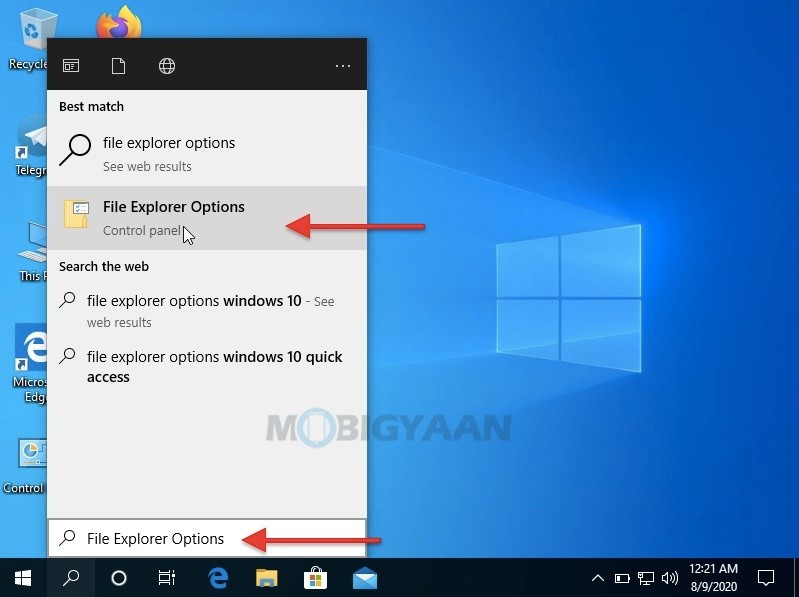
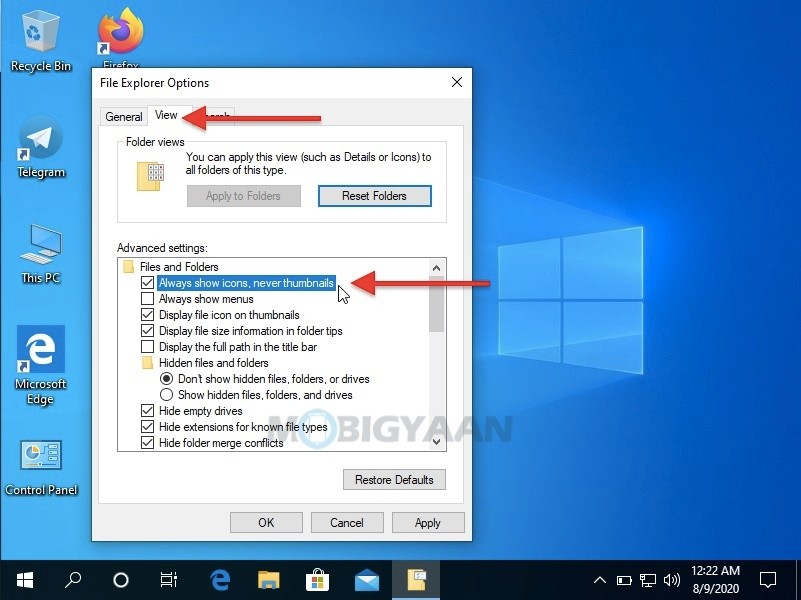
Want more guides like this? Check out Windows 10 guides, tutorials, tips, and tricks as well as for Mac. To get updates on the latest smartphones and tech, follow us on our social media profiles.