Dark Mode for applications is getting more and more common. It offers several advantages for the users, including better experience during the night time and battery-saving for the display.
Microsoft, one of the biggest names in the software market, also allows users to enable the Dark Mode on its most popular Office Suite products.
In this step-by-step guide, we will show you a process on how to enable Dark Mode or the Dark Theme for Microsoft Word, Excel, or PowerPoint on your computer.
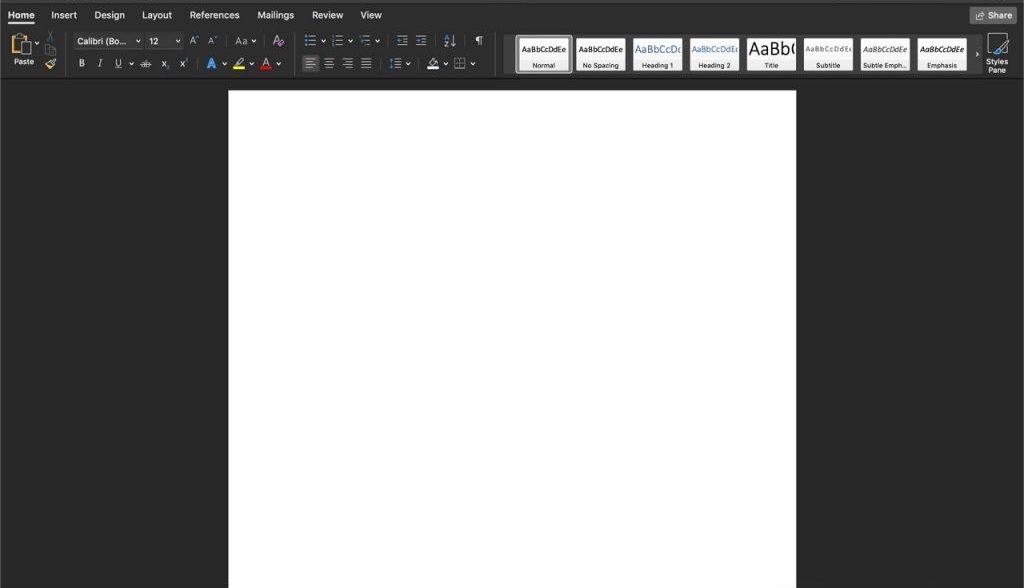
Enable Dark Mode in Microsoft Office apps
Step 1: Open any of the Microsoft Office applications on your computer.
Step 2: In the app, click on the “File” tab at the top of the screen.
Step 3: Now, from the left-pane menu, select the “Account” option.
Step 4: In the Account section, go the right-side panel, and under the Office Theme section, select “Dark” from the drop-down menu.
Step 5: Save the changes and relaunch the application.
When relaunched, you will notice that when the Microsoft Office app opens up, it will be with the Dark Mode or a Dark Theme. If you don’t like it, you can follow the same process to revert the changes.
You can check out our other guides to make your experience even better by customizing the operating systems and software as per your needs. We have covered quite a few topics, including macOS, and Chromebook.
