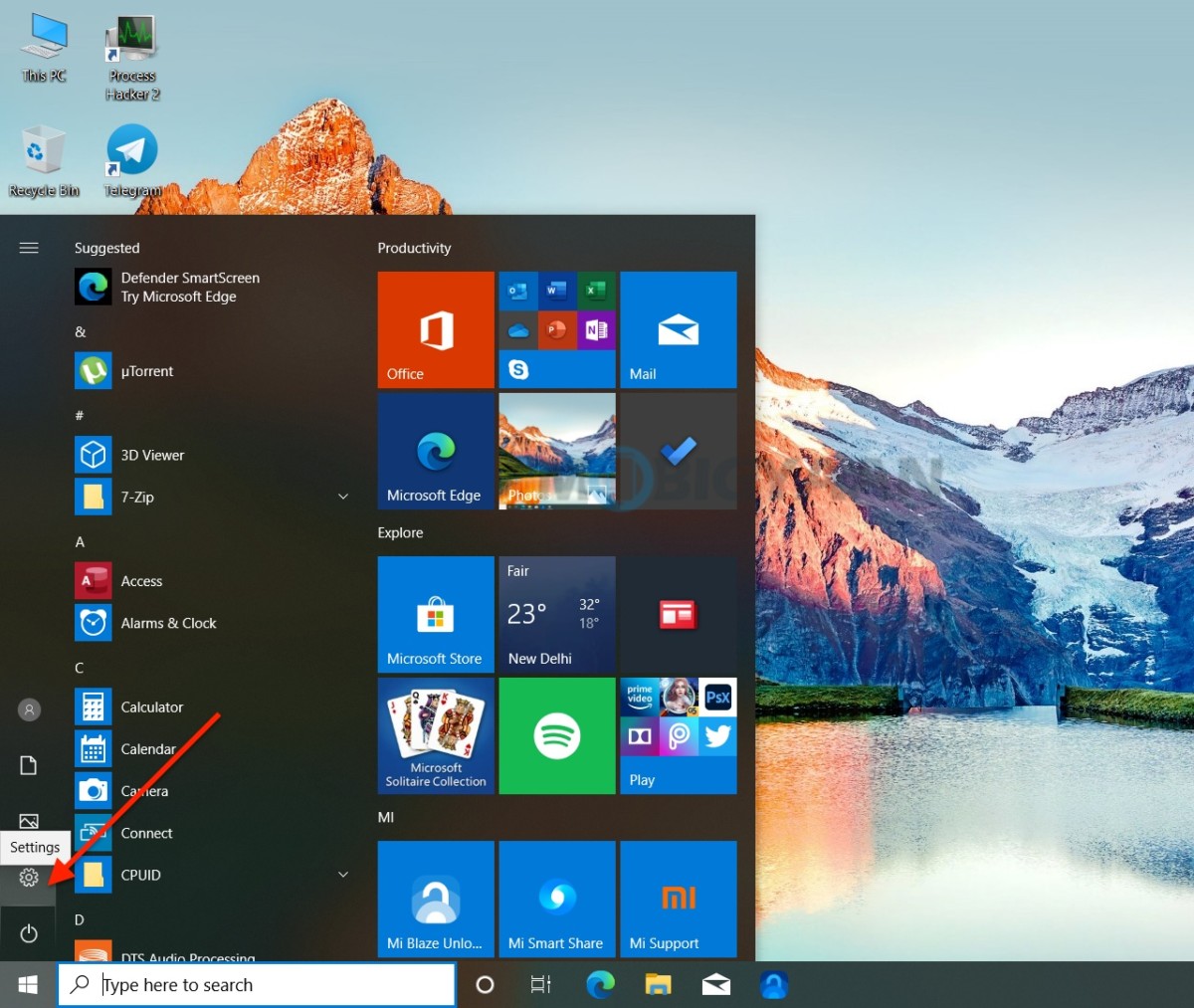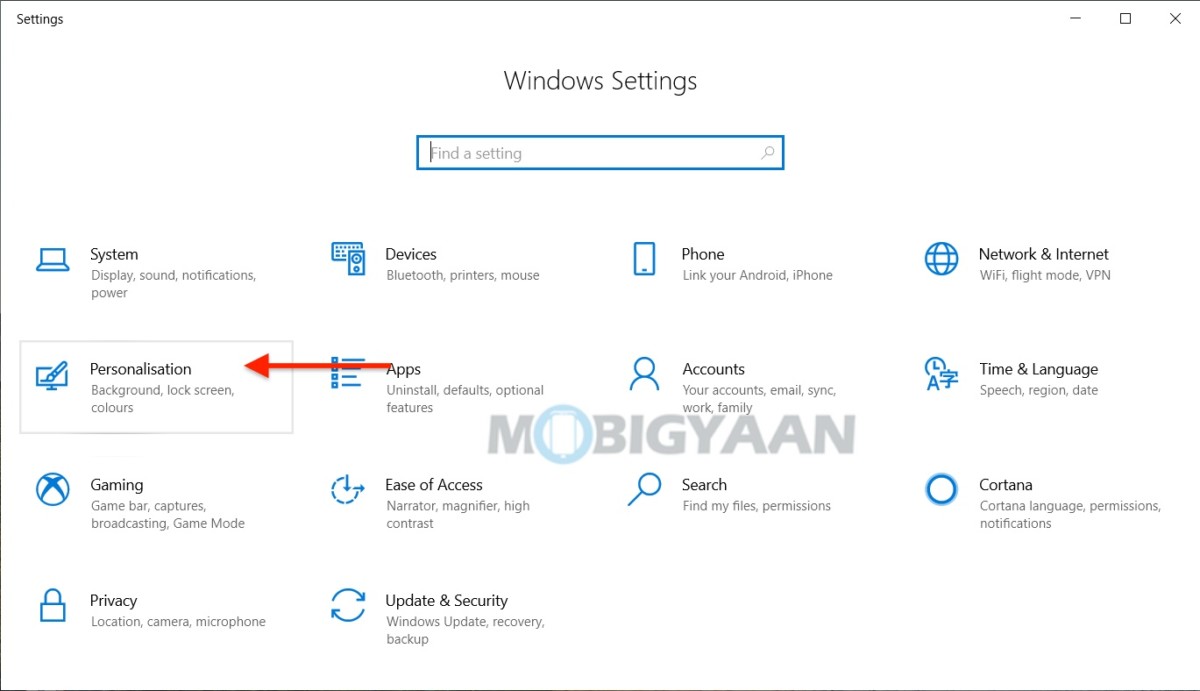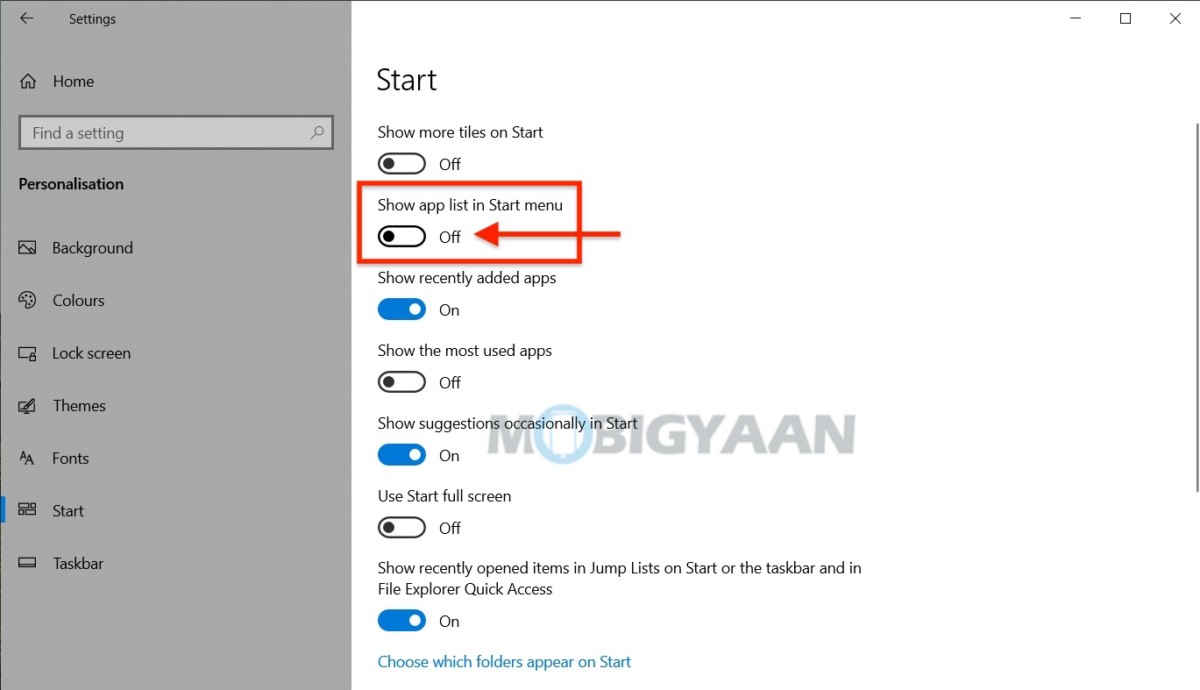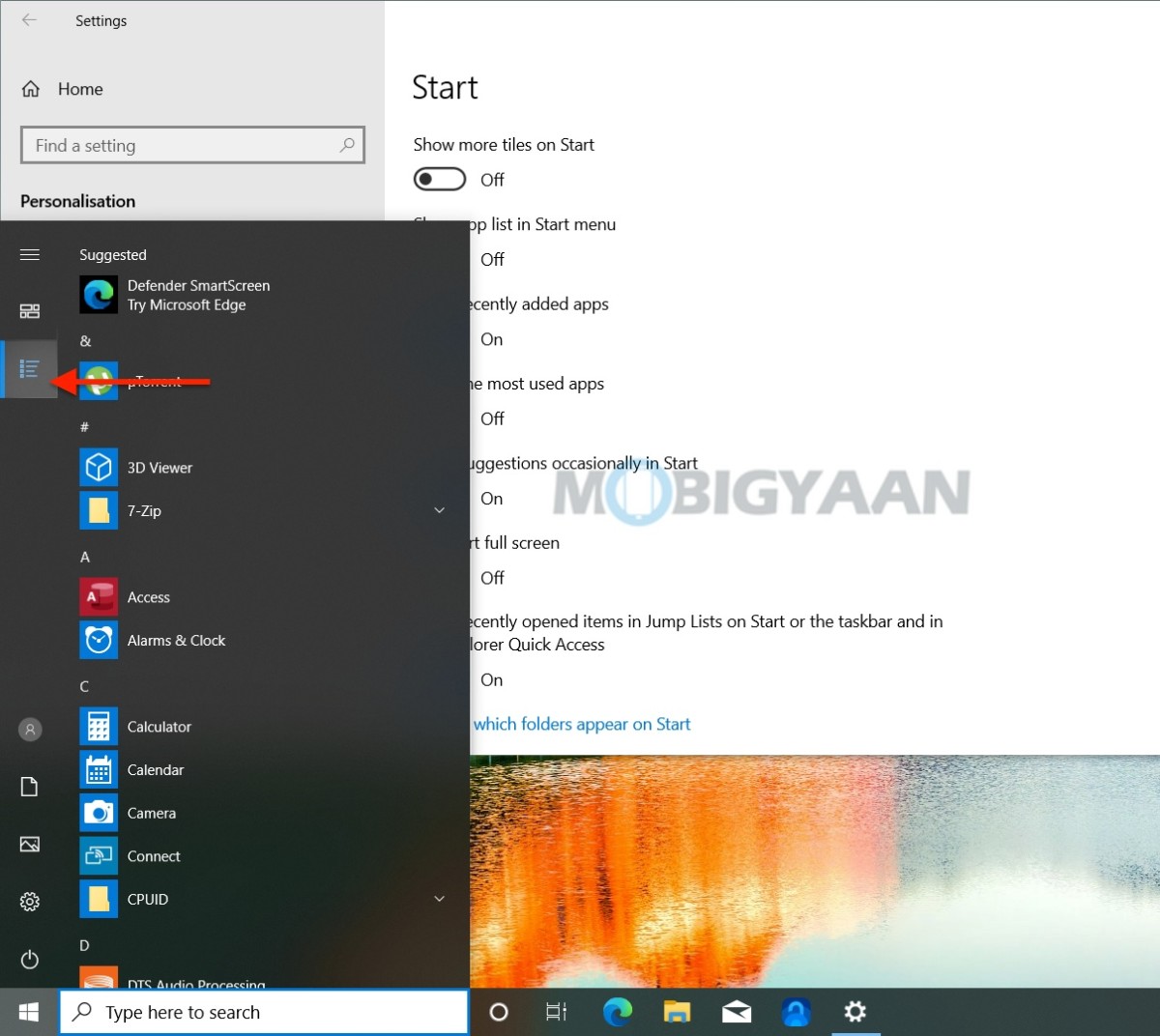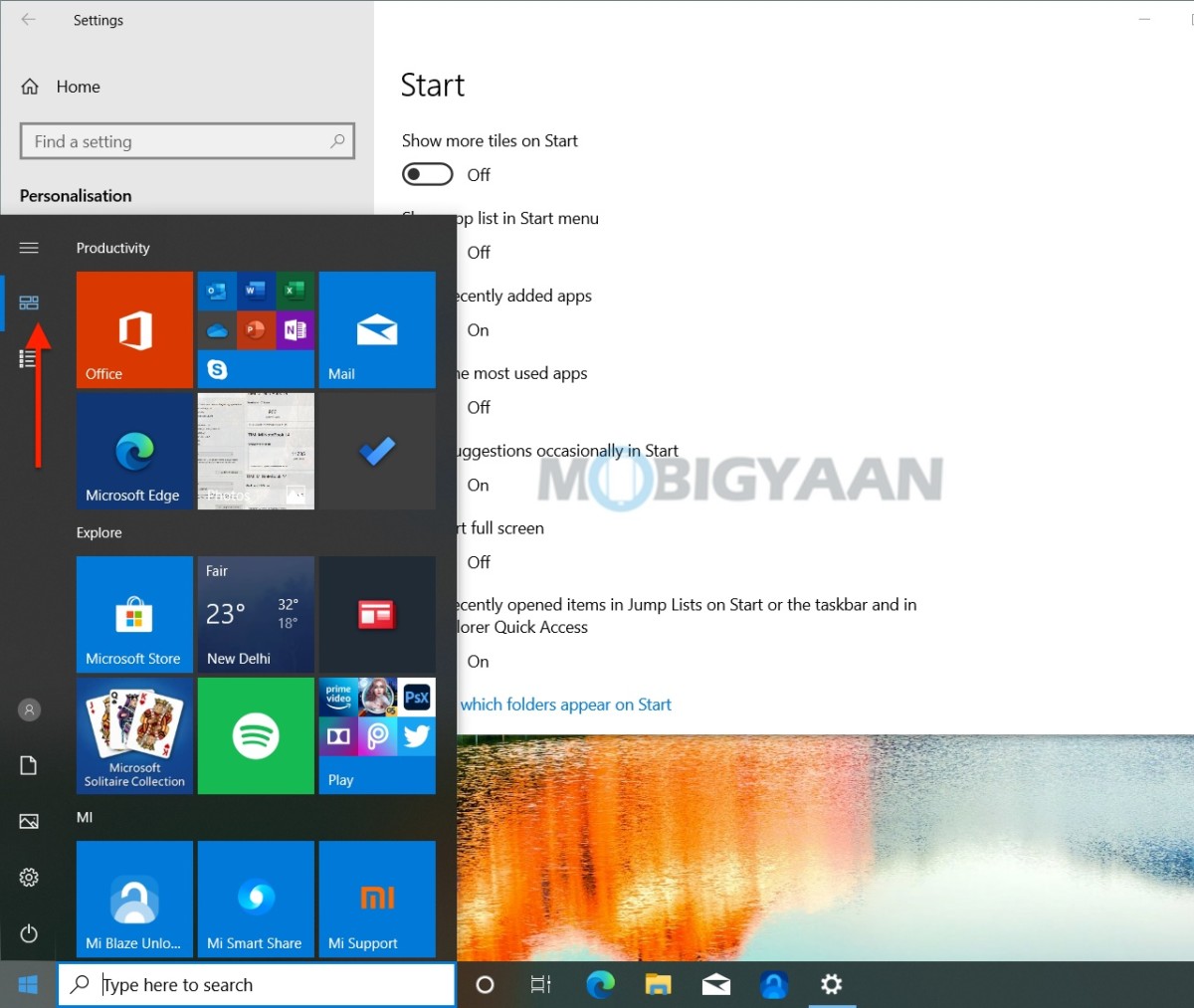Don’t want apps to be shown in the Start menu on your Windows 10 PC? Whenever you hit the Windows key on your keyboard to open the Start menu, you will see a list of installed apps in alphabetical order. But if you want a customized Start menu by keeping it smaller with no apps’ list, it’s possible to hide them with a simple trick. Here’s how to hide apps in Start menu on Windows 10.

How to hide apps in Start menu on Windows 10
If you take a closer look, the Start menu contains all the apps you have installed in a scrollable list, and finding an app or software can be a mess if you have too many installed programs on your computer. You can keep the Start menu clean by hiding these apps, don’t fret, you can always bring them back using the collapsed apps menu if in case you want them back, it just makes your Start menu much compact.
Just follow these steps to hide the apps in Start menu, all you need is to make a small change in Windows Settings.
- Hit the Windows key to open the Start menu and click on the Settings gear icon on the left side. You can also press the keyboard shortcut Windows + I.
- Click on Personalization from the list.
- On the left side, click Start to change the Start menu settings.
- Now, on the right side, you will see some toggle sliders, hit the one that says Show app list in Start menu to turn it off.
The next time you open the Start menu, the apps list is gone, the Start menu is now cleaner and compact taking less space. But that’s not it, you can bring the apps by pressing the apps list icon as shown below.
More awesome stuff can be found here – Windows and Mac tutorials, guides, tips, tricks, and hidden features. For more updates on the latest tech news, smartphones, and gadgets, follow us on our social media profiles.