On Windows 10 oprating system, it shows file thumbnails for various types of documents by default, offering a quick preview of the conrtent to the users without requiring them to open the file.
While the feature is quite useful, the process can take up resources on the system and may also slow things down to render and cache all the previews, especially when there are lots of files in the location.
However, there’s a way to disable the file thumbails on your Windows 10 computer using Settings, which we have already covered earlier. In this guide, we will show you a step-by-step process of how you can do the same using Group Policy Editor.
Disable file thumbnails using Group Policy Editor
Step 1: First of all, open the Local Group Policy editor on your computer. For this, click on start, search the term “gpedit.msc” and click on the first result.
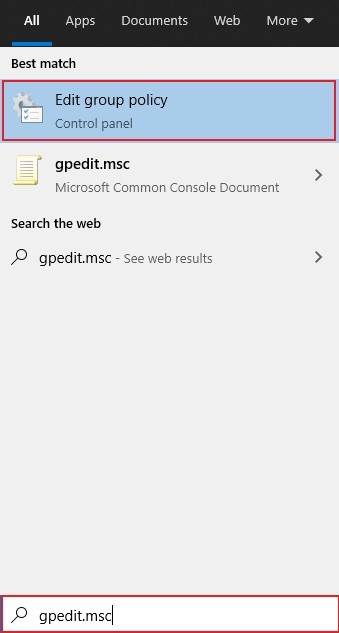
Step 2: Now, in the Local Group Policy Editor, go to the following path:
User Configuration > Administrative Templates > Windows Components > File Explorer
Step 3: In the right-side section, open the “Turn off the display of thumbnails and only display icons” policy.
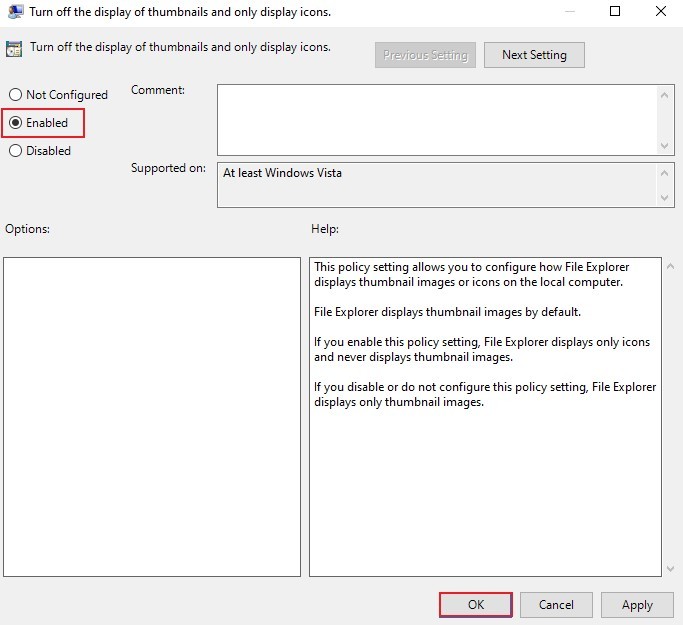
Step 4: Select the “Enabled” option and then click on “Apply” and then “Ok” buttons.
Once you complete these steps, all the users on your computer will no longer be able to see thumbnails for files as long as the policy remains enabled. You also have the option to only disable thumbnails for network folders using the “Turn off the display of thumbnails and only display icons on network folders” policy.
