Browser extensions can be great especially if you want to add certain features and functions to the browser. The new Microsoft Edge browser is fast and easy to use, and it lets you choose the extensions to help you browse better. However, too many installed extensions can slow down the browser and it is wise to remove those extensions that you don’t use.

How to remove extensions in the new Microsoft Edge browser
- To remove an extension, open the new Microsoft Edge browser and click on the three dots on the top right corner.
- Click on the Extensions from the drop-down list.
- On the right side under Installed extensions, choose the extension you want to remove.
- Click on Remove to delete the extensions from the browser.
- You can also click on Details in the extension and select Remove to delete the extension. If you don’t see the extensions page, make sure Extensions is selected on the left side.
Aside from this, you can disable the extension if you aren’t going to use it while browsing. If you change your mind, you can always enable it again.
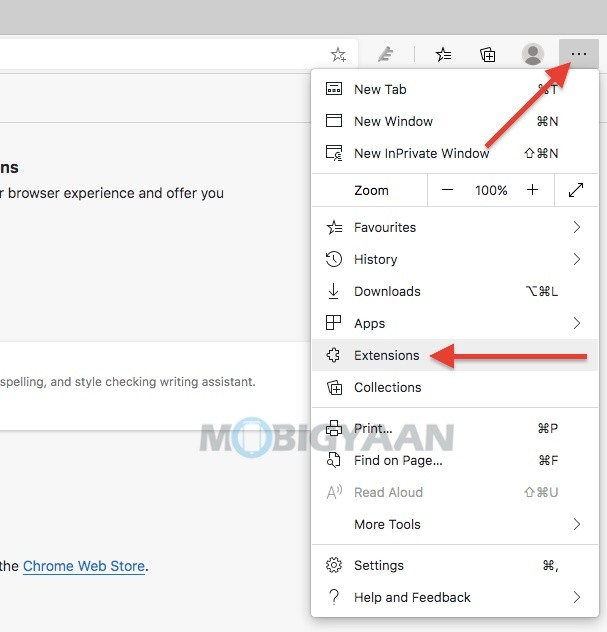

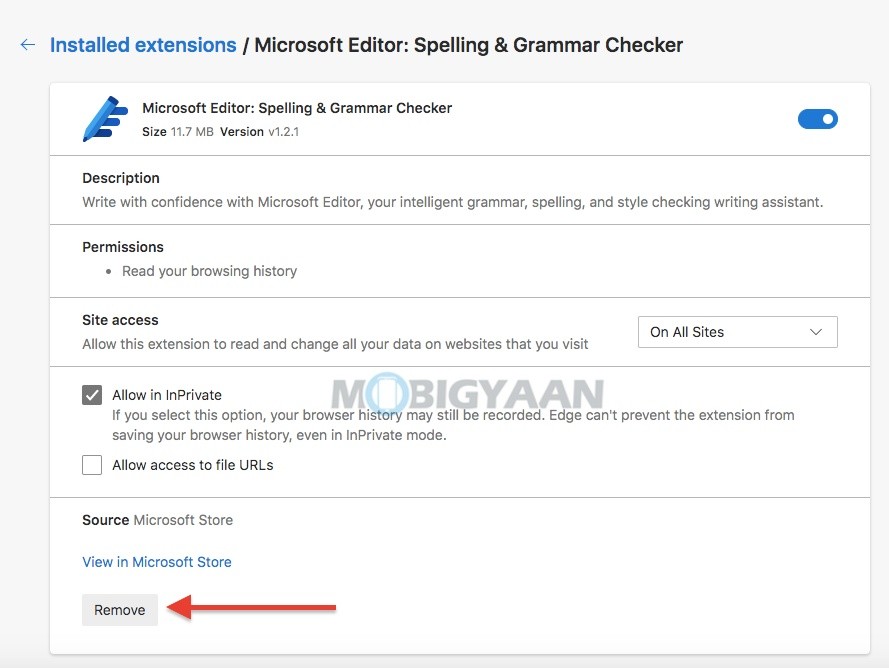
That’s it, now you know how to remove extensions in the Microsoft Edge browser. If you use the InPrivate mode on Microsoft Edge, here’s how to use extensions in Microsoft Edge’s InPrivate mode. If you like this guide, more awesome stuff can be found here – tutorials, guides, tips, tricks, and hidden features for Windows and Mac.
To get updates on the latest tech news, smartphones, and gadgets, follow us on our social media profiles.

