Zoom, one of the most popular services for virtual meetings, has started rolling out a new feature called Immersive View that aims to make meetings a lot more engaging and collaborative. The feature, which was announced last year, is now being rolled out to Windows and macOS desktop clients of Zoom.
The Immersive View feature allows hosts to arrange video participants and webinar panelists into a single virtual background. It brings all the people in a meeting (up to 25 participants) together in a fun virtual meeting space.
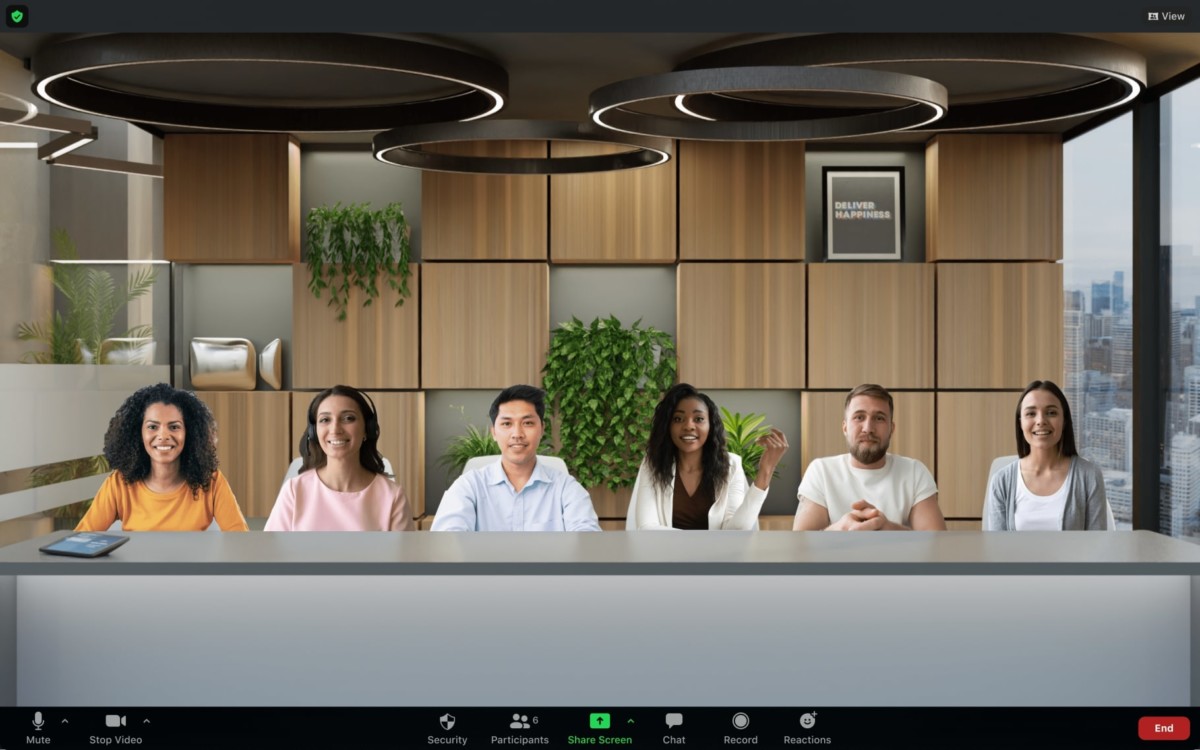
This new Immersive View feature is enabled by default for all the Free as well as Single Pro accounts that are using Zoom version 5.6.3 or higher. The feature can also be enabled through the web portal for all other account types.
How to use the Immersive View feature in Zoom
Step 1: Open the Zoom meeting application on your computer.
Step 2: In the top-right corner of the screen, along with Speaker and Gallery View, you will find an option to enable Immersive View. Click on that option.
Step 3: Now choose from one of the company’s provided backgrounds to place your meeting participants in. You can also opt to upload your own image.
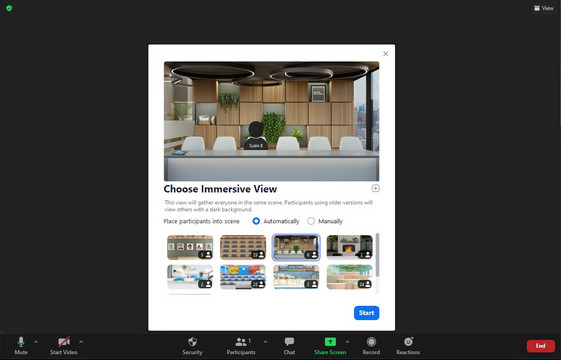
That’s it. The meeting participants or webinar hosts will now be in the same virtual background and appear that way on every participant’s screen. However, the Zoom users of desktop and mobile apps that do not support this new Immersive View feature will continue to see other participants in either Gallery View or Speaker View.
