Till now, it was mandatory to have a password set for your account to log into the Microsoft account. Although it wasn’t limited to Microsoft as almost every platform that supports account or profile capabilities requires a password.
However, with the advancement of technology, passwordless features are getting popular and the password is no longer a requirement. But not everyone is jumping on the bandwagon of passwordless login but the tech giant Microsoft is now onboard.
The company has announced that it is allowing users to have a passwordless login option which entirely removes passwords from the equation. If you have a Microsoft account and want to try out this new passwordless login, then here is a step-by-step guide for the same.
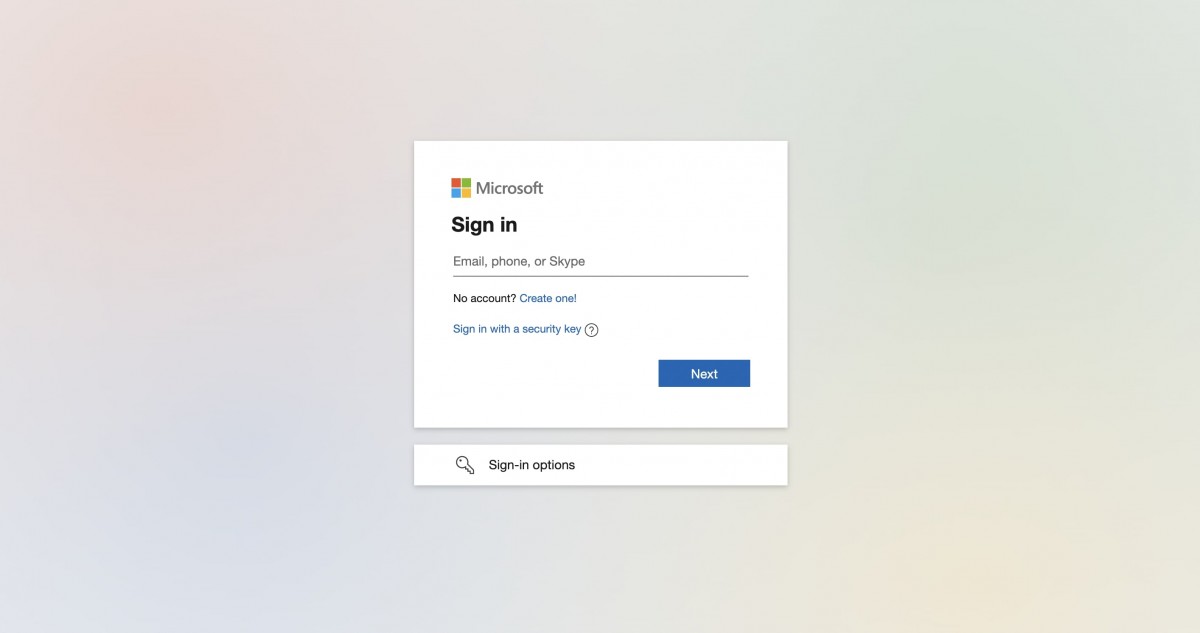
How to enable Passwordless login for Microsoft
Before moving forward, ensure that you have the Microsoft Authenticator application installed on your smartphone. You will be configuring it to receive a temporary code for your account for logging in. You can download the app free of cost from the Google Play Store for Android phones and the Apple App Store iOS.
Step 1: Sign in to your Microsoft account and once you are logged in, click on the “Security” option from the top bar.

Step 2: Now, under the Security basics, you will find “Advanced security options.” Click on the “Get Started” button to see all the security settings options available.
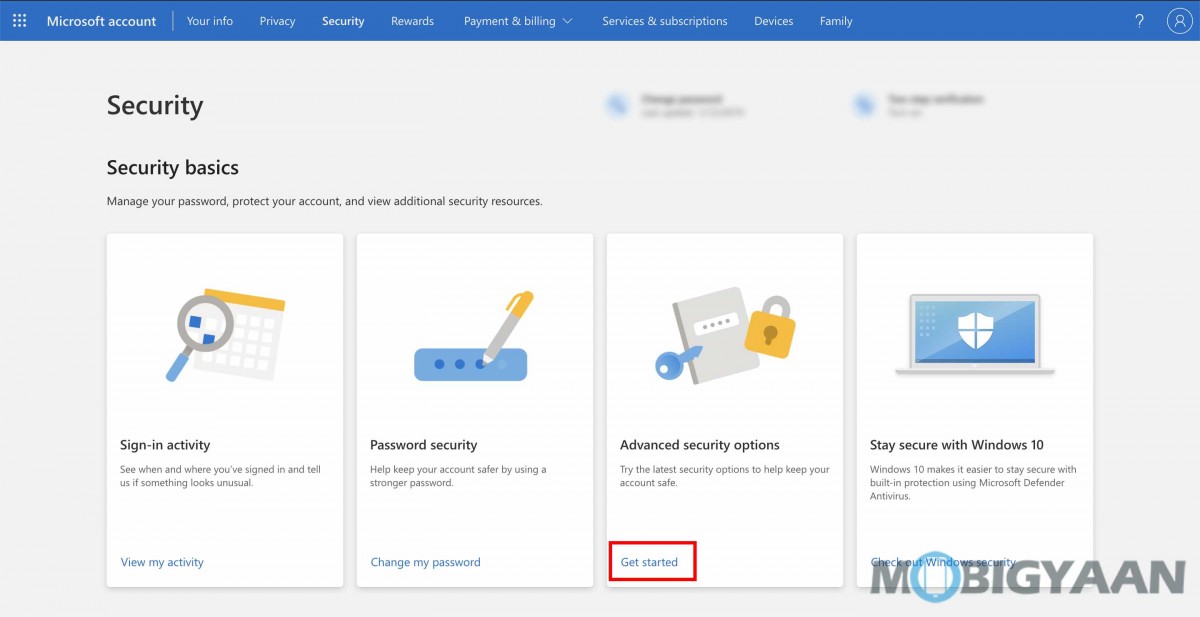
Step 3: Look for the “Additional security” section and there, you will see an option for “Passwordless account.” Under that, click on “Turn on” to enable passwordless login for your account.

Step 4: In the pop-up box that appears, click on the “Next” button to continue.
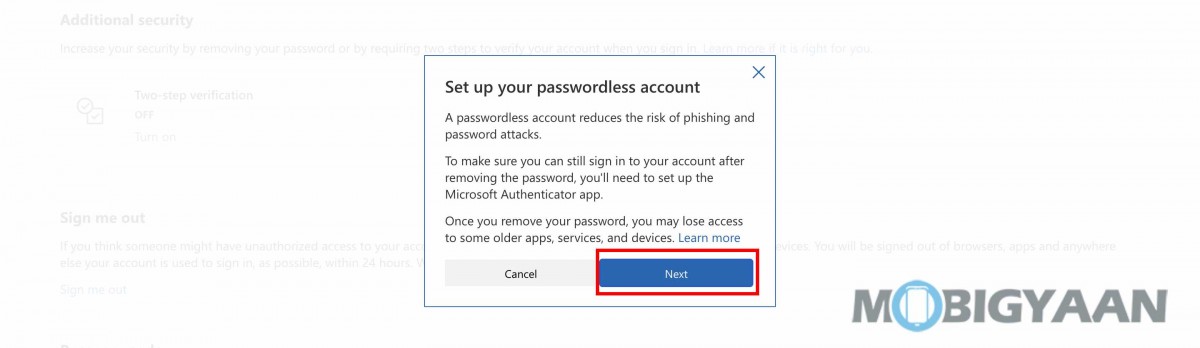
You will now see asked to check the Authenticator app on your smartphone to approve the password removal request.
Step 5: Open the Authenticator app on your phone and tap the “Approve” button to confirm the request.
That’s it. You have successfully removed the password from your Microsoft account and from now on, whenever you try to log into your account, instead of a password, you will be asked to enter a temporary code from the Authenticator app. You can also log into the account using a physical security key or Windows Hello biometrics.
There are some Microsoft services that still don’t support passwordless login and if you are using any of those, then it’s a good idea to keep the password on your account to continue using those serviced without any issues. The list of services that don’t support passwordless login yet include the following:
- Xbox 360
- Office 2010 or earlier
- Office for Mac 2011 or earlier
- Services using IMAP and POP
- Windows 8.1, 7, or earlier
- Remote Desktop
- Credential Manager
- Command-line services
- Task scheduler services

