Whenever you insert an external storage device on your Windows computer, the system will show you a list of actions that you can take, based on the type of device that has been connected to the computer. If the AutoPlay settings have been configured, then the system will automatically perform the action that has already been defined. If that is not the case, then it will display a pop-up and ask to take an action.
If you have messed up the configuration by wrongly selecting an autoplay action for an external media, then you do have an option to revert the changes or go back to the default configuration. In this step-by-step guide, we will show you how you can reset AutoPlay settings to their default state in Windows 11 operating system.
How to reset AutoPlay Settings to defaults in Windows 11
Step 1: Open the Control Panel on your computer and then select the “Hardware and Sound” group.
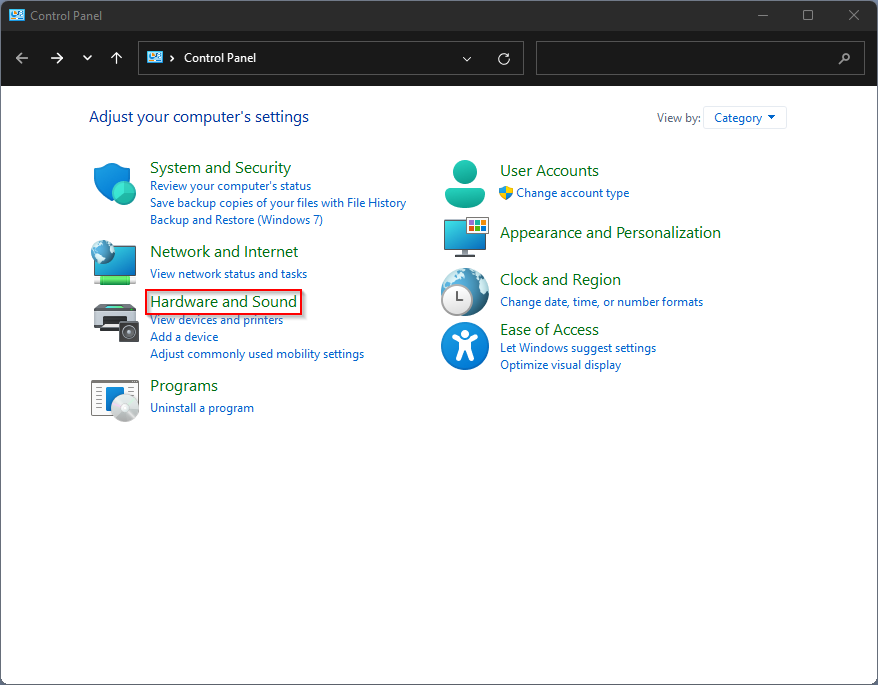
Step 2: Under the Hardware and Sound section, click on the “AutoPlay” option.
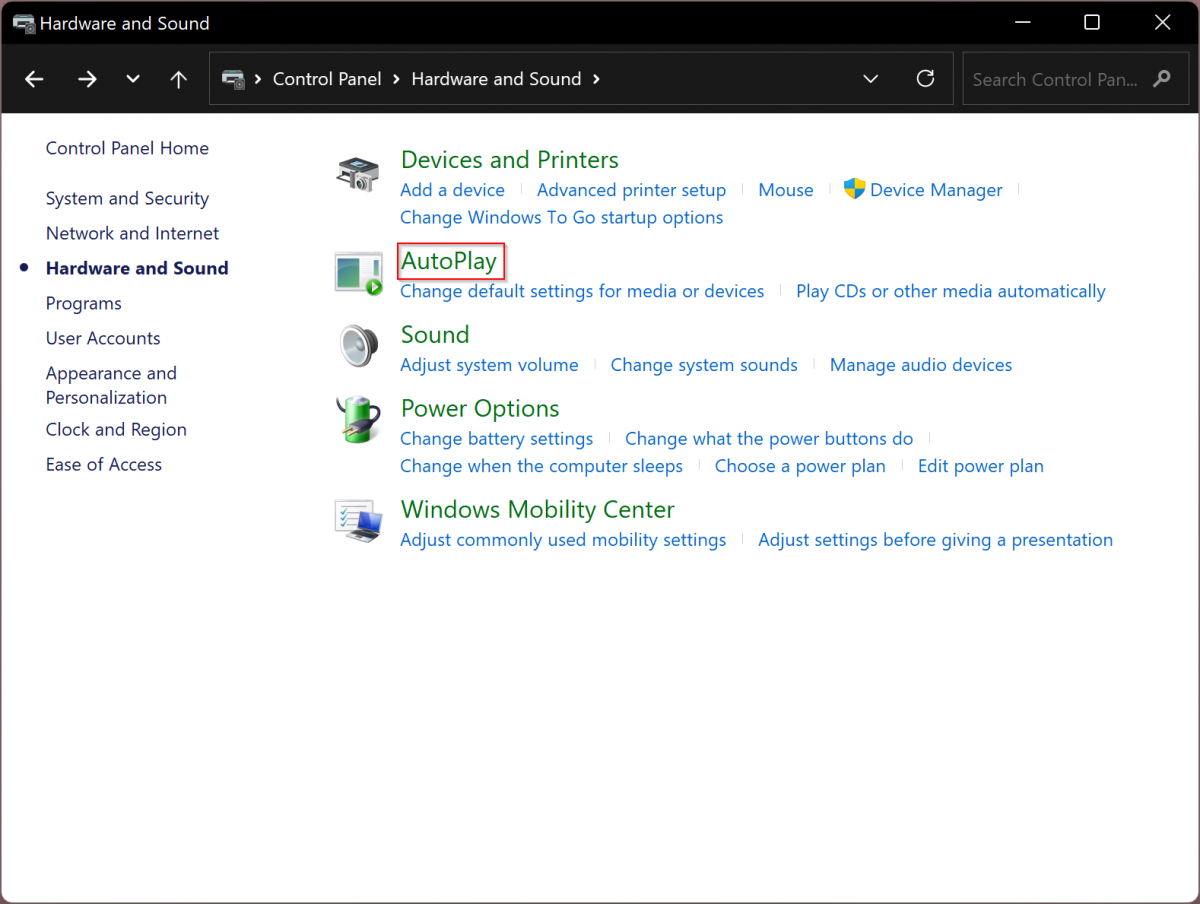
Step 3: On the AutoPlay settings, scroll down and click the “Reset all defaults” button.
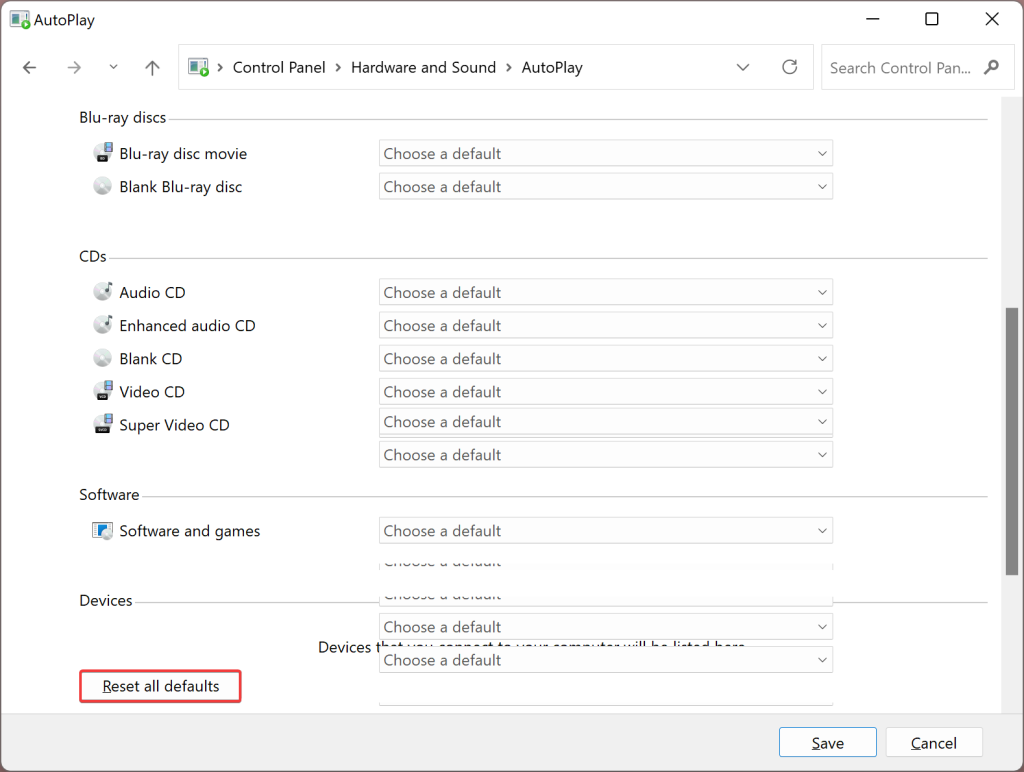
Step 4: After making those changes, click the “Save” button.
That’s it. You can now close the Control Panel as the AutoPlay settings have been reset to defaults. If you want, you can now customize or configure them from scratch based on your needs or requirements.
