iPhone users, it’s time to make the switch. Apple’s Translate app has long been the default option on iPhones and iPads, but with iOS 18.4, things have changed – dramatically. Thanks to a new update, Google Translate version 9.8.011 is now eligible to be set as the default translation app on iOS devices. If you’re already using Google Translate, this upgrade puts more power in your hands than before. Here’s how to make it your go-to translator on iOS.
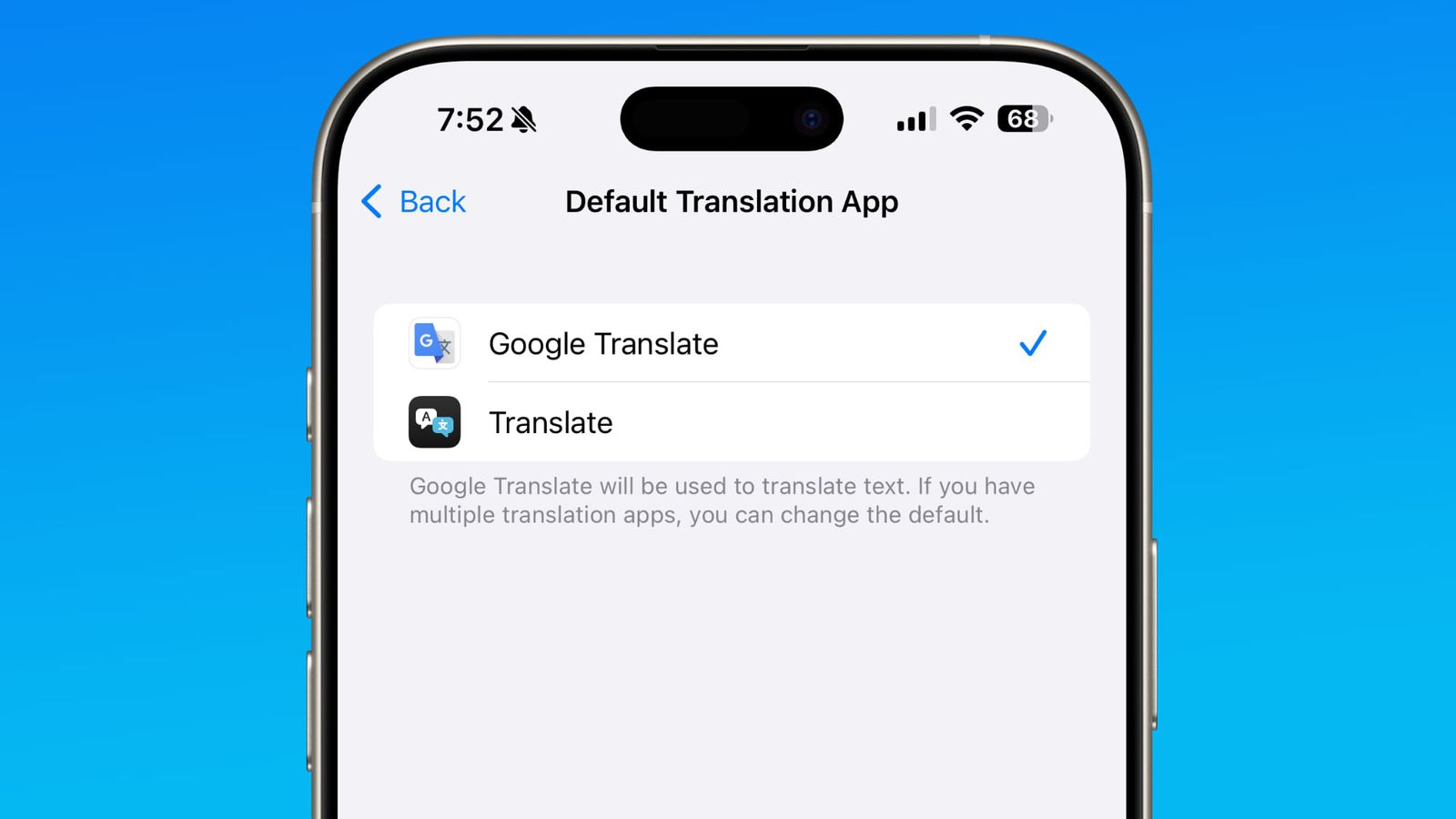
Apple recently introduced default app settings for translation, media, and navigation – a big leap in flexibility for iOS users. Until now, these functions were tightly locked to Apple’s in-house apps. But with iOS 18.4 (and iOS 18.2 for some features), you can finally assign your preferred third-party apps.
Now a fully-supported alternative, it can be used across your device for typed, spoken, and visual translations – supporting real-time bilingual conversations in 249 languages, offline mode, image translation, camera viewfinder translation, and more.
How to set Google Translate as default translation app on iPhone
If you’re running iOS 18.4 or later, you can make the switch and unlock the full power of Google Translate right from your iPhone.
- Step 1: Open your iPhone’s Settings. Look for the gear icon on your home screen.
- Step 2: Navigate to Apps -> Default Apps. You’ll see a unified section introduced in iOS 18.2 for choosing defaults for browsing, messaging, maps, and now, translation.
- Step 3: Tap on Translation. A list of available translation apps will appear.
- Step 4: Select Google Translate from the list. Once selected, Google Translate becomes the system default for any translation-related action.
Google Translate offers 249 languages supported (vs. Apple Translate’s 17), offline translation with downloadable language packs, real-time voice translation for seamless conversations, camera mode for translating menus, signs, or documents instantly, handwriting input, text transcription, and favorites for saved translations.

