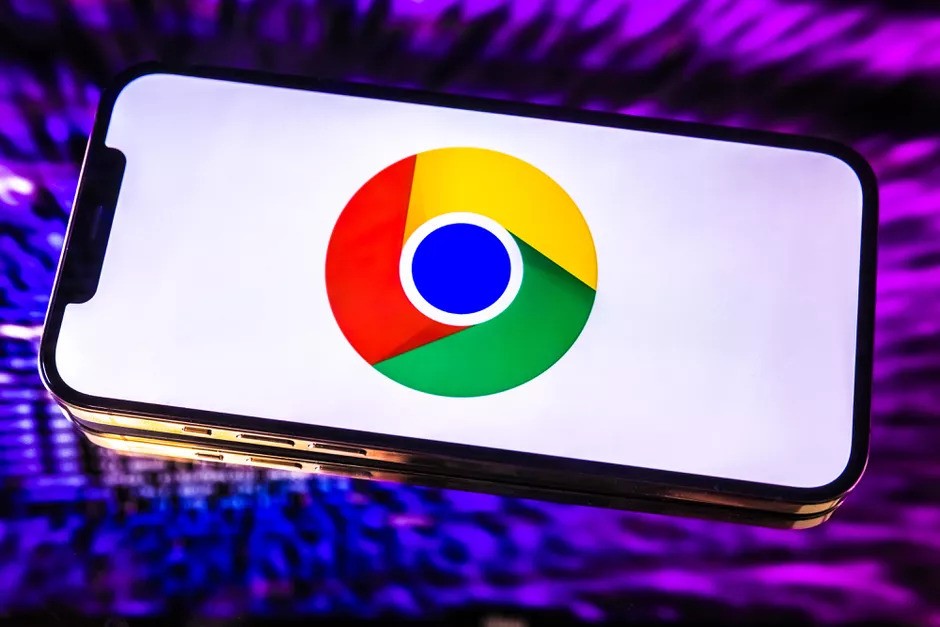Tried finding apps on the homescreen? Why not use a menu that lets you search apps more quickly? The App Drawer contains all the installed apps on the phone and it can be handy as it helps you to find an app you are searching for. Here’s how to enable App Drawer on Redmi and Mi smartphones running on MIUI.
![How to enable App Drawer on Redmi or Mi smartphones [MIUI 12 Guide] 1 App Drawer on Redmi](https://www.mobigyaan.com/wp-content/uploads/2021/06/Mi-11X-Pro-1-1024x768.jpg)
How to enable App Drawer on Redmi or Mi smartphones [MIUI 12]
The MIUI 12 and its older MIUI versions don’t provide an App Drawer interface by default, you have all the apps and games shortcuts on the Homescreen and it’s a task when you have several installed apps and you want to find a particular one. Yet this can be customized by putting everything in the App Drawer and keeping your homescreen clean.
Those of you who have a habit of using the phones with an App Drawer can enable it with this simple trick. Earlier, the apps that you download and install are shown on the Homescreen, but, when you choose to keep the App Drawer, you will see all the apps in the drawer whilst seeing shortcuts on the homescreen.
To enable App Drawer on Redmi or any Mi smartphone, here’s what you have to do.
- Head to Settings -> Home Screen -> Home Screen.
- Select the With App drawer option and hit the back button to save your changes.
Now go back to the homescreen and access the app drawer by swiping on the screen towards the upside. There you have the App Drawer on Redmi or Mi smartphone. This method also works with older MIUI versions, see if it’s working on smartphones based on older MIUI interface.
![How to enable App Drawer on Redmi or Mi smartphones [MIUI 12 Guide] 2 App Drawer on Redmi](https://www.mobigyaan.com/wp-content/uploads/2021/06/How-to-enable-App-Drawer-on-Redmi-or-Mi-smartphones-MIUI-12-Guide-1024x759.jpg)
Want more awesome stuff? Take a look at the Windows, Android, iPhone, and Mac tutorials and guides. To get updates on the latest tech news, smartphones, and gadgets, follow us on our social media profiles.