Well, several users are comfortable using Microsoft Edge, but some of you might miss the Internet Explorer already. There are still a bunch of websites that are coded with old technologies and support older browsers. In case if you encounter an old website that isn’t functioning correctly on the Microsoft Edge, you may try the Internet Explorer.
No wonder, people have moved to better browsers such as Google Chrome, Firefox, Safari, and the newly chromium-based Edge, but a small number of users may still be happy using the Internet Explorer. Nevertheless, here are the 4 ways to launch the Internet Explorer on Windows 10.

1) Using Microsoft Edge
The default browser on your Windows 10 PC is the Microsoft Edge, however, you can still use the Internet Explorer to surf the websites. if you use Microsoft Edge to surf or the URL you clicked opens up in the Edge browser, you can quickly open the website in the Internet Explorer within the Edge when needed.
- To do so, launch the Microsoft Edge and head to the triple dots in the top-right corner. Click on it and select More Tools.
- Choose Open with Internet Explorer from the list to open the website in the Internet Explorer browser.
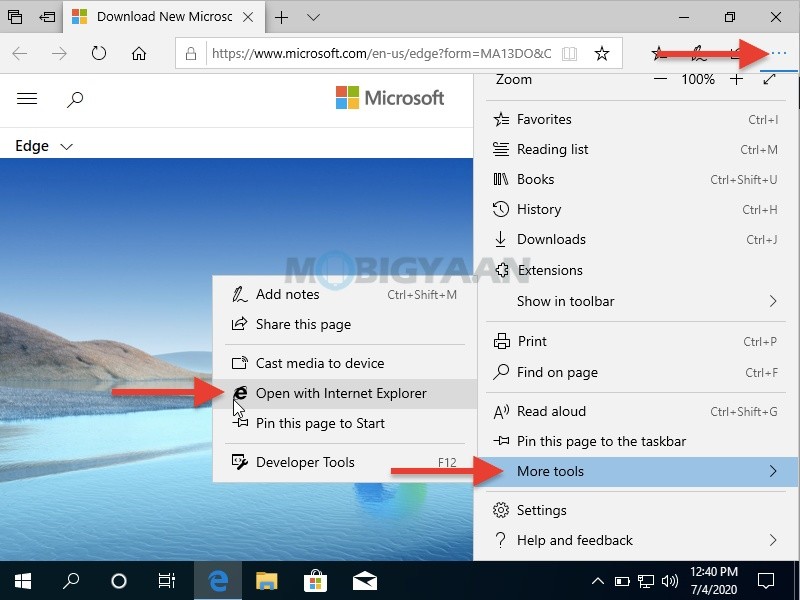
2) Using Start Menu & Search
You don’t have to use the Microsoft Edge browser to launch Internet Explorer, you can still open without the Edge.
To normally open the Internet Explorer, head to the Start Menu and find the Internet Explorer shortcut icon. You may find the Internet Explorer shortcut in your Start menu, just look for its icon.
You can use Search below in the taskbar and type in the search box ‘Internet Explorer’ without quotes to search for the internet explorer shortcut in the Start Menu.
You can pin the shortcut to the Start Menu, taskbar, as well as, save it on the desktop by right-clicking on the icon and send it to desktop or drag and drop the icon to the desktop.
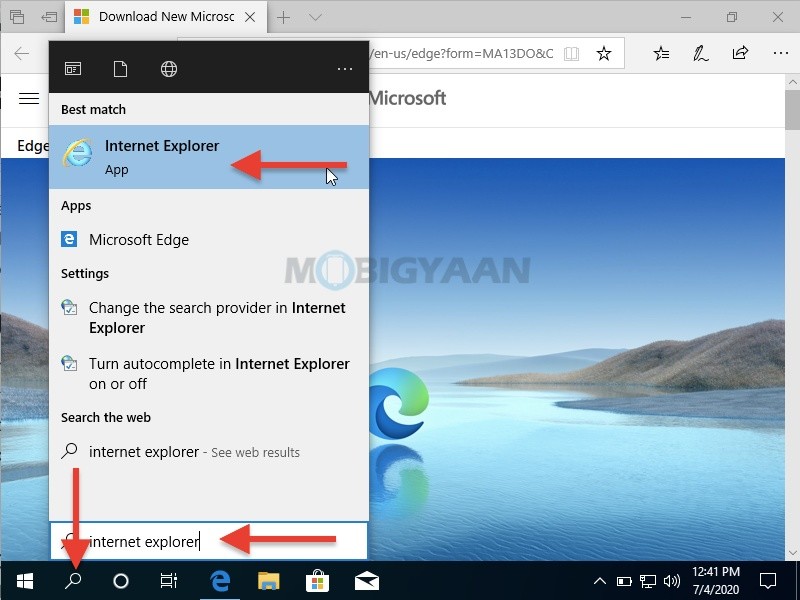
3) Using Windows Run Command
You may also use the Run command to launch the Internet Explorer, although keeping a shortcut to the Internet Explorer is a wise option if you use it very often.
- To launch Internet Explorer using the Run command, press the Windows Key + R to open the Run command.
- Type in iexplore to open Internet Explorer.
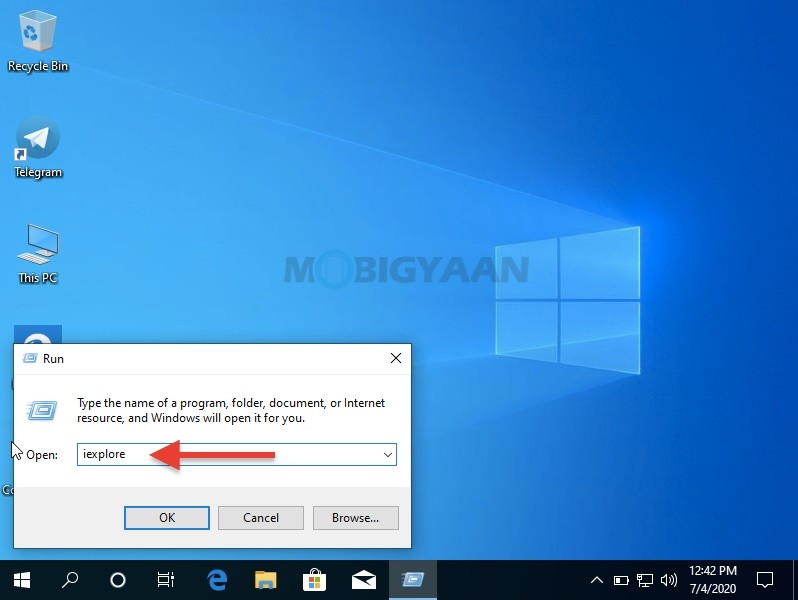
4) Using Cortana
This option is less likely to be used by the users, but if you like playing with the Cortana, ask her to open Internet Explorer. Use the Hey Cortana, launch Internet Explorer command, or similar to open.
That was it, in case you like this tutorial, don’t forget to like and share it with your friends using the given social media buttons. Check out more tutorials, guides, tips, and tricks related to Windows and Mac.
To get updates on the latest smartphones and tech, follow us on our social media profiles.

