
Be it an Intel 8th Gen or newer CPU, TPM, Secure Boot or a Windows Precision touchpad, even if you met all the outrageous requirements of Windows 11 and were able to upgrade to the latest operating system, there’s still a good chance that your PC might feel slower after the update.
Seeing this we’ve come up with a list of 5 useful tips that can help speed up your Windows 11 PC
1. Add More RAM
System memory, or RAM, is the second most essential part of any PC after the CPU. It helps to store the bits of temporary data in such a way that is can be readily accessed by the CPU to execute commands and run various applications without any lag.
That said, the best way to get faster performance from your Windows 11 PC would be to upgrade its RAM, which as per our recommendation, apart from being a larger capacity one should offer higher clock speeds and ECC error correction.

2. Upgrade to an SSD
The second most common reason after insufficient RAM that makes your Windows 11 PC feel pretty slow could be its older and much slower mechanical HDD (Hard Disk Drive) which tends to offer much slower read and write speeds compared to an SSD (Solid State Drive).
Although upgrading from an HDD to an SDD might feel a bit costly at the moment but it’s the future of storage and offers much better speeds and durability over a span of multiple years.

3. Disable Startup Apps
Multiple startup apps and other apps that run in the background can hog up your precious system resources such as RAM and CPU causing a slowdown. However, this can easily be fixed by disabling startup and background apps as shown in the steps below:
- Launch Task Manager using the Ctrl+Shift+Esc keyboard shortcut and head to Startup Apps
- Under Startup apps click on any unnecessary startup app, then click on the Disable button to disable it.
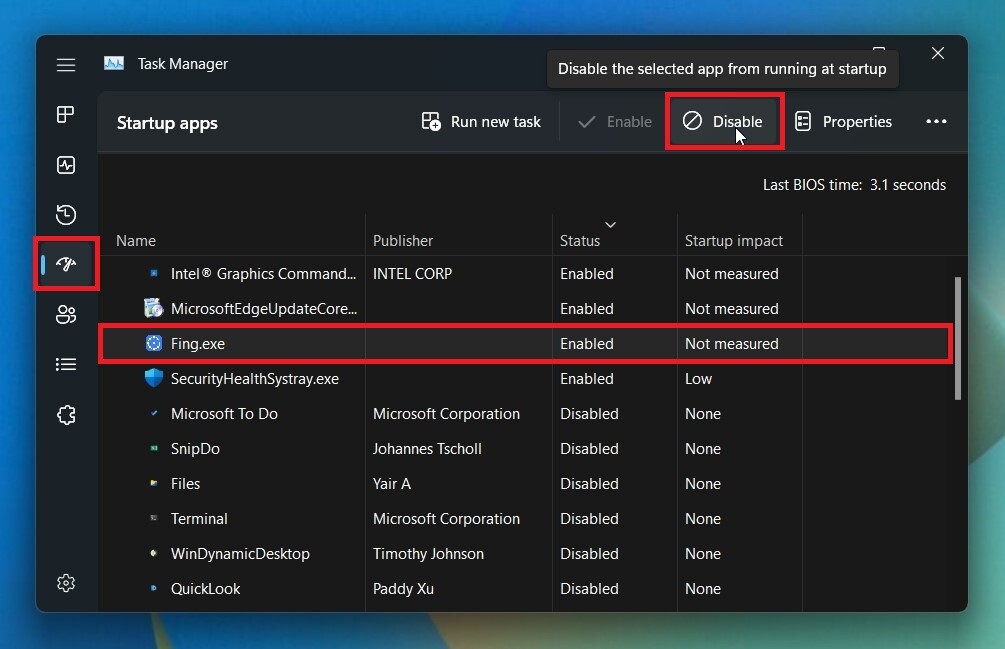
4. Clear Cache & Temporary Files
The cache or temporary files are are stored on the system by various apps and programs to perform tasks quicker. However over time, the accumulated cache might start to consume a lot of storage space and slow down the performance of your Windows 11 PC instead of helping it.
Hence it’s recommended that you periodically clear it by following the steps listed below:
- Head to Settings > System > Storage > Temporary Files
- Under Temporary files select all the unnecessary files as shown in the image below and click on Remove files.
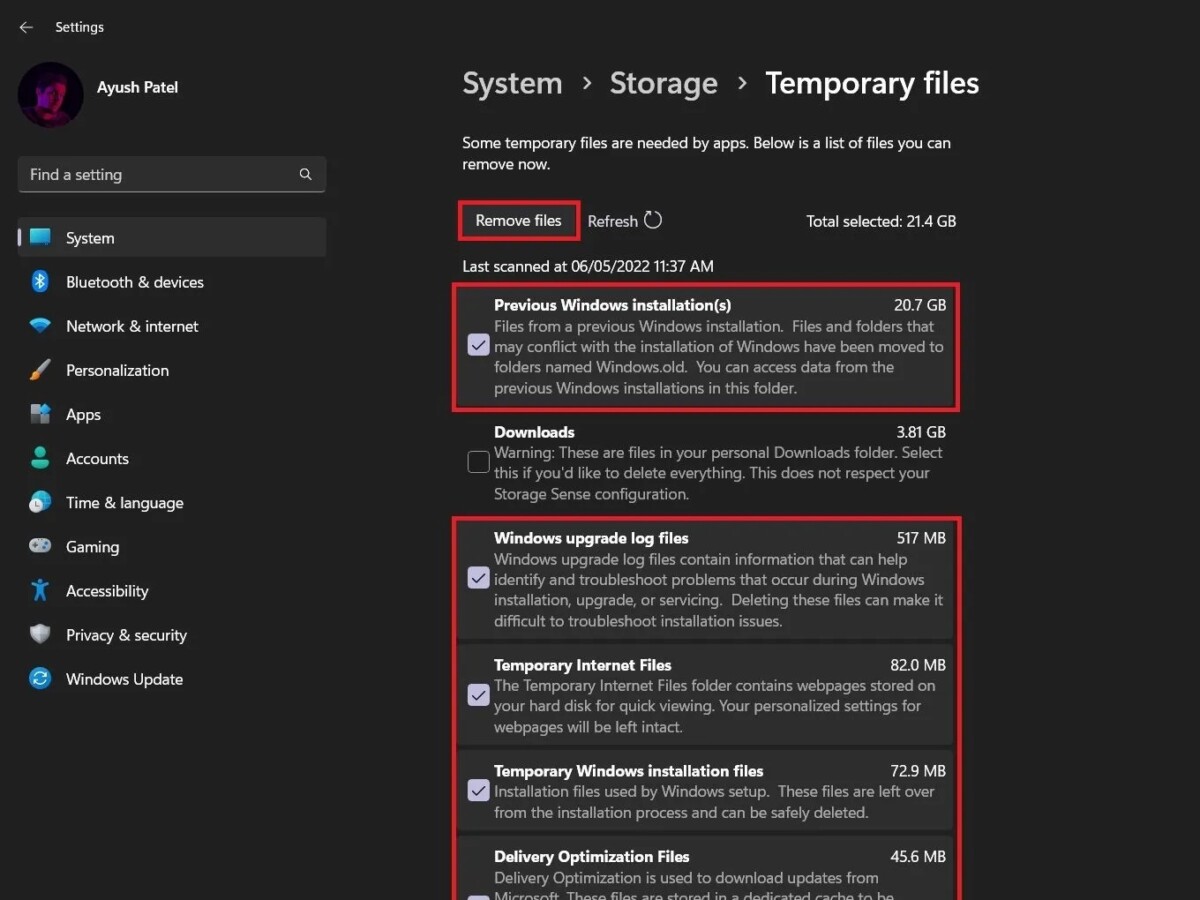
5. Cleaning Your PC for Better Airflow
Although pretty unconventional, an overheating CPU might lead to thermal throttling which reduces the CPU clock speed and overall performance of your PC
Meanwhile, regularly cleaning and dusting off your PC provides much better airflow to your CPU which in turn helps reduce thermal throttling and boosts performance.

