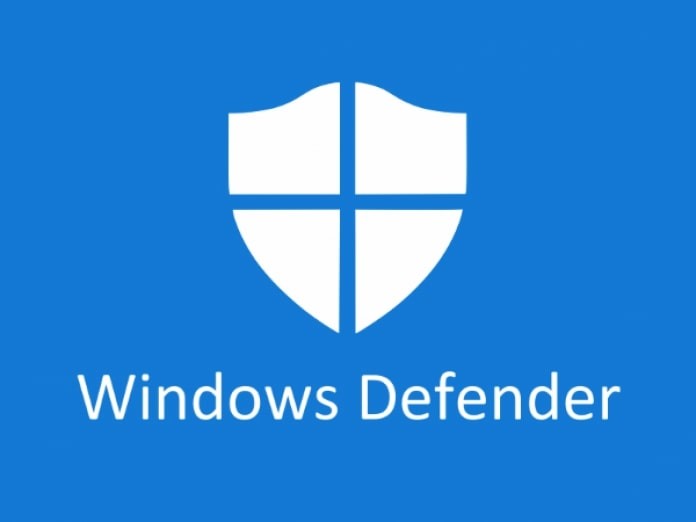Music playlists are a great way to group all of your favorite songs together. It can be a collection of your very favorite songs, collection of songs with a particular genre or artist. Whatever it is, you can make playlists easily if you are using Apple Music on your Mac. Here’s how.
![How To Create Playlists On Apple Music On Your Mac [Guide] 1 Apple Music 1](https://www.mobigyaan.com/wp-content/uploads/2020/05/Apple-Music-1.jpg)
Creating a playlist is easy, you just need to follow the steps below. Though, the steps do change a bit depending on the version of macOS you’re using as Apple killed off iTunes with the introduction of the new macOS 10.15 Catalina. I am still using the Sierra and soon be updating it to the Catalina.
For those who are using Catalina or later, you will find a new Music app on your Mac, unlike the old iTunes. If you are on an older version of Mac, you will have to merge Apple Music on iTunes.
If you haven’t set up Apple Music on your Mac, here’s what you need to do.
- Launch iTunes on your Mac, click Account -> Join Apple Music in the menubar, then follow the onscreen instructions to join Apple Music.
- Sign in with your Apple ID and continue.
Any music in your music library that isn’t available in Apple Music is automatically added to iCloud, so you can access it from your other devices.
How To Create Playlists On Apple Music
To make a playlist in Apple Music on your Mac, launch the Music app and click File -> New -> Playlist. If you’re already familiar with creating playlists in Apple Music on your iPhone/iPad then this would be a no-brainer for you.
- Go to Music App -> File -> New -> Playlist to create a playlist.
![How To Create Playlists On Apple Music On Your Mac [Guide] 2 How To Create Playlists On Apple Music On Your Mac Guide 3](https://www.mobigyaan.com/wp-content/uploads/2020/05/How-To-Create-Playlists-On-Apple-Music-On-Your-Mac-Guide-3.jpg)
Enter a name for your new playlist and description too if required. That’s all, the playlist has been created. Now you can enjoy the Apple Music Playlist on your Mac.
You can delete any playlist that you no longer needed by right-clicking on it and choosing Delete from Library.
For iTunes users, you can still create Apple Music playlists, what you need to do is,
- Launch the iTunes app from the Dock and select Music from the sidebar.
- Click File -> New -> Playlist and type in a name for the playlist and hit Enter.
To quickly add songs to the created playlist, right-click the song and select ‘Add to Playlist‘.
Like other Apple services, having a playlist in Music App not only on Mac but also on iPhone or iPad, it will sync to those devices too automatically. And likewise, if you make a playlist for Apple Music on iPhone or iPad it will sync to the Mac as well.
![How To Create Playlists On Apple Music On Your Mac [Guide] 3 How To Create Playlists On Apple Music On Your Mac Guide 1](https://www.mobigyaan.com/wp-content/uploads/2020/05/How-To-Create-Playlists-On-Apple-Music-On-Your-Mac-Guide-1.jpg)
![How To Create Playlists On Apple Music On Your Mac [Guide] 4 How To Create Playlists On Apple Music On Your Mac Guide 2](https://www.mobigyaan.com/wp-content/uploads/2020/05/How-To-Create-Playlists-On-Apple-Music-On-Your-Mac-Guide-2.jpg)
More tips and tricks, guides, and tutorials on Mac and Windows are available on How-To Guides. For more updates on the latest smartphones and tech, follow us on our social media profiles.