Sometimes it gets annoying when you copy a text or image to the clipboard, the previously copied content gets lost. But, you don’t have to live this since there a feature that enables you to retain clipboard history.
In the new Windows 10 operating system, you can easily enable the clipboard history feature that will enable users to copy content in the clipboard.
Enable Clipboard History in Windows 10
Step 1: Press the “Windows” key + “I” key on your keyboard to open Windows Settings application. Alternatively, you can search for the app and click on it to open.
Step 2: In the Settings app, click on the “System” option which should be the first category in the list.
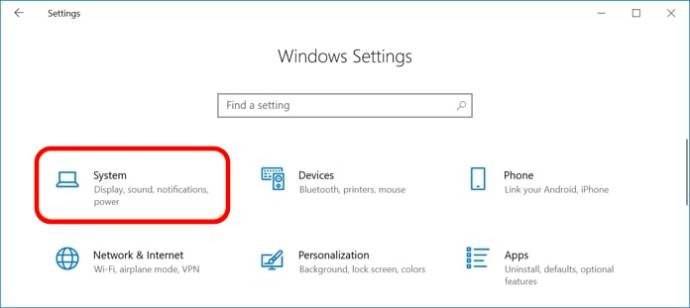
Step 3: Now, navigate to the “Clipboard” category from the left-pane menu.
Step 4: You’ll see “Clipboard History” as the first open there. Just toggle the switch ON.
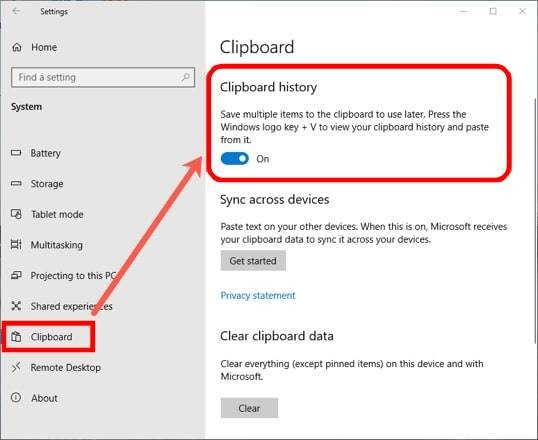
Do note that keeping more number of items in the clipboard will occupy more memory and could affect the system performance. So, it’s a good idea to remove items that you no longer need. To check the content in the clipboard history, just click the Windows Logo + V keys on your keyboard and it’ll bring up Clipboard window.
You can right-click on the content or item and click on the “Delete” option to delete that particular item or you can clear everything by clicking on the “Clear All” button.
