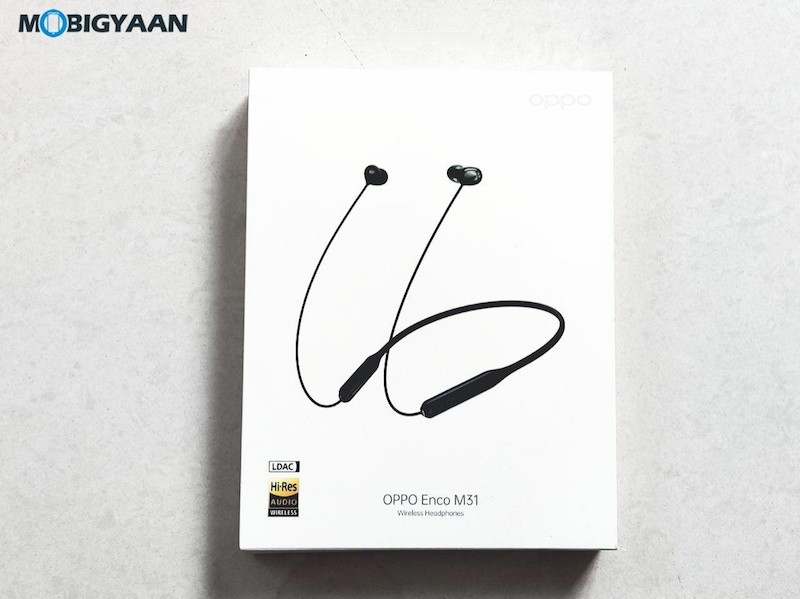If you have been actively using Command Prompt in your Windows operating system, then you must have faced the annoying situation when it doesn’t let you paste data inside the app.
Well, in this guide, we’ll show you how you can enable the pasting feature in the command prompt to make the user experience a bit better. Once enable, you can simply copy the text and use CTRL + V keys to paste it in the command prompt.
Enable CTRL + V Paste in Command Prompt
Step 1: Open the command prompt application on your computer
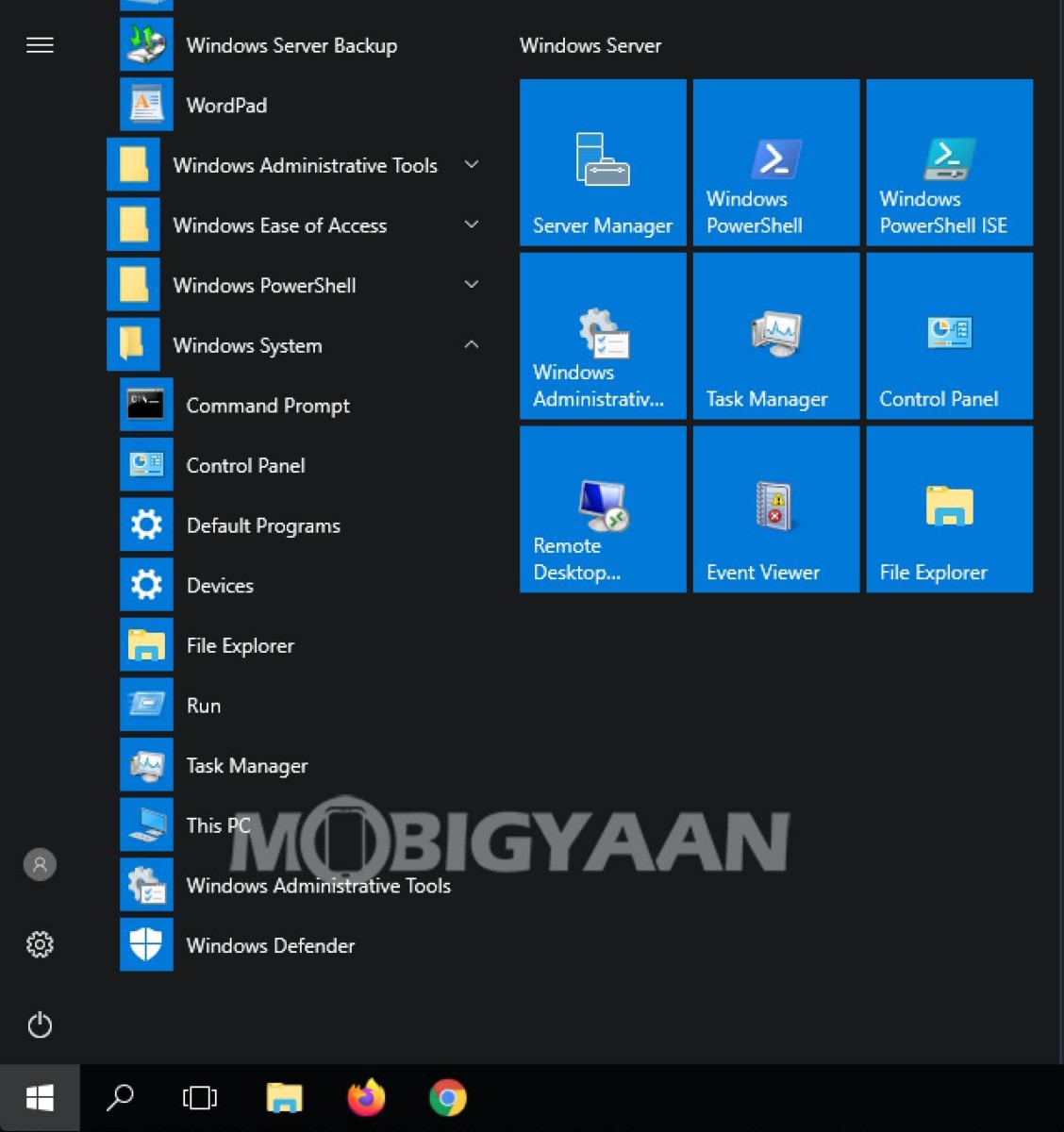
Step 2: Right-click anywhere in the command prompt and select “Properties”
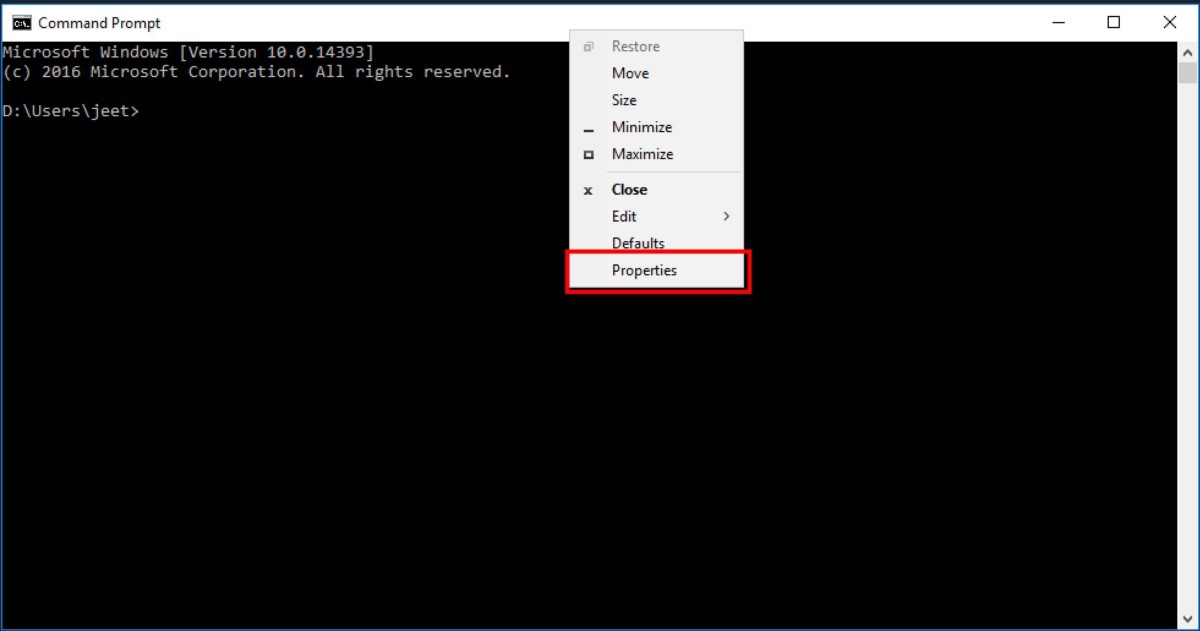
Step 3: Go to “Options” and check “Use CTRL + SHIFT + C/V as Copy/Paste” in the edit options.
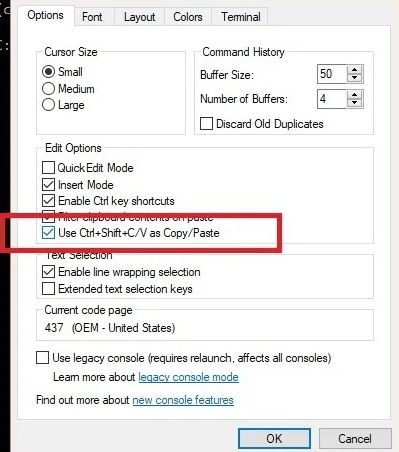
Step 4: Now click “OK” to save this selection.
That’s it. It should now have enabled the copy-paste commands in the Windows command prompt.
We also recently published a guide which explains how to search for files using command prompt in your Windows-powered computer. It also shows how you can use the app to open files without going through the Explorer.
We have written a lot of other guides around Windows and Mac to make your life easier, do check them out. If you are a Chromebook user, then also we have got you covered. Check out our Chromebook guides as well.