MacBook users who are concerned about their MacBook’s battery life, tweaking Energy Saver settings can extend the battery life. While the users with desktop Mac such as an iMac or Mac Pro doesn’t need to worry about the battery, MacBook users should.
Tweaking a few Energy Saver settings can make a difference and your MacBook should last longer than before, especially for those who keep their computer and display turned on 24/7. In this guide, we will show you how to extend your MacBook’s battery life by tweaking the power management tool Energy Saver.

How To Extend Battery Life On MacBook
- Head to the Apple icon in the menu bar and click on the Preferences.
- Click on the bulb icon Energy Saver from the list.
You will have two tabs, one for when your computer is running on battery and the other one for when it is using the power supply as you can see in the screenshot below.
Here’s what each option will do to with the computer.
Turn display off after – This option will let you choose the time when to turn off the display after it’s idle. Turning off the display plays a major role in reducing battery usage.
Put hard disks to sleep when possible – This option is for those who have older MacBooks using a hard drive, not an SSD. Turning off the hard disks when idle will also save power and extend your MacBooks battery life. This option also works for external drives.
Slightly dim the display while on battery power – This option will automatically reduce the brightness while on battery power. Lowering the brightness will also reduce battery consumption.
These settings may differ depending on the computer and the software you are using. You can always set the options to their default values if you want to revert back the settings.
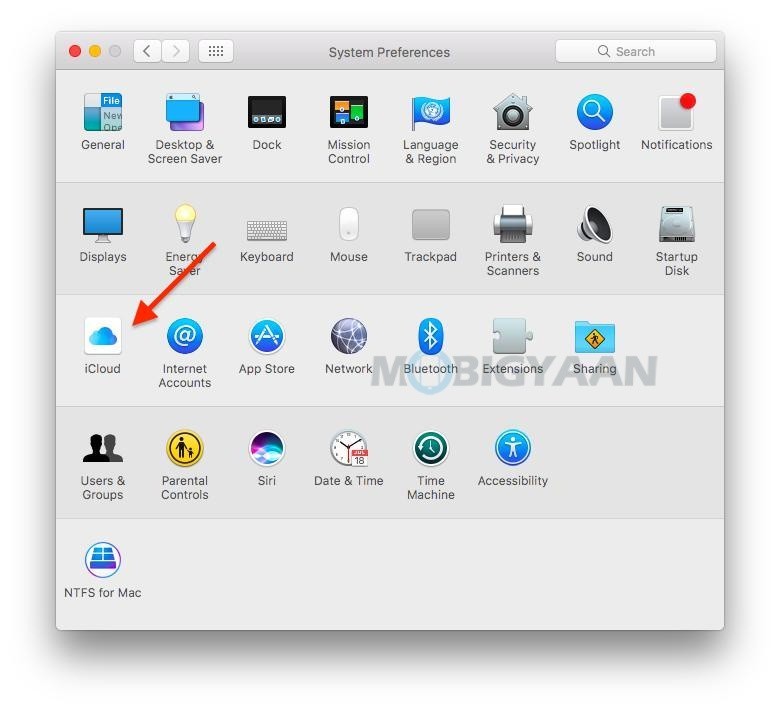
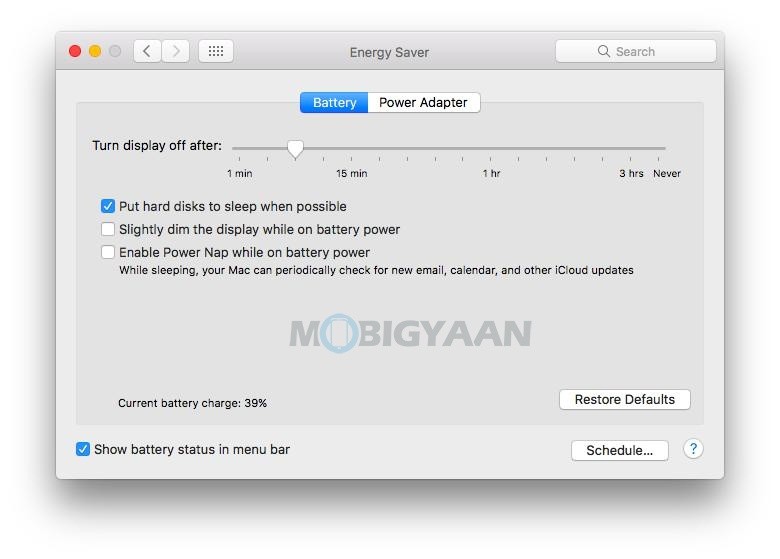
This is how you can extend your MacBook’s battery life. Want more guides like this? check out the tips and tricks, guides, and tutorials on Mac and Windows.
To get updates on the latest smartphones and tech, follow us on our social media profiles.
