If you are using an Apple Watch, you may have come across situation where you needed to capture a screenshot on the smart watch but you didn’t know how to do it. Even if you knew how to capture on, it may not have worked because of the settings.
In this guide, we’ll show you how you can enable the feature on Watch to capture screenshots and how to actually take screenshots on your Apple Watch. There’s also a bonus at the end of this guide, that will help you have a frame of Apple Watch around the captured screenshots.
How to enable screenshot feature on Apple Watch
Step 1: First of all, on your iPhone, launch the “Watch” application.
Step 2: Go to “My Watch” which is located as the first option on the bottom tab.
Step 3: Now tap on “General”.
Step 4: Scroll down and tap on the toggle option that says “Enable Screenshots”. When you enable it, the color of the toggle will change to green.
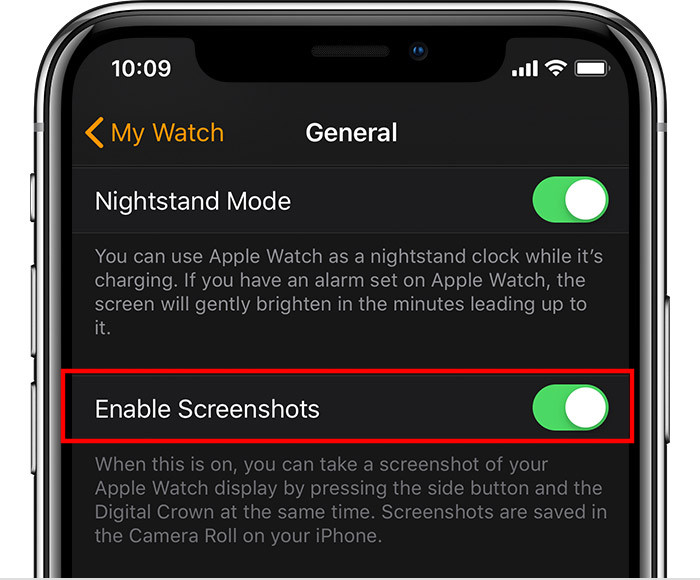
You have now successfully enabled the option on your Apple Watch and it will now be able to take screenshots. To learn how to take screenshots on the Apple Watch, check out the below steps.
How to take screenshots on Apple Watch
Step 5: On your Apple Watch, navigate to the screen of which you want to take a screenshot.
Step 6: Now press the Side Button and the Power Button simultaneously on your smart watch to capture the screenshot.
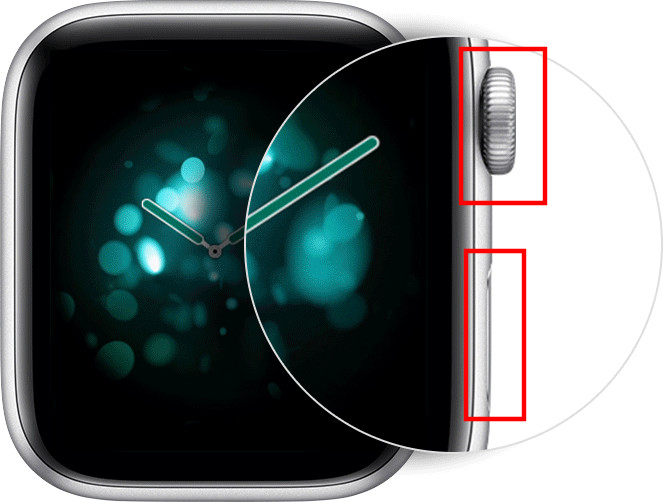
When you take a screenshot on your Apple Watch, you will briefly see a flash screen which indicates that the screenshot has been successfully captured. It is automatically saved to the “Photo” library on your iPhone.
You can also check the “Screenshots” folder on your iPhone’s Photo app to go through all the screenshots captured on the iPhone as well as Apple Watch.
Bonus
If you want the screenshot captured on the Apple Watch have a frame around it for saving or sharing the image, you can install an application named “WatchShot Screenshots for iPhone”. It features 30 different bands and bracelets, and includes aluminum, stainless steel, and ceramic models of Apple Watch that can be used as frame. You can download it from the App Store for free.
We’ve written a lot of guides related to Windows 10, macOS, Android, iOS, Chromebooks, among others. So, make sure to check out our Guides section for more of such helpful guides and tips.
