Similar to other browsers, the Microsoft Edge can save website login passwords so that you don’t have to remember them, the next time you visit the website, the browser will finish filling in your account info and automatically logs into those websites.
When you visit websites that require you to sign in, the Microsoft Edge will prompt you to save your user name and password, here’s how to view saved passwords in the Microsoft Edge.
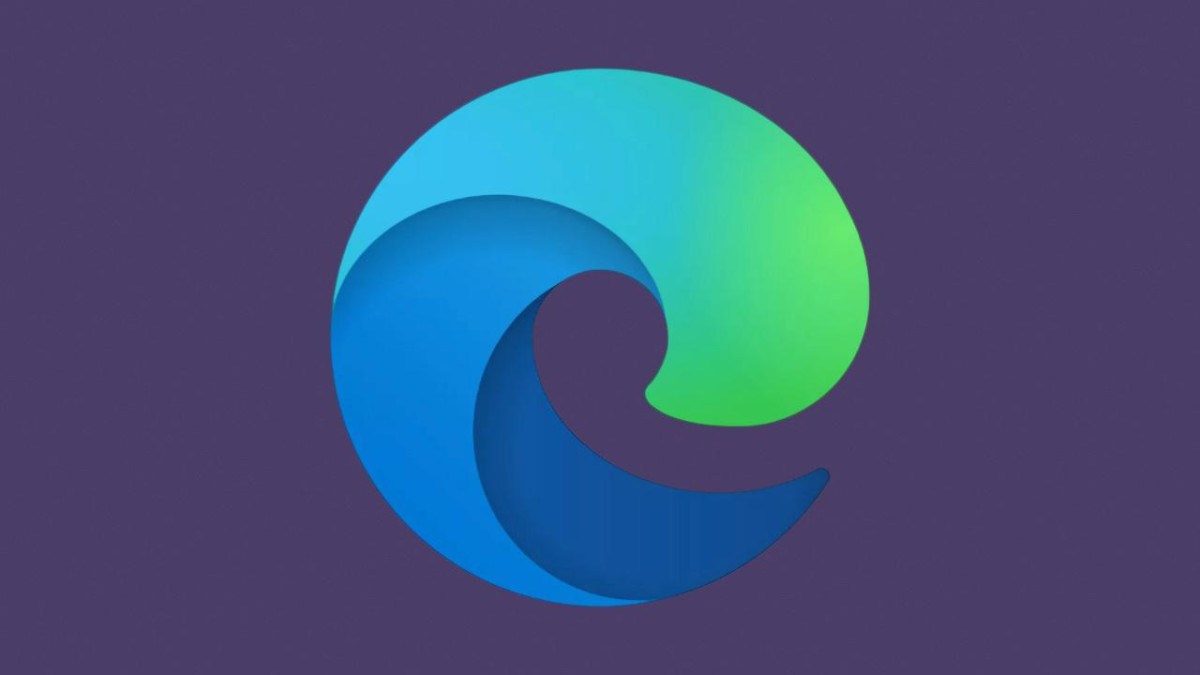
How To View & Edit Saved Passwords In Microsoft Edge
- Head to the Control Panel on your Windows 10.
- Click User Accounts and click Manage Web Credentials. You can view a list of logins that Microsoft Edge (and Internet Explorer) has saved.
- Click the down arrow to view one of the stored logins. Click on the Show at the password to view the saved password in Microsoft Edge.
You can also remove the stored login by clicking on the Remove button. You will be prompted to enter your user account password to see the web password.
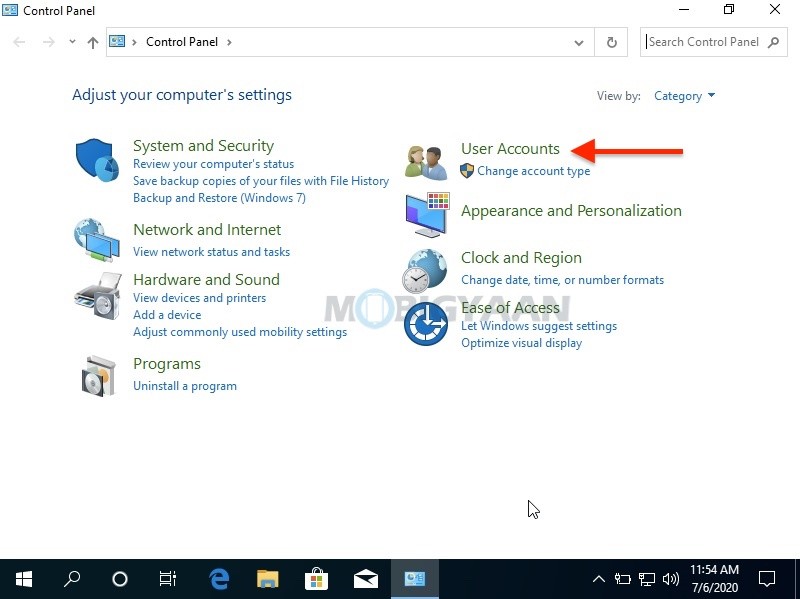
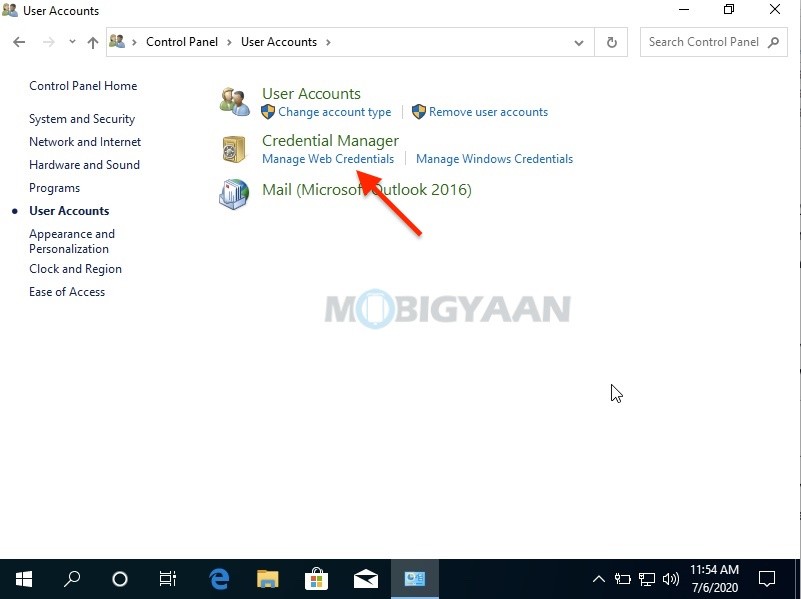
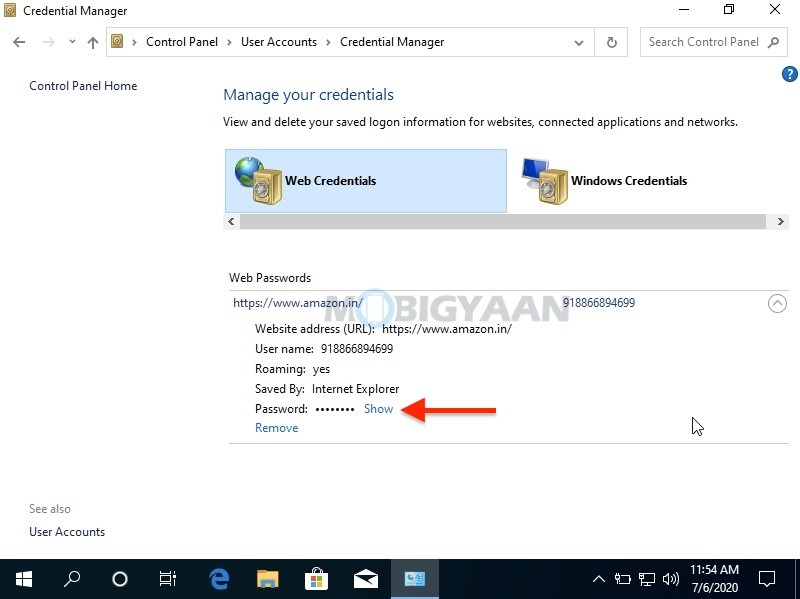
Alternatively, you can use Microsoft Edge to edit the login or the username that you saved for the websites.
- Launch Microsoft Edge on your Windows 10 PC.
- Click the menu button i.e. the three dots in the top left corner in the Edge and select Settings.
- Click the View advance setting.
- Click on Manage my saved passwords.
- Here, you will see all the saved logins in the Microsoft Edge.
Under the Manage my saved passwords, you can see all the saved logins, click on any of the logins to edit the username or password. You can directly open the website by right-clicking on the login and choose Open site in new tab.
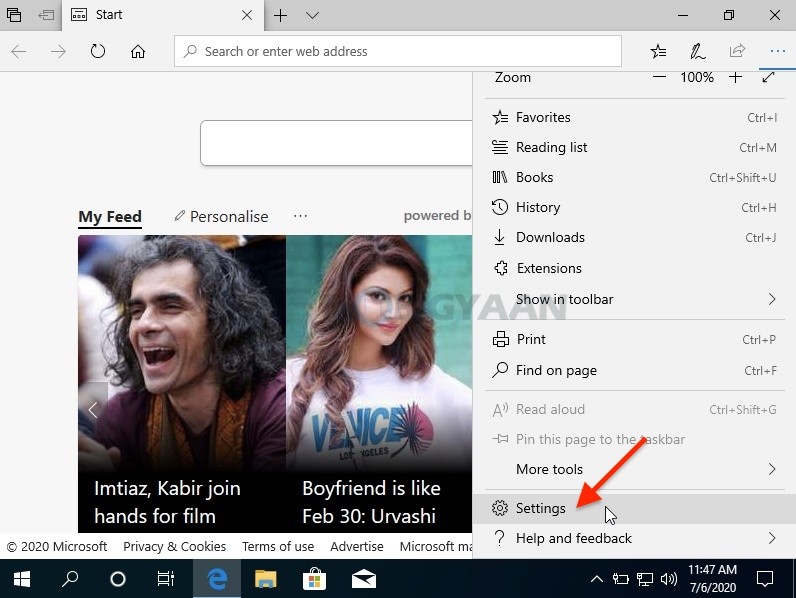
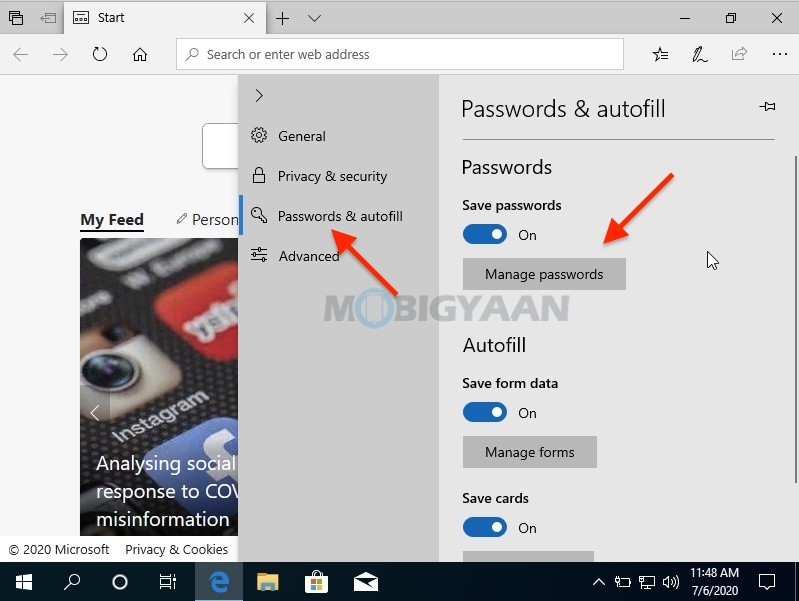
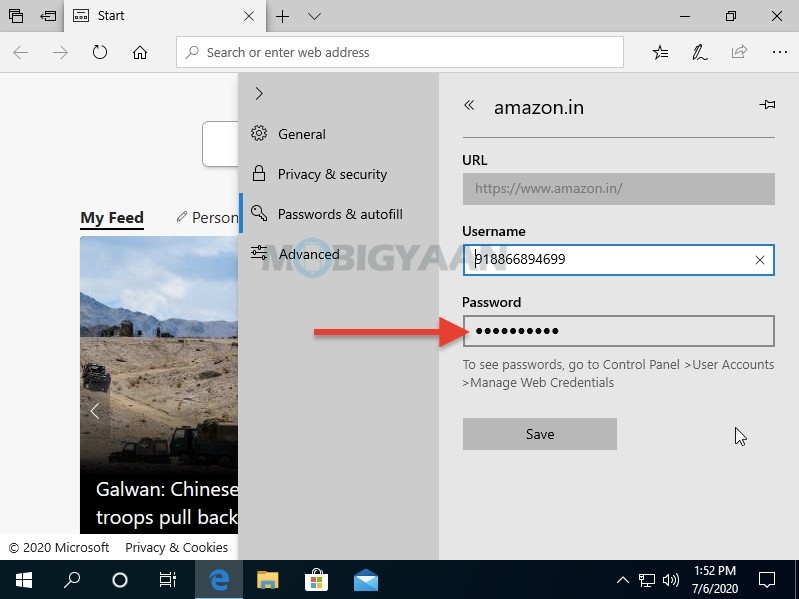
You can also view the passwords or saved login for Safari and other browsers. If you liked this guide, don’t forget to share it with your friends to let them know. More guides and tutorials related to Windows and Mac are available.
To get updates on the latest smartphones and tech, follow us on our social media profiles.
