Earlier when Memoji was introduced it was only available to the people who had a Face ID on their iPhone. However, with the introduction of iOS 13, that’s changed and now everyone can create Memoji stickers on their iPhone that too without a Face ID. The only drawback is that users can’t animate them but why would you need that feature if you can express your emotions directly with the stickers.
Memoji stickers work like normal sticker packs which means that users can send it on WhatsApp, Instagram, and other places without any issues. It offers a lot of customization options and hence you can create a sticker that looks just like you. In this guide, we are going to have a look at the step by step process on how you can create Memoji stickers on your iPhone so let’s get started.
How to make Memoji Stickers without Face ID on iPhone:
Step 1: Open the Messaging App on iPhone and bring up the Memoji Creation Tool by pressing on the Memoji icon from the bar.
Step 2: Tap on “+” to start making your own Memoji.
Step 3: Once you are in the Memoji Creation Tool you’ll get various customization options which include your Hairstyle, Skin, Eyebrows, Head, Nose, Mouth, and much more. Customize your Memoji and try your best to make it look like you.
Step 4: Press on “Done” from the top right corner to save your Memoji.
Have a look at the screenshot below to see how it’s done.
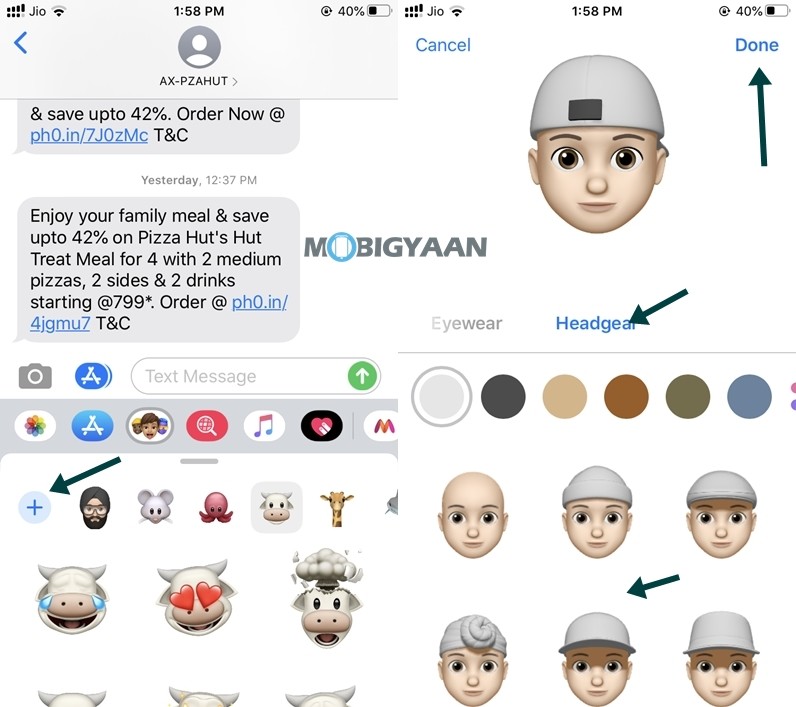
That’s all, folks! Doing this will create Memoji stickers on your iPhone. If you liked this iOS guide, also check more iOS tips, tricks, tutorials, and guides. For more updates on the latest smartphones and tech, follow us on our social media profiles.
