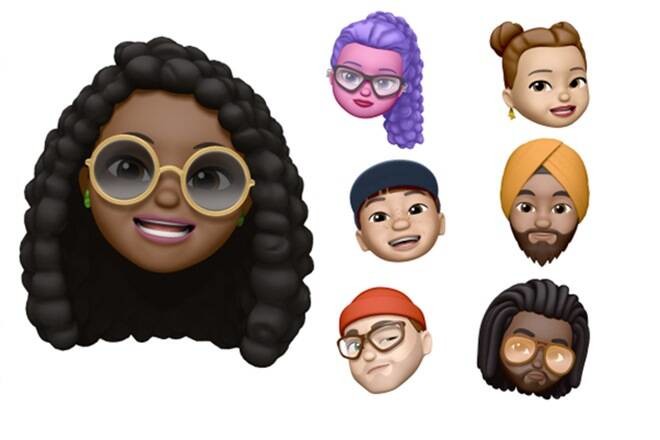Although a mobile phone’s primary purpose is to make and receive phone calls, the mode of usage of a smartphone is changing with people’s communication preferences. Over the past users, phone calls among friends and family members are reducing with the rise in usage of instant messaging and social media apps.
But, on the other hand, spam calls and unwanted phone calls have been on the rise and has now become a real problem. In this step-by-step guide, we will show you how you can use the built-in feature of iOS on the Apple iPhone to automatically silence calls from unknown callers as well as spam calls.
How to silence unknown calls on iPhone
Step 1: Open the ‘Settings’ application on your iPhone.
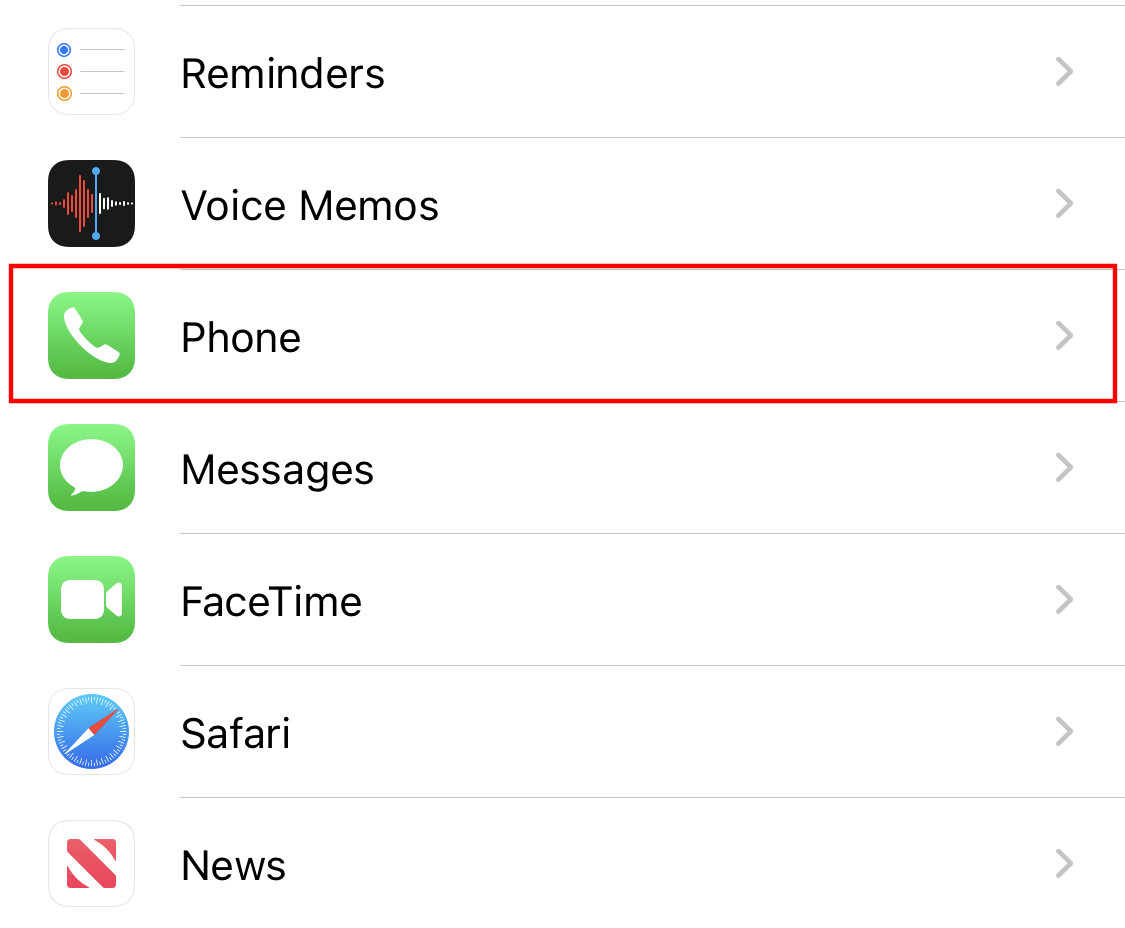
Step 2: Now, swipe down and tap on the option that says “Phone.”
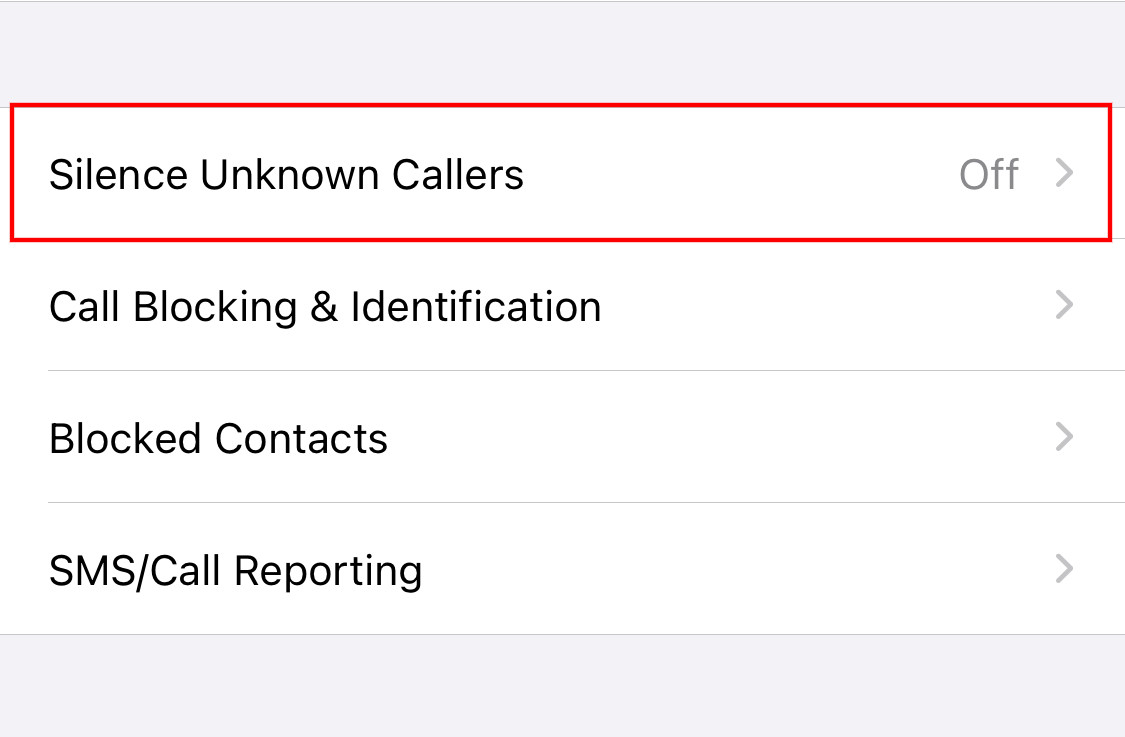
Step 3: If you are using iPhone with iOS 13 or lower, you will see a toggle key with the option “Silence Unknown Callers.” Just toggle it ON.
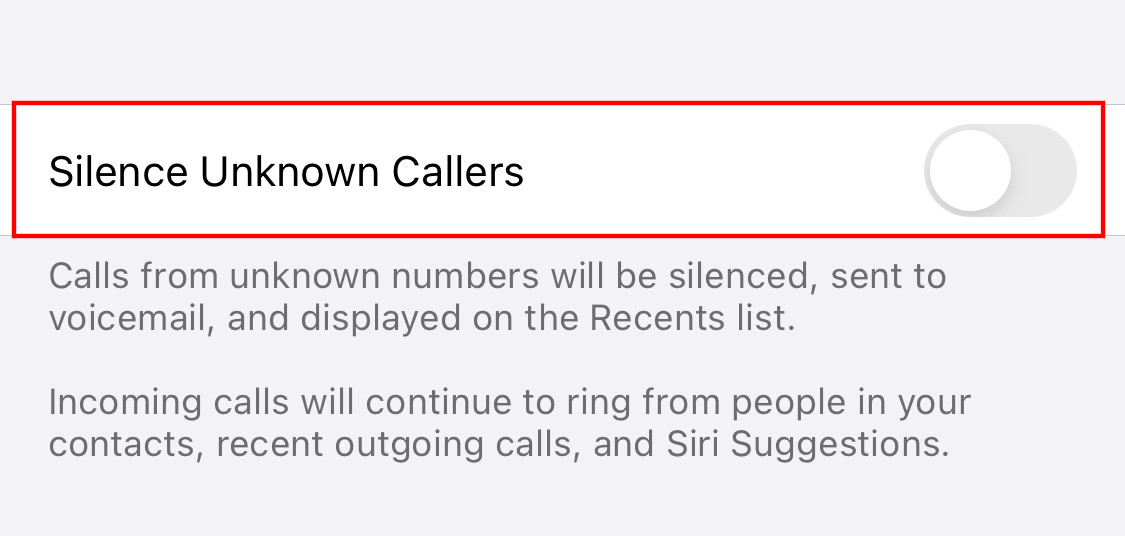
If you are running iOS 14, click on the option “Silence Unknown Callers.” Inside that menu page, you will find a toggle key to turn the feature ON.
How to silence spam calls on iOS 14
If you are using the Verizon network and running your iPhone on the latest iOS 14, then you can take advantage of an advanced option that enables you to automatically silence the spam calls. Follow these simple steps to enable it.
Step 1: Go to the Settings app on your device.
Step 2: In there, swipe down and click on the “Phone” menu.
Step 3: Now, tap on the option “Call Blocking & Identification.”
Step 4: Inside that menu page, you will see a toggle button for “Silence Junk Callers.” Just toggle it ON.
You can check out our other guides to make your experience even better by customizing the operating systems and software as per your needs. We have covered quite a few topics, including macOS, and Chromebook.