iOS 14 comes with support for all new Widgets that you can add directly on your home screen and get access to some quick actions. Since you can’t add a lot of widgets on a single screen, iOS 14 comes with Smart Stacks that allows you to add two or more widgets together. It automatically keeps changing with time to show you relevant information on the screen and In addition to this, you can also scroll through the Smart Stack to see your favorite widget.
Apple also offers pre-built Smart Stacks but it may have widgets that are of no use to you. The Widgets on iOS 14 are available in 3 different sizes and hence when you want to create a Smart stack, you should group widgets of the same size together. In this guide, we will show you how to create Smart Stacks on your iOS 14 device. Without waiting further, let’s get started.

How to create or add a widget to a Smart Stack in iOS 14:
Step 1: Long Press on your screen and add Multiple Widgets of the same size on a blank screen. You can add all the widgets which you want to use in your Smart Stack.
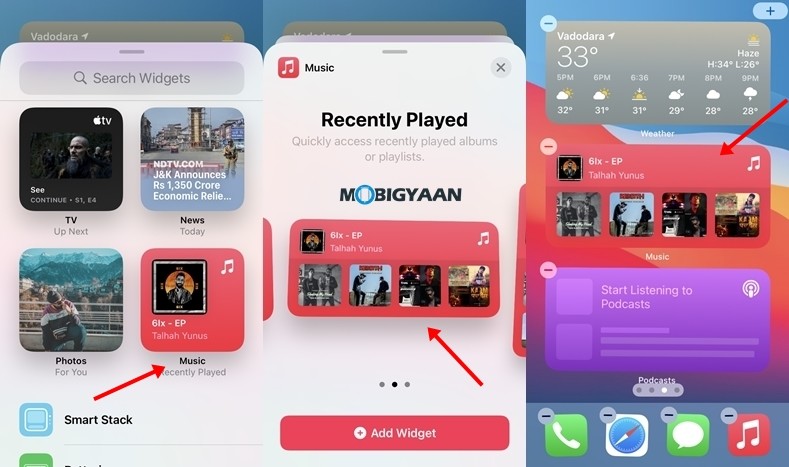
Step 2: A Smart stack gets created when you’ve added two or more widgets of the same size together so drag all the Widgets you’ve added on top of each other and create a smart stack.
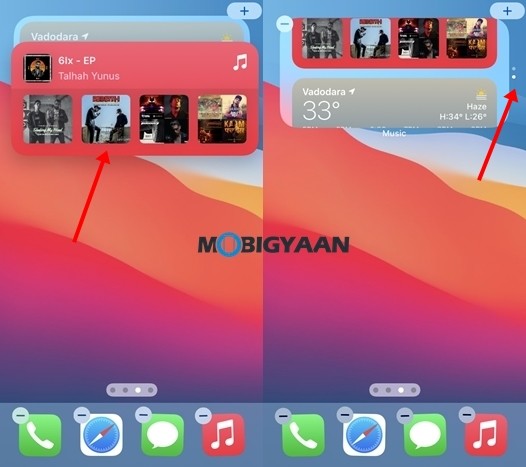
Step 3: Move your Widget to the page where you want to see it.
That’s all! Doing this will create Smart Stack on your iOS 14 device but what if you want to reposition the Widgets in your Smart Stack? Well, that can be done easily and we’ve explained how to do the same below.
How to edit your Smart Stack Widget:
Step 1: Long Press on your Smart Stack Widget and tap on “Edit Stack”.
Step 2: Tap on the three lines from the right corner and drag your Widget upwards or downwards to reposition it in your Smart Stack.
Step 3: Press on “X” button when done to save your changes.
Have a look at the screenshots below to see how it’s done.
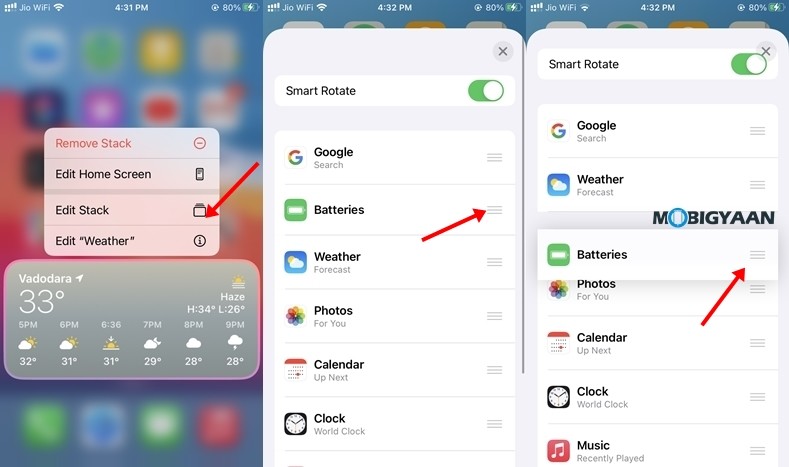
Want more tips and tricks like this? More awesome stuff can be found here – smartphones and apps tutorials, guides, tips, tricks, and hidden features. To get updates on the latest tech news, smartphones, and gadgets, follow us on our social media profiles.
