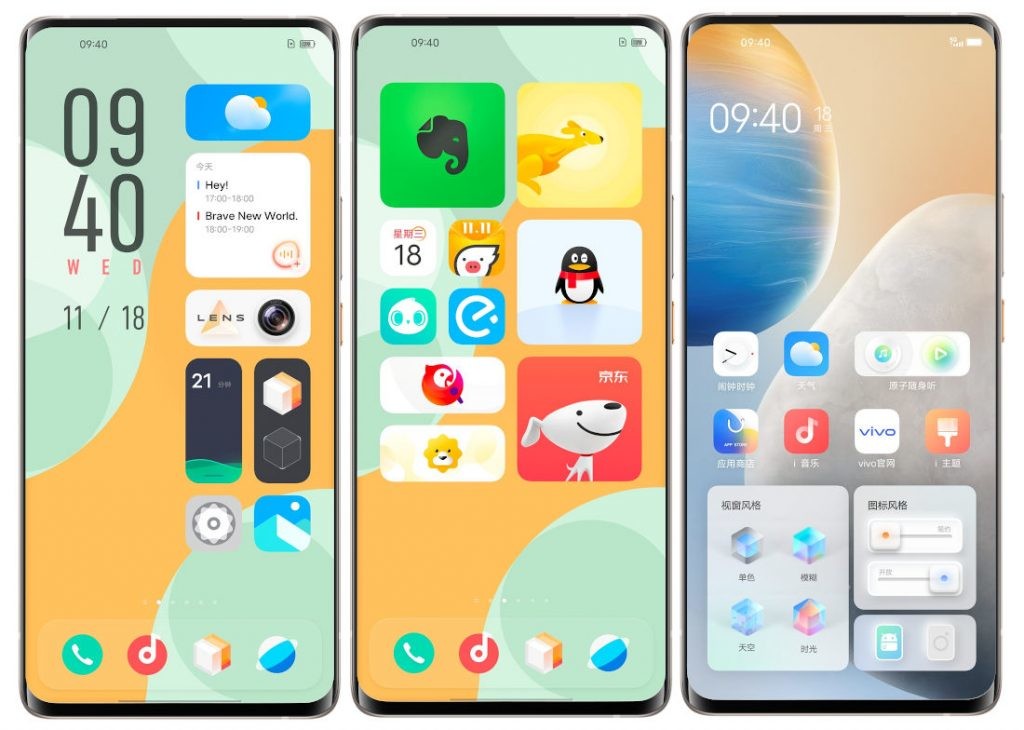Anyone using a computer must be installing several other applications as per their needs. However, adding more and more software or apps on your computer could fill up storage space.
Most of the time, you can free up a good amount of storage on your computer by just removing the unnecessary or cache files of the programs installed. In this guide, we will show you a step-by-step procedure on how to remove program cache files from your Windows 10 computer.

How to remove program files from Windows 10 PC
Step 1: First of all, open the Local App Data folder on your Windows 10 computer. For this, open the Run window by pressing the Windows + R keys on your system.
Step 2: In the ‘Run’ window, type ‘%localappdata%’ and then hit the Enter key.
Step 3: Now, navigate to the Temp folder, select all the files by pressing the CTRL + A keys and then delete all the files.
Step 4: After that, navigate to the AppData\Local and delete the files in that folder.
Step 5: Also navigate to the AppData\Local\Packages and delete the files from there.
Note that deleting these files from the computer won’t impact your system given that these are mostly information files. If you want to delete app backup files, you can go to the directory of the app and then delete the files from there.