Microsoft Edge is gaining popularity and to make sure that more and more users use this new browser, the company keeps on adding new features in an attempt to make it stand out from the competition.
In line with that, the company has several in-built features that can easily be enabled. One of those features for the ease-of-access is the auto-suggestion in the address bar or search for engines like Google and Bing.
When the feature is enabled, the Edge browser brings up suggestions from your history, favorites, and bookmarks for quick navigation once you begin to type addresses.
In this step-by-step guide, we will show you how you can enable this feature on your Microsoft Edge browser or if it is already enabled and you want to disable it, you can also do so with this guide.
Enable suggestions in Microsoft Edge address bar
Step 1: First of all, open the Microsoft Edge browser on your computer.
Step 2: Now, click on the three dots at the right-hand corner of the application, and from the drop-down options, click on the Settings.
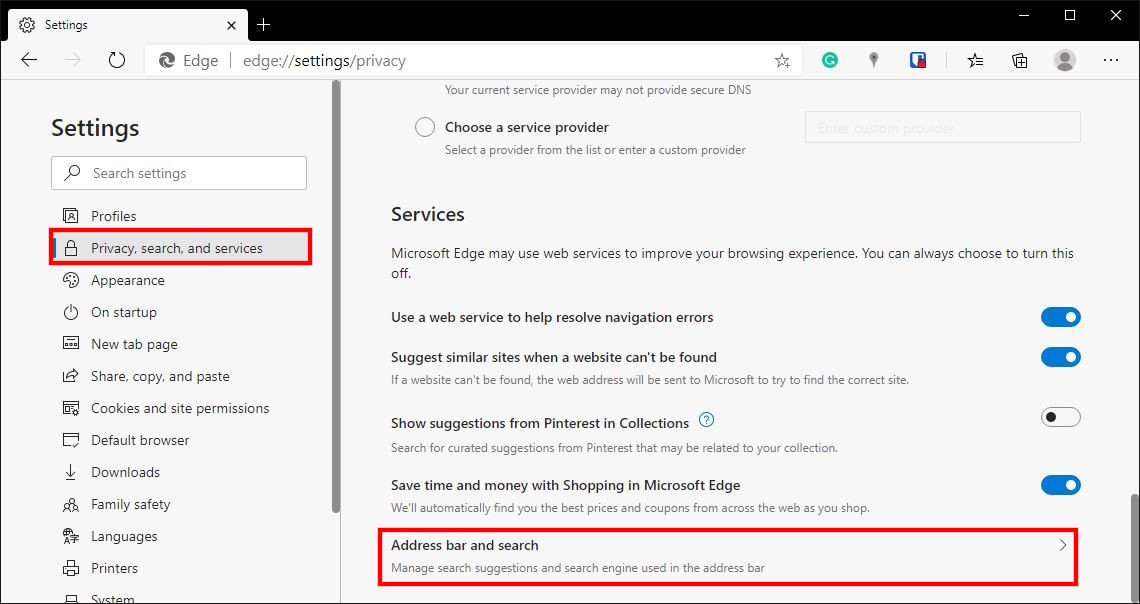
Step 3: In the Settings screen, click on “Privacy, search and services” on the left-hand pane.
Step 4: On the right-hand side, select the “Address bar and search.”
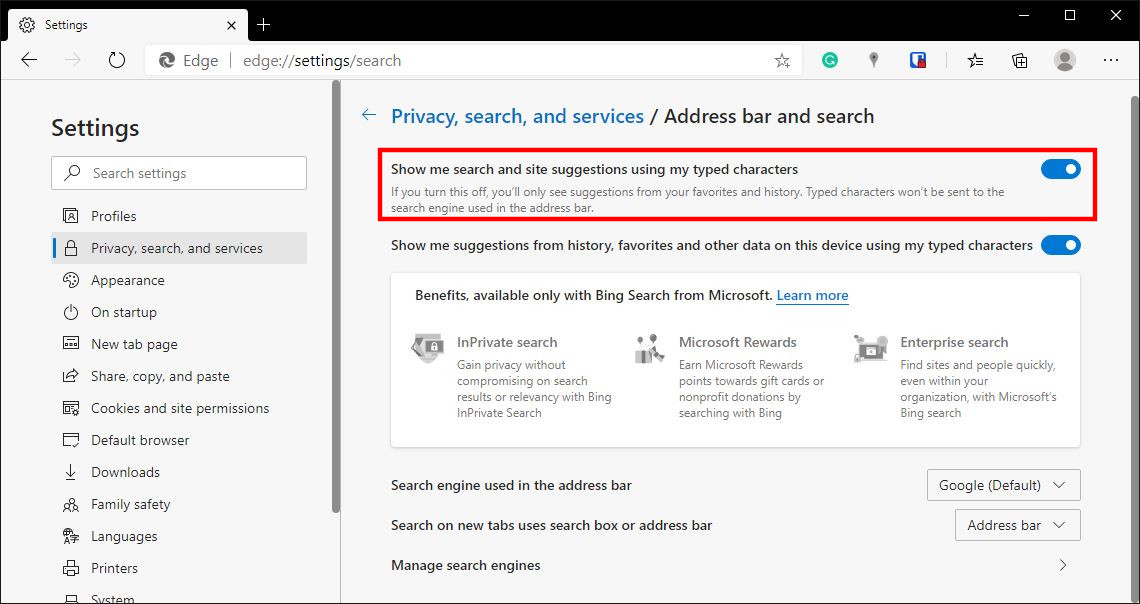
Step 5: Now, toggle the switch ON for the option that reads “Show me search and site suggestions using my typed characters.”
Once that toggle option is enabled, you will be able to get the address bar dropdown list suggestions.
You can also check out our other Windows guide to make your experience even better by customizing the operating system as per your needs. We have also covered quite a few guides related to macOS and Chromebook as well.

