Microsoft’s Windows 10 operating system comes with a new feature named News and Interests. The feature was first introduced in Insider Build 21286 and is currently being available in certain geographical regions.
So far, the company has not confirmed when the feature will be available for all the users of Windows 10. It displays weather information on the taskbar when the feature is enabled. It is localized and shows current temperature and weather conditions directly on the taskbar.
If you are not interested in this feature and want to disable it, here is a step-by-step guide on the same.
How to Turn Off News & Interests in Windows 10
Step 1: On your Windows 10 taskbar, right-click on the News and Interests entry.
Step 2: Now, select the News and interests entry on the menu that opens.
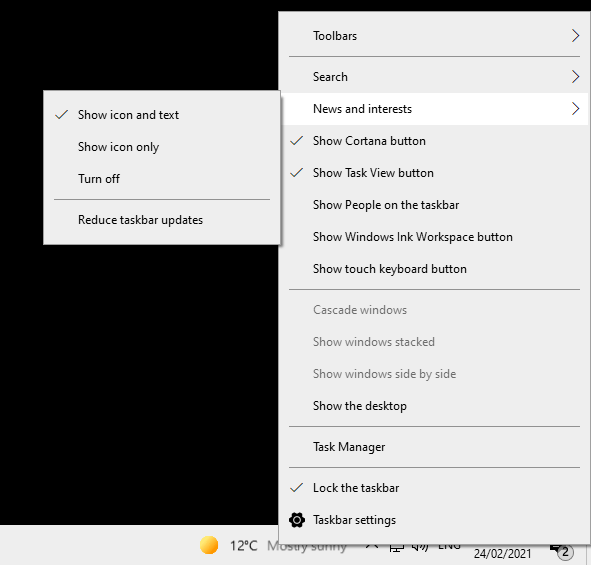
Step 3: To turn off the feature, select the option “Turn Off.” Alternatively, you can also reduce it to an icon-only display.
Once you are done making the changes, they will take effect immediately. To restore the feature, right-click on a blank space on the taskbar, select “News and interests” and then select either “show icon and text” or “show icon only”.
