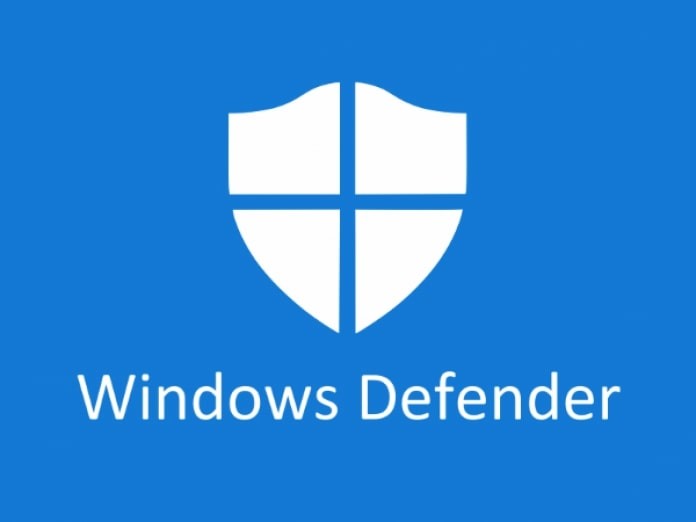Mobile phone’s primary purpose was to enable users to make and receive phone calls. However, with the advancement of technology, the use-case of smartphones has emerged and now there are several different ways to get in touch with someone.
Everyone must have faced the issue of spam calls on their devices but thankfully, there are now many ways to deal with it. In this guide, we will show you how you can set up your Android phone to receive only “verified calls.”
This new feature is available in the “Phone by Google” application which works with businesses to verify caller’s identity, show the reason for calling, and even display the logo, making it easier for the brand to identify the company.
How to avoid spam calls on your Android phone
Step 1: If the Phone by Google app is not installed on your device, go to the Play Store and install the application. You can download it by clicking here.
Step 2: Now, open the Phone by Google app and tap the three-dot menu icon on the top-right corner.
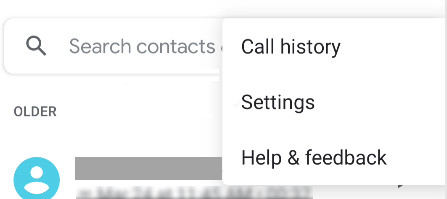
Step 3: From the drop-down menu, select the “Settings” option.
Step 4: In the Settings menu, tap on the “Spam and Call Screen.” The same option may be called “Caller ID and Spam” on your device.
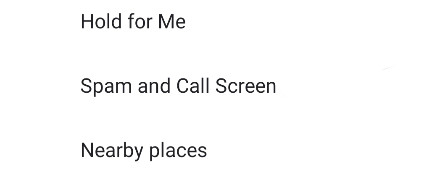
Step 5: Now, toggle the option ON for “Verified Calls.”
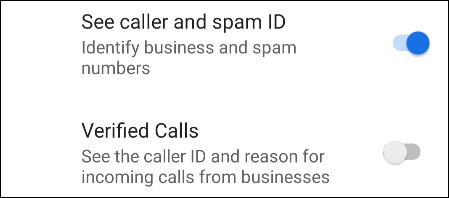
Step 6: You will now be asked to add your phone number to your Google account. This is needed to use Verified Calls. Tap “Yes, I’m In” if you agree to that permission.
That’s it. From now onwards, you will get more information on your screen whenever you get a verified call. The feature comes in handy to help you distinguish between spam calls and real ones.