Microsoft’s Windows 10 operating system comes with an in-built antivirus tool called Windows Security or Windows Defender. The tool automatically sends samples of suspicious files from the computer to Microsoft.
Sending suspicious files to Microsoft help the company learn about new viruses and other threats. The company tries not to include any personal information in these submitted files. If you don’t want to send the sample file outside, you can disable the option. Here is a step-by-step guide to show you how to do so.
How to Stop Automatic Sample Submission
Step 1: Open the Windows Security app on your computer. For this, open the Start menu and search for Windows Security and select the app from the search results.
Step 2: In the application, click on the “Virus & threat protection.”
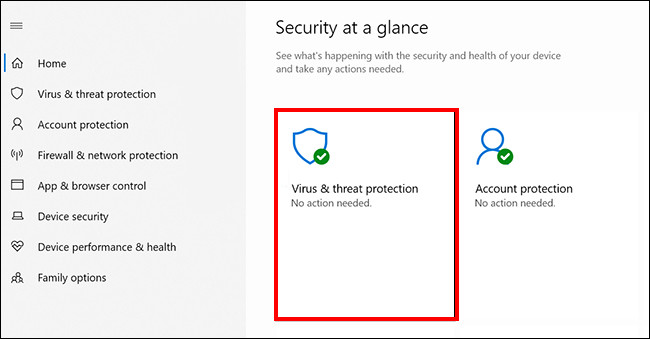
Step 3: Now, scroll down and look for the “Virus & threat protection settings.” In there, click on the “Manage settings” link.
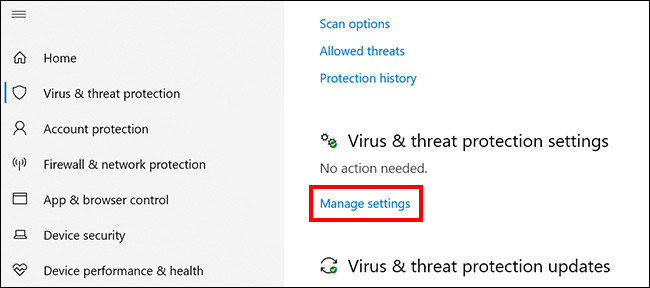
Step 4: In there, click on the “Automatic sample submission” option to turn it off.
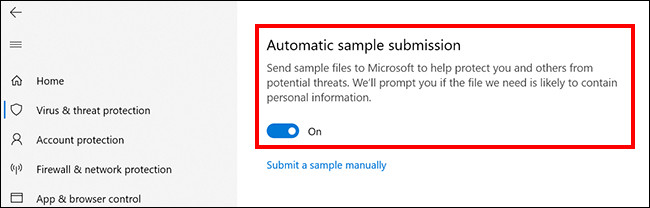
That’s it. The automatic file submission through Windows Security is now disabled. However, you can still manually submit samples of potential threats to Microsoft by clicking the “Submit a sample manually” option on the screen to go to the site where you can upload your suspicious files.

