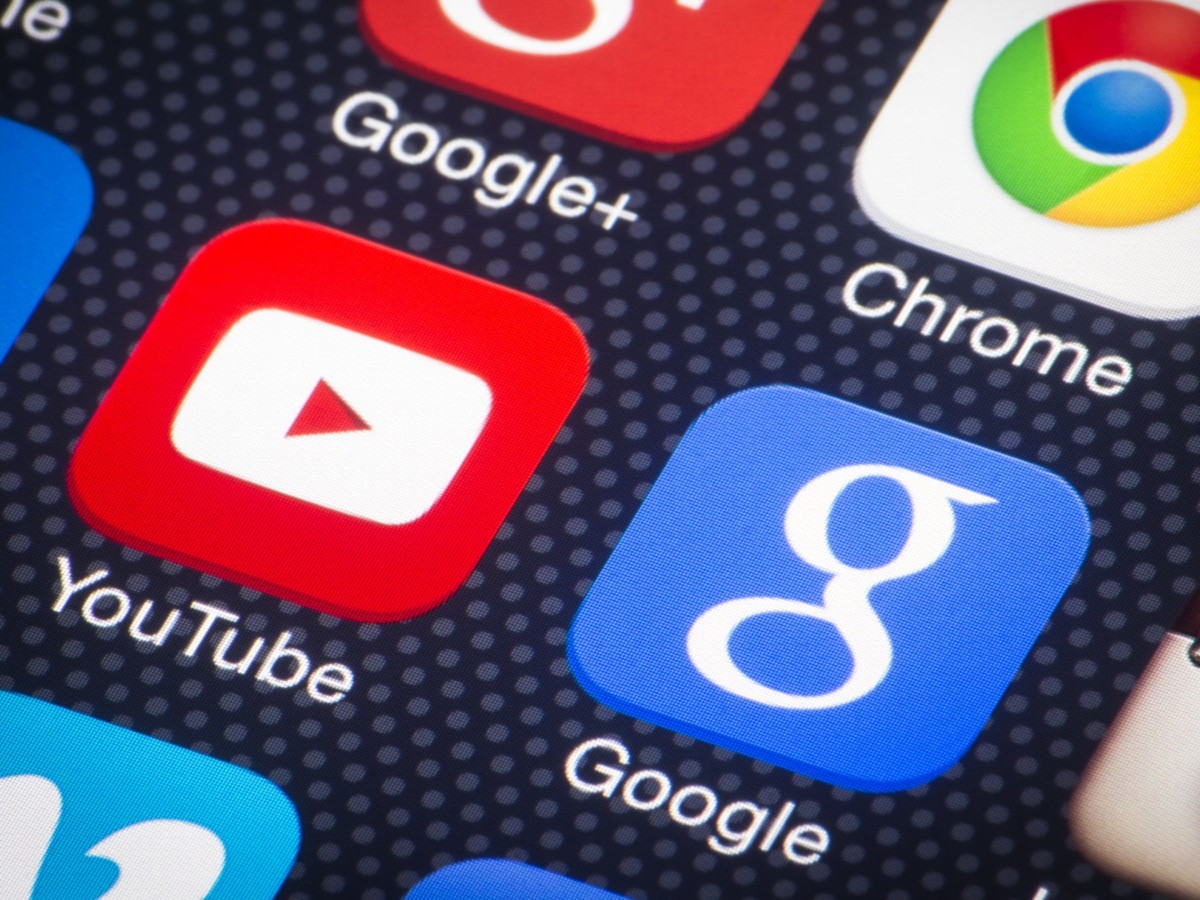Microsoft Edge web browser has been getting regular updates that introduce new features or improve the performance. In the new update, the company has now added a Performance Mode that allows the browser to use less memory, processor, and battery to boost system performance.
The company has not detailed a lot of information about this feature but it is a part of the Optimize Performance settings and works alongside Sleeping Tabs as enabling Performance Mode deactivates the timeout setting and configure tabs to sleep after five minutes of inactivity.
Do note that the feature is not yet available for the stable version and if you want to test this new feature or use it, you need to be running Microsoft Edge version 91.0.856.0 in the Canary channel. Here is a step-by-step guide on how to enable the Performance Mode feature on Microsoft Edge.
Enable Performance Mode on Microsoft Edge
Step 1: Open the Microsoft Edge browser on your computer.
Step 2: Click on the menu (three-dotted icon) and then select the “Settings” option.
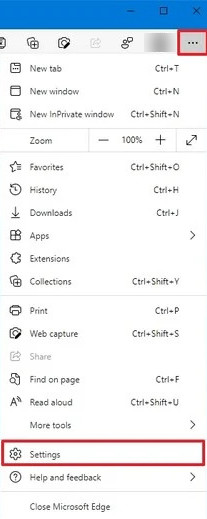
Step 3: Under the “System” section in Settings, change the option for “Performance Mode” in the drop-down to “Always On.”
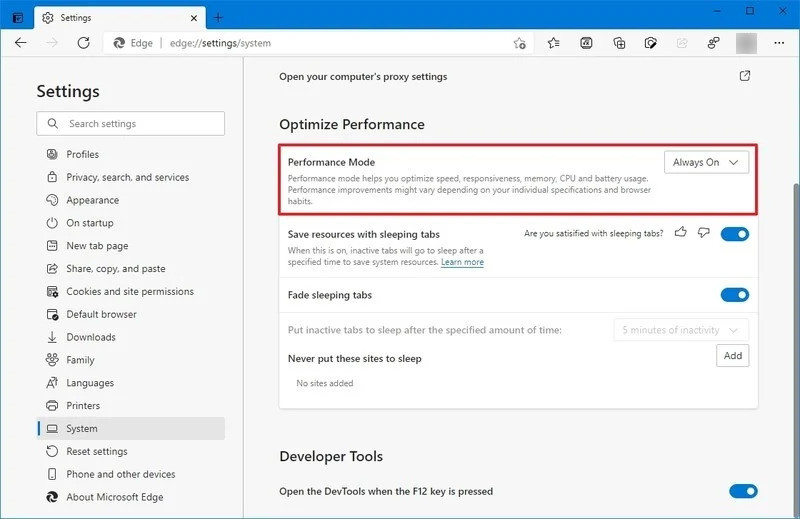
That’s it. Once you complete these steps, Microsoft Edge will load a specific set of configurations and leverage the Sleeping Tab feature to improve the system performance while you are browsing.
If you no longer want to use the feature and want to disable it, you can use the same instructions but on the step 3, make sure to select the Always off option.