Google Chrome offers a Guest Mode for the users which can be accessed by clicking on the profile icon in the browser’s toolbar and then selecting the “Guest” option. If you are among those who frequently use Guest Mode for the browser, then here is a guide to making the process a bit quicker.
In this step-by-step guide, we will show you how to eliminate the multi-step process of using the Guest Mode by creating a shortcut on your device’s desktop. So next time, when you click the shortcut, the Chrome browser will automatically open Guest mode.
Make Guest Mode shortcut for Google Chrome
Step 1: Open the Start menu on your Windows 10 computer and search for Google Chrome. Once you find it, right-click on the icon, and from the context menu, select the “Open file location” option.
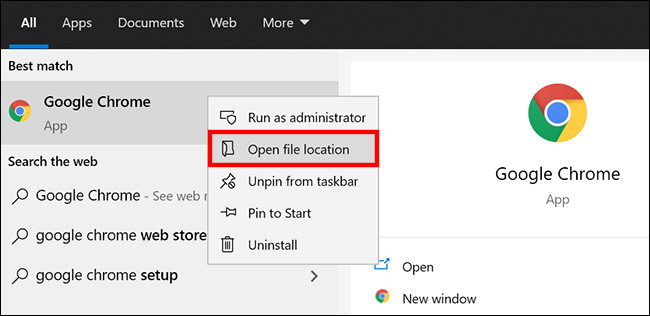
Step 2: In the File Explorer window that opens, right-click on the shortcut for Chrome and again select the “Open file location” option.
Step 3: Now, the folder will have a chrome.exe file. Right-click on that file and from the context menu, select “Send To > Desktop”. This will create a shortcut on the desktop.
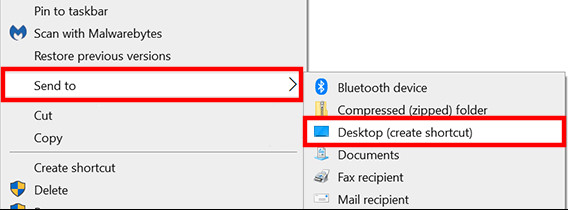
Step 4: On the desktop, right-click on the newly created Chrome shortcut and click on the “Properties” option.
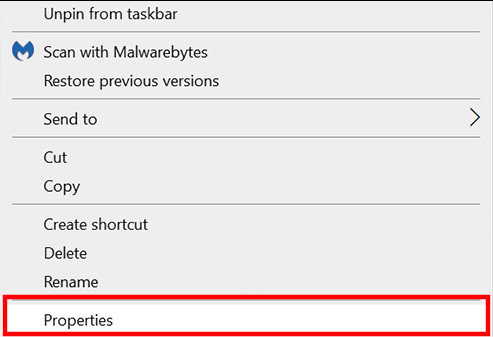
Step 5: In the Properties window, click the “Shortcut” tab. Now, in the target field, keep the text as it is and add the following at the end:
--guest
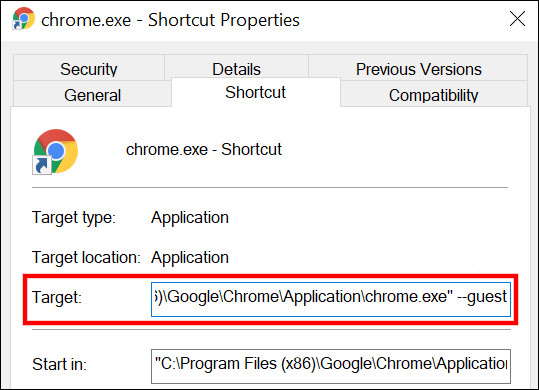
After that, click on the “Apply” button and then the “Ok” button.
That’s it. Now, whenever you open the Google Chrome browser by clicking on the newly created desktop shortcut, the web browser will open in Guest Mode and not the usual profile, keeping your work separate.
We have also published a step-by-step guide on creating a shortcut for opening the Microsoft Edge browser in Guest Mode. Check that out if you are using Edge.
