Microsoft Edge web browser has been gaining momentum, thanks to the use of Chromium engine and the company constantly rolling out updates, introducing new features, and improving performance.
Similar to Google Chrome, the Edge browser also offers Guest Mode that enables users to keep the browsing separate from the main profiles. If you are someone who frequently uses guest mode, then it’s a good idea to create a shortcut for this.
In this step-by-step guide, we will show you how you can create a shortcut for the Microsoft Edge Guest Mode on your Windows 10 computer’s desktop.
Make Guest Mode Shortcut for Microsoft Edge
The process of creating a guest mode shortcut for Edge is pretty much the same as it is for Chrome.
Step 1: Open the Start menu and search for “Microsoft Edge.” From the search results, right-click on the app and select “Open file location” from the options.
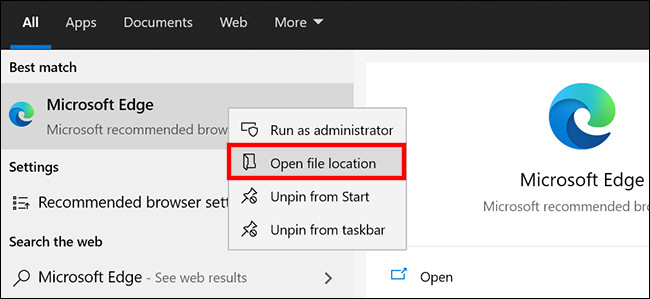
Step 2: Now, right-click on the Microsoft Edge’s shortcut and select the “Open file location” option in the context menu.
Step 3: In the folder, look for “msedge.exe” and right-click on it. From the options, select Send to > Desktop (create shortcut).
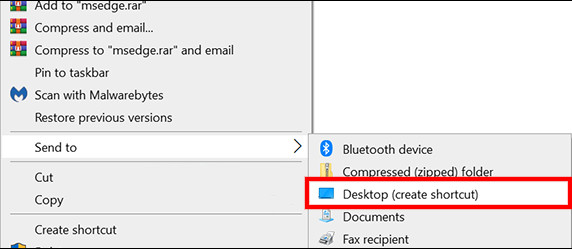
Step 4: On the desktop, right-click on the “Edge” shortcut and select “Properties.”
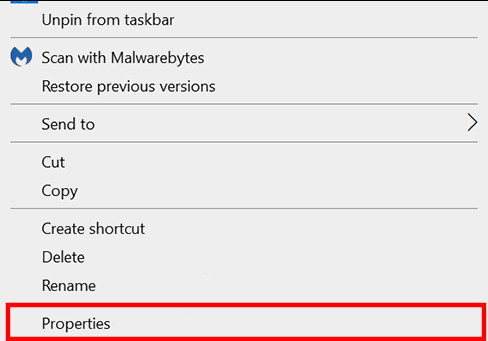
Step 5: When you open Properties, in the “Shortcut” tab, add –guest at the end of the line in the “Target” section.
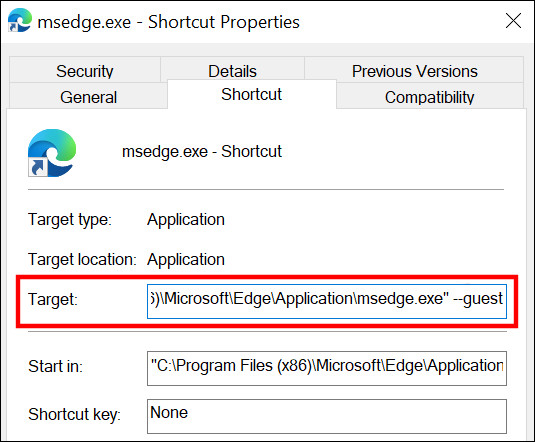
Step 6: After that, click “Apply” and then “Ok” to save changes.
That’s it. Now, whenever you open the Microsoft Edge browser by clicking on the newly created desktop shortcut, the web browser will open in Guest Mode and not the usual profile, keeping your work separate.

