In the new iOS 14.5 update, Apple has added support for users to set a preferred music player on the iPhone. This is aimed at making Siri a bit smarter and giving it access to automatically play music from streaming services.
Do note that this is just for setting a default app for playing music through Siri and not to change the default music player for the iPhone. There’s no setting in iOS 14.5 from where you can change the default music app.
In this step-by-step guide, we will show you how you can select a third-party music streaming service as the default music player on the iPhone when the command to play music is given through Siri.

How To Set Preferred Music Streaming App On iPhone Using Siri
Step 1: On your Apple iPhone, open Siri and ask to play music from any of your favorite albums or artist.
Step 2: Now, Siri will show a pop-up asking you “Which app would you like to use” and display various music streaming apps on your iPhone.
Step 3: Select the one that you want primarily to listen to music.
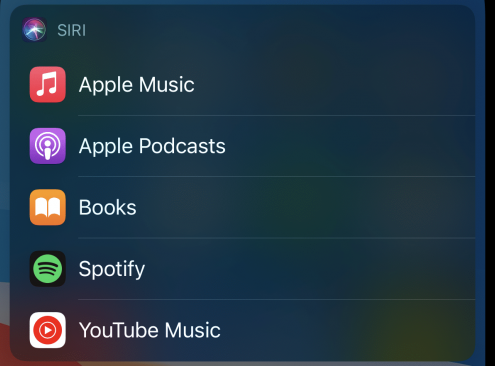
Step 4: After that, it might ask you to confirm and give Siri access to data from that app.
That’s it. Siri will play music from whatever app you selected in Step 3. Once the process is completed, Siri will start playing music from your preferred music streaming app whenever you ask the voice assistant to play music.
