If you are running the latest Windows 11 Preview on your computer, then there’s a possibility that you may face some issues with the system given that it’s still in the Beta phase and the stable version has not been released.
In such a case, if you want to boot into the Safe Mode on your Windows 11 operating system for troubleshooting and are not sure how to do it, then here is a step-by-step guide for the same.
There are a few different ways to boot into Safe Mode but in this guide, we will show a process using the Start Menu.

Boot Windows 11 into Safe Mode
Step 1: Open the Start Menu on your Windows 11 computer.
Step 2: Now, click on the Power Button which will bring up options like Restart, Shut Down, Sleep, and more.
Step 3: From the options, click on the Restart option while pressing and holding the “Shift” key on your keyboard.
Step 4: When the PC restarts, you will see several options on your screen. In there, select the “Troubleshoot” option.
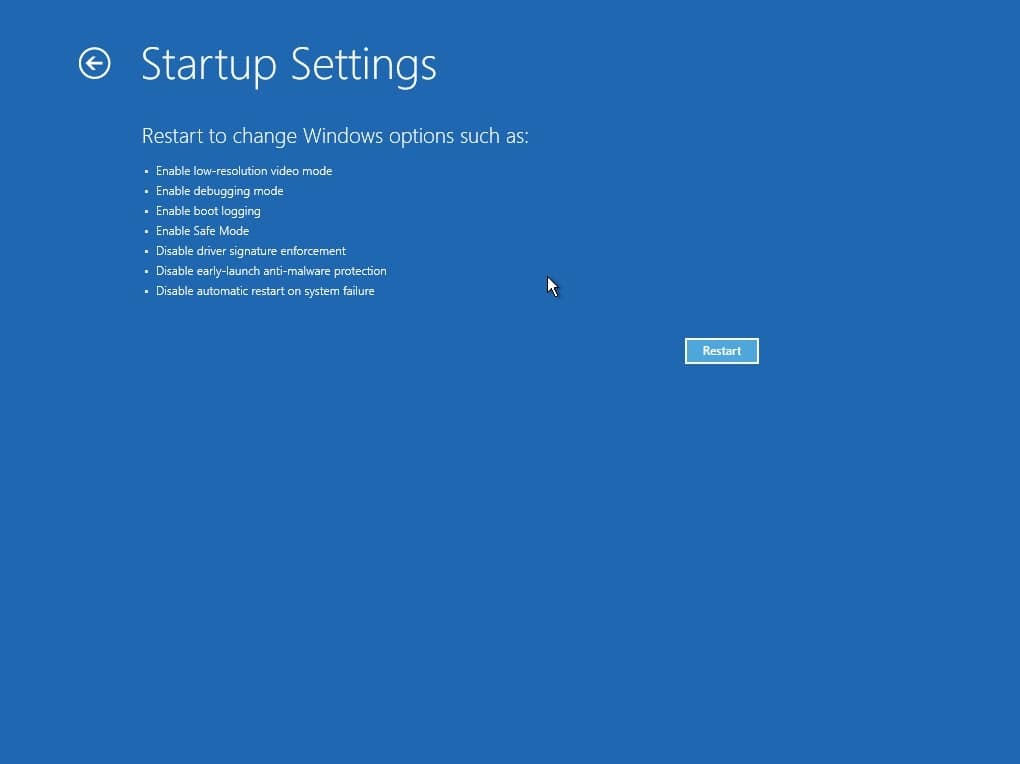
Step 5: After that, click on the “Advanced options” and then select “Startup Settings.”
Step 6: Now, click on the “Restart” button. After that, you will be asked to select an option from the list. You can select “Enable Safe Mode” from the options.
That’s it. Once you have selected the option, your computer will now reboot into Safe Mode. To exit from the Safe Mode, simply restart your system like you normally do and the device will boot into regular mode.
