Microsoft Windows 11 operating system has Notifications feature which is very handy to keep the track of major changes happening in the system. It keeps the user informed about critical and/or urgent messages and emails.
However, it can be a bit annoying if notifications keep popping up, especially when you are busy doing something important and don’t want to get disturbed. In such case, the best option is to disable notifications altogether.
In this step-by-step guide, we will lay out the procedure on disabling all the notifications on your Windows 11 computer. While there’s option to customize it in a way to not get notifications for a particular app or set of apps, we will be guiding you through the process of how to completely disable notifications.
How to turn off all notifications in Windows 11
Step 1: Open the Settings app on your Windows 11 computer. For this, click on the Start Menu on your taskbar and then click on the “Settings” app.
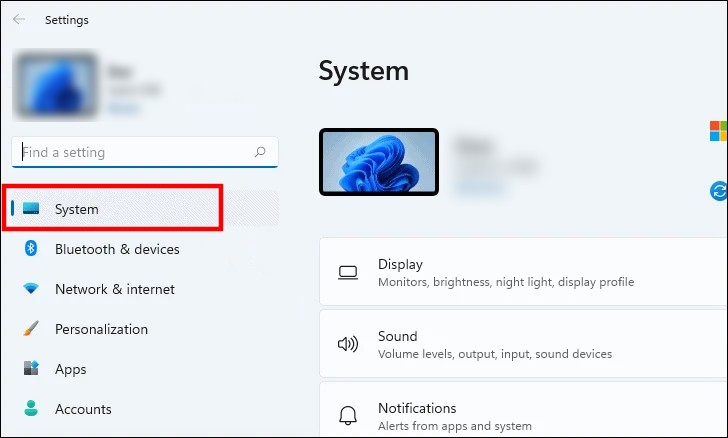
Step 2: When the Settings app opens, click on the “System” tab from the left sidebar.
Step 3: Once you are in the “System” settings, locate and click on the “Notifications” tile present on the right-side section.
Step 4: You will now be able to see all notification-related settings on your screen. To turn of all the notifications, toggle the switch OFF for Notifications.
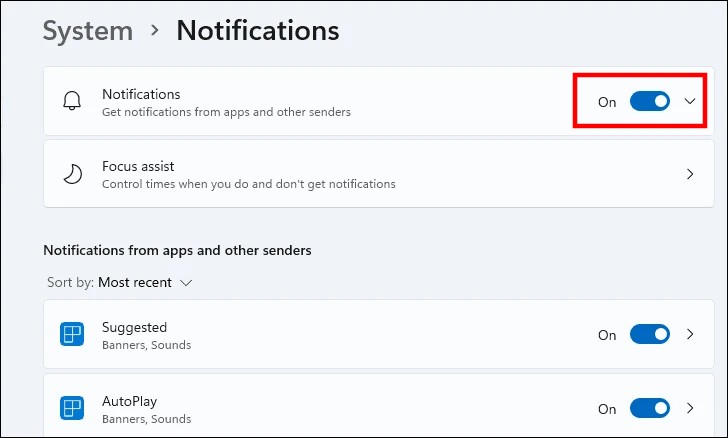
That’s it. You have now disabled notifications from all apps on your Windows 11 computer, including Microsoft’s own apps. However, you will still get notifications for tips and tricks on using your Windows computer along with suggestions on how to set up your device.
