Google Chrome is one the most popular web browsers in the market and the company keeps adding more features to ensure that it doesn’t lose the top spot to its rivals. In the latest addition, the company has introduced support for Google Lens in the desktop version of the browser.
For those who are unaware, Google Lens is quite a useful tool that enables users to identify objects, copy printed and handwritten text, or find similar objects. With support for Google Lens on the desktop browser, users can drag a frame over a webpage or image and it will use AI and machine learning to search for relevant products, images, results, and more.
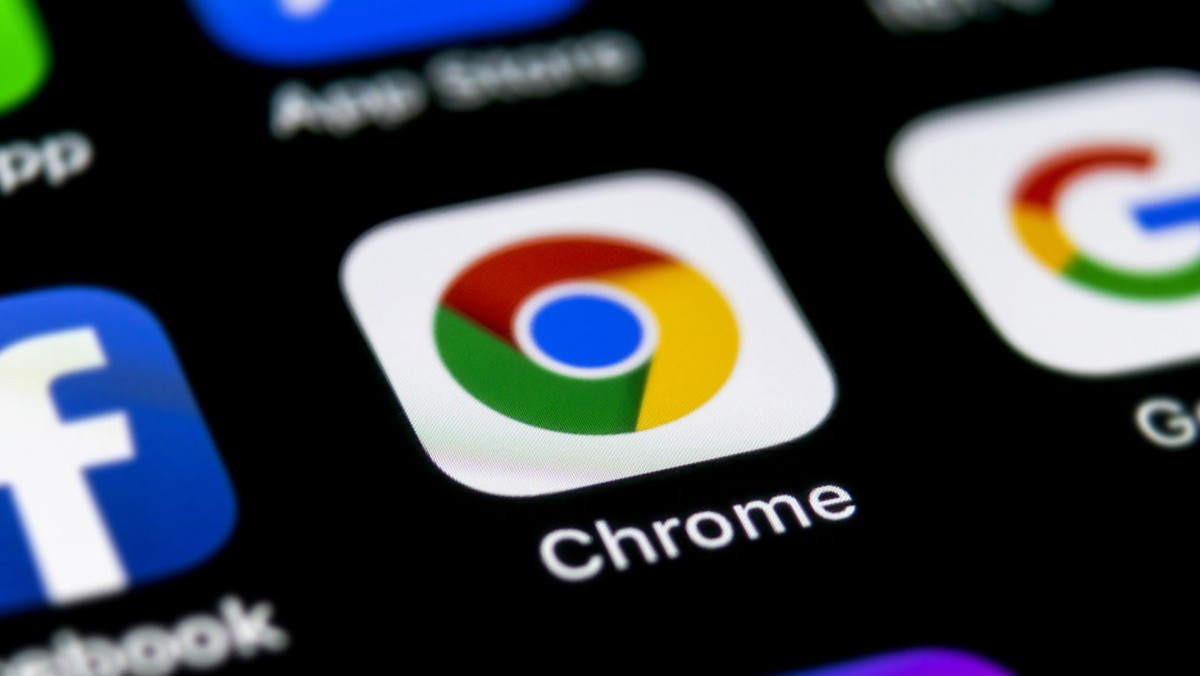
In this guide, we will show you a step-by-step process of enabling the Google Lens image search feature on your Chrome browser using flags as the feature is still under testing and is available as an experimental feature.
Enable Google Lens image search in Chrome
Step 1: Open the Google Chrome web browser on your computer.
Step 2: When the browser opens, to the address bar and type in the following, and then hit enter: chrome://flags
Step 3: In the page that opens up, search for “Search your screen using Google Lens.”
Step 4: Now, just next to the Search your screen using the Google Lens option, click on the drop-down link and change its status from Default to “Enabled.”
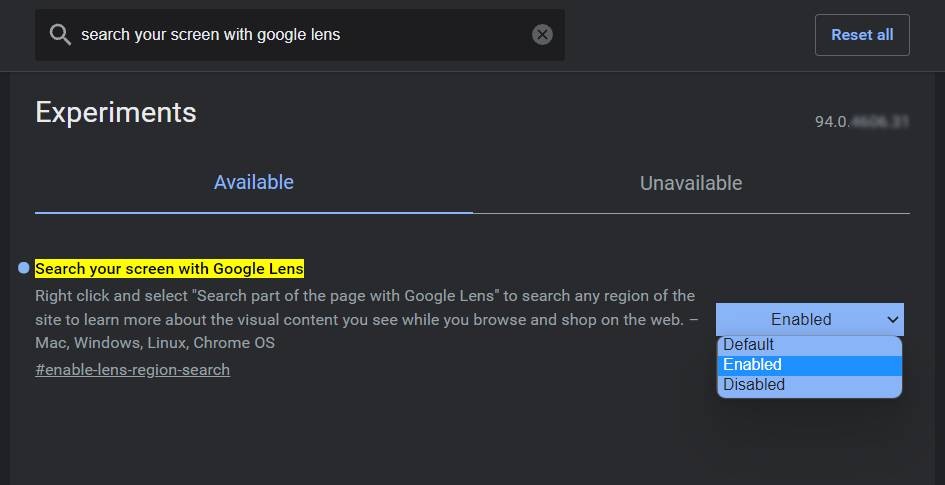
Step 5: You will now be asked to relaunch the Chrome web browser. Do that and the feature will now be enabled on your device.
That’s it. The Google Lens feature has now been enabled on your Chrome browser running on your computer. If you are not able to find the feature or can’t enable it, make sure that you are running Chrome stable version 93 or above. Even if that doesn’t help, try taking the Beta version for a spin.
