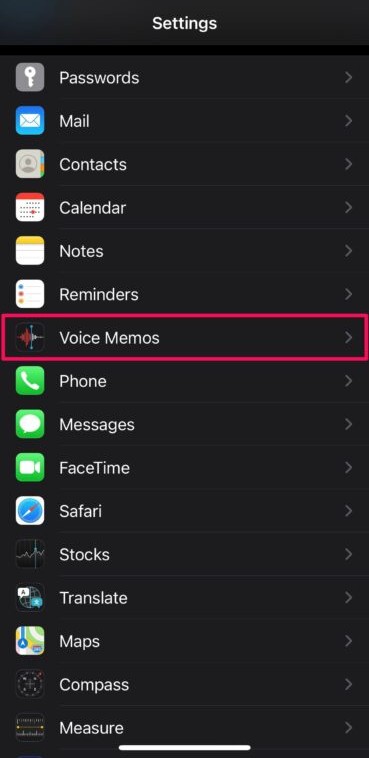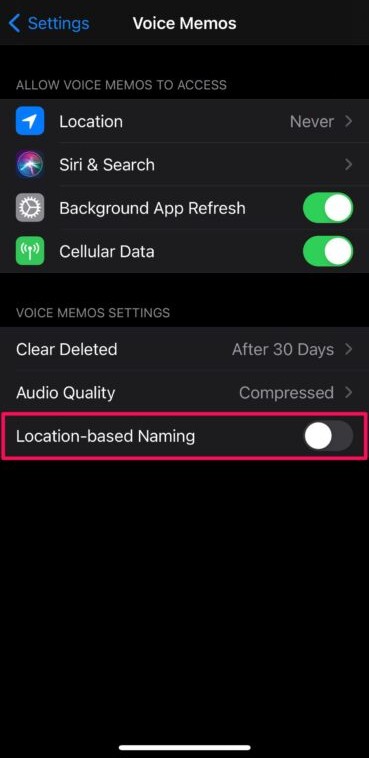When using the Voice Memos application on your Apple iPhone, the new audio recordings in the app are sometimes saved with the name of the location the user is present in and use the building name or the street name for the file.
Basically, the Voice Memos app uses the iPhone’s location to name the recordings if the application has received the location permission when it was first opened. While the feature may come in handy for those who travel a lot and record their thoughts throughout the day, making it easy to organize and retrieve the recordings.
For those who don’t travel much and are more concerned about privacy, then there’s a way to disable the Voice Memo application to not store the new audio recordings based on the user’s location. In this step-by-step guide, we will show how to disable location-based naming for the new audio recordings in the Voice Memos app on iPhone.
How to disable location-based naming for Voice Recordings in iPhone
Step 1: Open the Settings application on your iPhone.
Step 2: When the app opens, scroll down and tap on the “Voice Memos” option.
Step 3: Now, toggle off the switch for the “Location-based Naming” option.
That’s it. This will disable saving new audio recordings in the Voice Memo app using the location. Also, disabling the location access for the app in the same settings screen will also pretty much do the same thing.
After the changes are made, the new audio recordings will be saved as “New Recording” and subsequent files will have a sequential number at the end. While this guide is for the iPhone, it is also applicable for the Apple iPad as the iPadOS is basically a rebranded iOS for a larger screen device.