Microsoft Edge web browser added a new security feature starting with version 96, which was formerly known as Super Duper Secure Mode. The newly added feature, called Security Mitigations, adds an extra layer of security and helps protect the browser from malware.
It is aimed at blocking exploits in JavaScript, which is powering the JIT or Just-In-Time technology for faster rendering of websites. The feature improves browsing security by turning off the JIT (Just-in-Time) JavaScript engine and enabling additional security mitigations.
Do note that disabling the JIT technology will impact performance but most people won’t see a significant difference in real-world usage. In this step-by-step guide, we will show you how you can enable the Security Mitigation feature for the Microsoft Edge web browser on your computer.
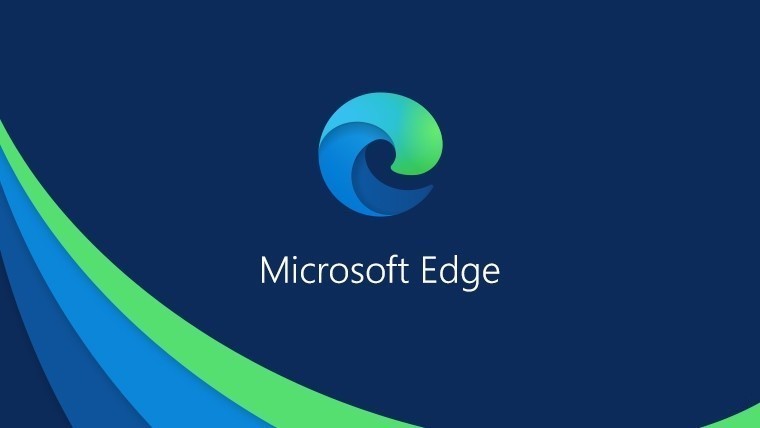
How to enable Security Mitigations on Microsoft Edge
Step 1: Open the Microsoft Edge web browser on your computer.
Step 2: When the Edge browser opens, click on the ellipses (three-dots) menu icon from the top-left corner and then select the “Settings” option.
Step 3: Under the “Security” section, toggle the switch ON for the “Enable security mitigations for a more secure browser experience” option.
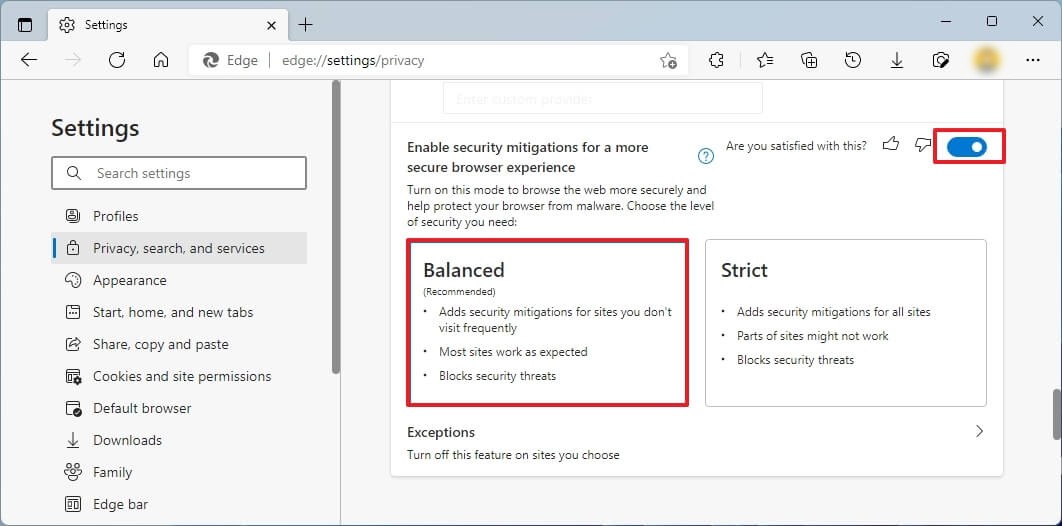
You can select any of these two options:
- Balanced: Adds security mitigations for sites you don’t frequently visit. This option makes most websites as expected and blocks security threats.
- Strict: Adds security mitigations for all sites. However, parts of sites might not work and block security threats.
That’s it. Once you have followed the above-mentioned step-by-step process, then you have successfully enabled the Security Mitigations feature for the Microsoft Edge web browser which will add an extra layer of protection to make the browsing experience more secure. You can also add exceptions to block the feature for specific websites.
