Microsoft has introduced the Windows Subsystem for Linux (WSL) on Windows operating system and there are two different versions available for the Windows 10 or Windows 11 operating system — WSL1 and WSL2.
WSL 1 was the original release that first introduced the ability to run Linux distros natively alongside Windows 10. On the other hand, WSL 2 is the second version that uses virtualization to run the Linux kernel inside a lightweight virtual machine, offering the same benefits as the first version, but with better system performance and full system call support compatibility.
If you are among those users who upgraded from WSL1 to WSL2 and want to confirm if the newer version has been installed successfully or just want to find out what version of the architecture you have on your Windows 10 and Windows 11 computer, then you can do so using Command Prompt or PowerShell.
In this step-by-step guide, we will show you how to check the Windows Subsystem for Linux (WSL) version installed on your Windows 10 or Windows 11 device using the Command Prompt.
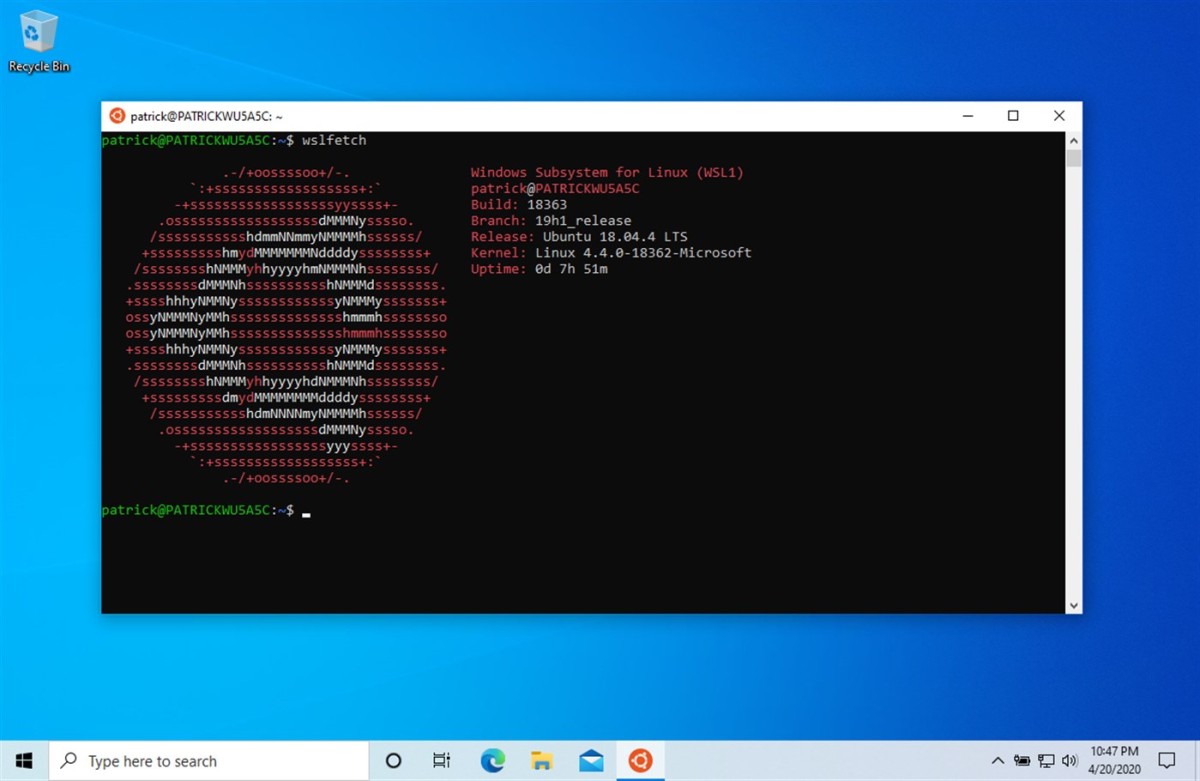
How to check WSL version on Windows 11
Step 1: Open the Start menu on your computer.
Step 2: Search for “Command Prompt” and from the search results, right-click on the app and select the “Run as administrator” option.
Step 3: When the Command Prompt window opens, enter the following command:
wsl --list --verbose
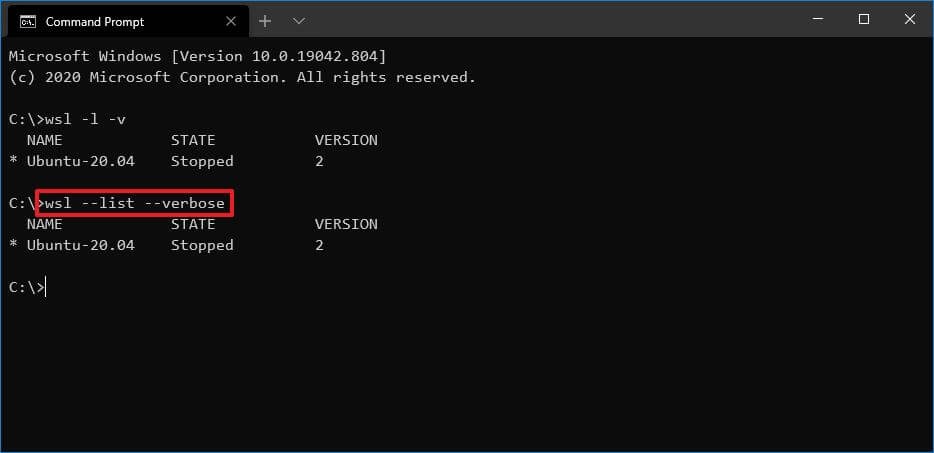
Step 4: Under the “Version” column, you will see the WSL version installed on your computer.
That’s it. Following the above step-by-step process will help you find out the version of Windows Subsystem for Linux (WSL) on your Windows 10 or Windows 11-powered computer. Do note that the command became available with version 2, so if you get an error or there is no version number, then the system has WSL1 installed on Windows.
