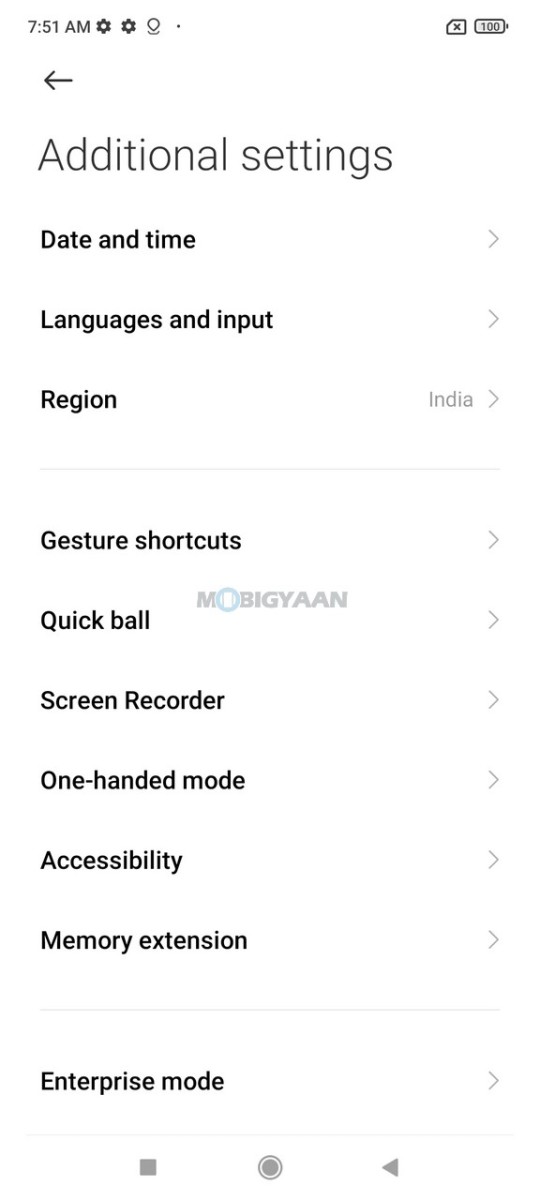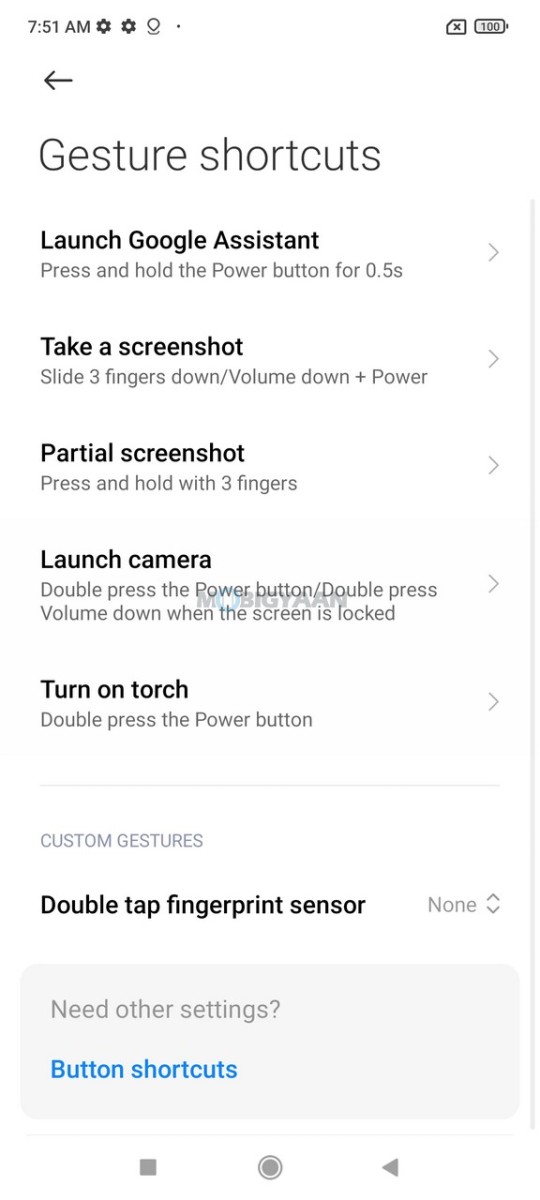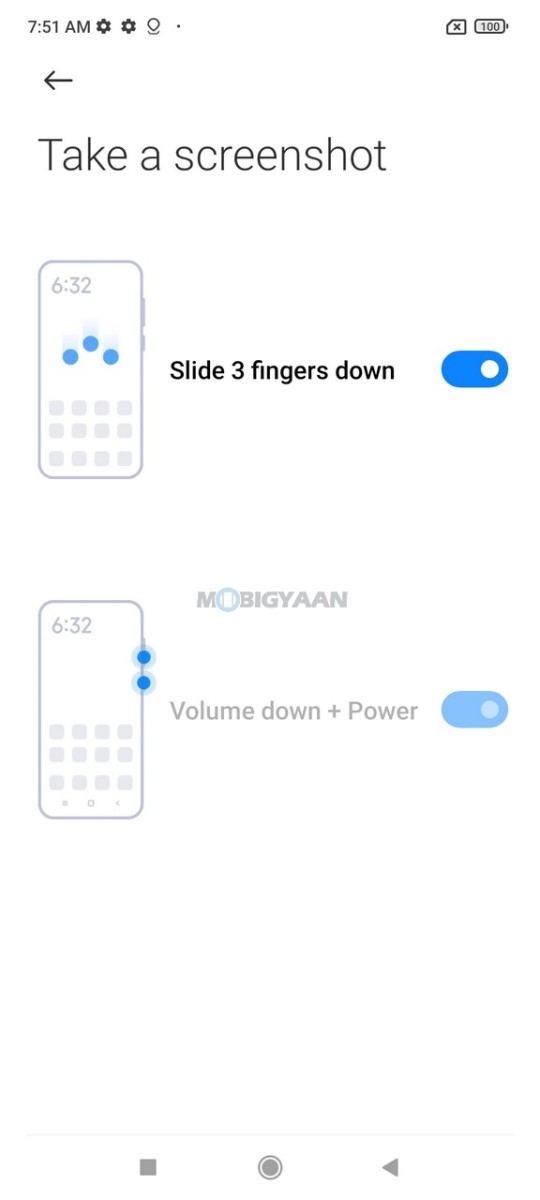Xiaomi 11i 5G is the latest smartphone in its 11i series launched recently, Xiaomi 11i 5G features 67W fast charging, Dimensity 920 octa-core SoC, 108 MP triple cameras, 120 Hz AMOLED display, dual stereo speakers, and more. Aside from these, it also comes with the MIUI 12.5 operating system based on Android 11 with great features, and if you didn’t know about them, here are some of the best MIUI 12.5 features, tips, tricks, and quick shortcuts that you should know if you own Xiaomi 11i 5G smartphone.
Xiaomi 11i 5G Tips, Tricks, Quick Shortcuts, and Features

1) Screenshot Using Three Fingers
Taking screenshots using three fingers is the easiest way to take screenshots on your smartphone without a doubt, there are still many people who rely on the power button and the volume down button to take screenshots, but using the three-finger gesture will be the easiest and most convenient option for you. All it takes is just three fingers that you have to swipe on the screen from upwards to downwards.
To take screenshots, just swipe on the screen using three fingers from top to bottom. This feature is turned on by default, however, you can disable or re-enable it from the settings on your phone.
- Go to Settings -> Additional Settings -> Gesture Shortcuts -> Take a screenshot.
- Turn on the Slide three fingers down slider.
2) Bring Back App Drawer
The current version of the MIUI i.e. 12.5 doesn’t offer you the App Drawer by default, the same goes with other MIUI versions as well, however, that doesn’t mean that you cannot use the App Drawer on the phone, there’s a workaround here. We tried on the Xiaomi 11i 5G to bring back the App Drawer and it worked, MIUI lets you choose between the App Drawer style UI or the simple UI (without the drawer).
If you wish to keep the App Drawer on the Xiaomi 11i 5G, then head to the settings and follow these steps.
- Go to Settings -> Home Screen -> Home Screen.
- Select the With App drawer option and hit the back button to save your changes.
Now go back to the homescreen and access the app drawer by swiping on the screen towards the upside.
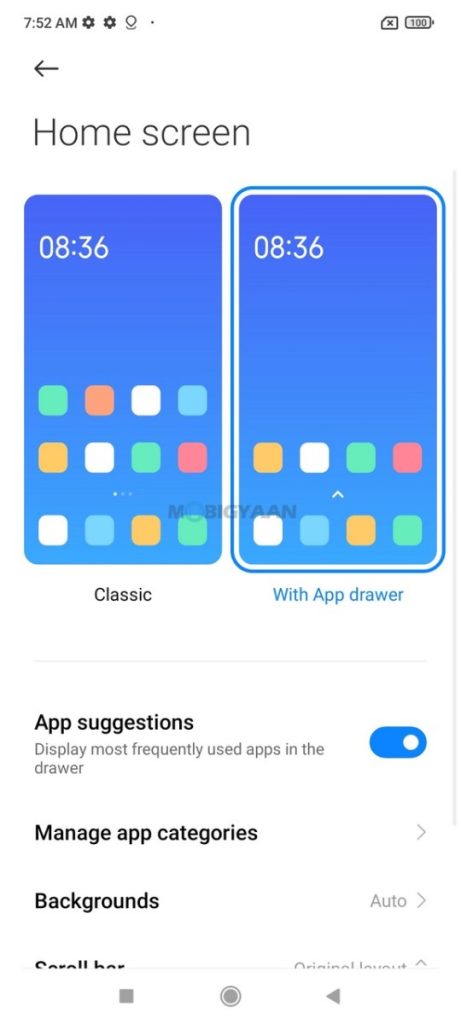
3) Make Use Of Dark Mode
The Xiaomi 11i 5G supports dark mode by default, the dark mode is now built into the Android and works system-wide. The Dark Mode is very useful for people who use smartphones in darker environments. The Dark Mode changes the current theme into darker colors to ease your eyes off during the night and prevent Eye Strain. It also helps save the battery life with AMOLED displays.
- To turn on the dark mode, go to the Settings -> Display and choose Dark mode.
You can try more dark mode options below which allows you to individually set the dark mode for apps as well as adjust the wallpaper to dark mode as well as text and backgrounds. You can also try the dark mode scheduler to schedule dark mode as per your needs.
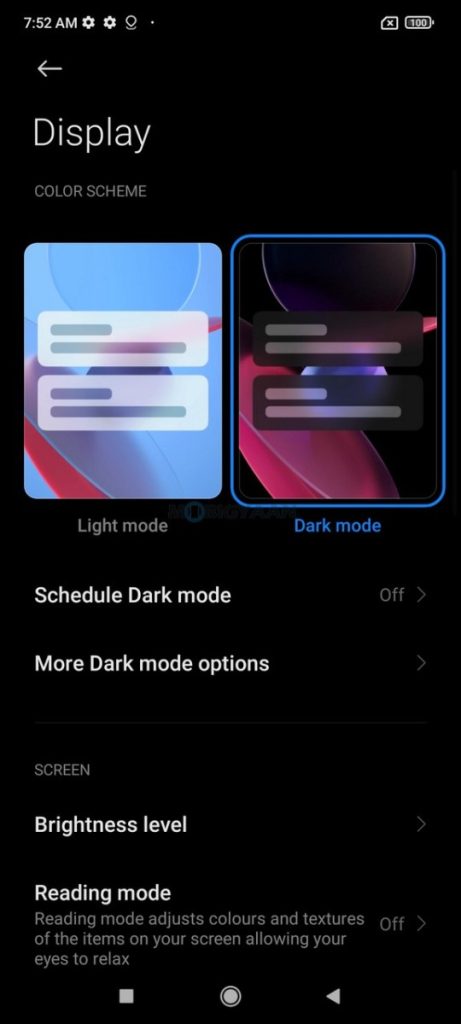
4) Lock Apps With Your Fingerprints
Securing your phone with fingerprints is one of the essential things for you, but securing the apps with the same fingerprints adds a layer of security on top. So, whenever your smartphone is unlocked, the apps are still secured with fingerprints.
Lock apps with fingerprints and secure them so that the next time you open the app, it asks you a fingerprint authentication. If someone tries to access any app on your smartphone, a fingerprint authentication will be shown to unlock the app.
To start, set up the fingerprint scanner and then you can proceed to lock apps with fingerprints.
- Head to the Security app on the homescreen or Settings -> Security and choose App Lock.
- Select the apps you want to lock with the fingerprint scanner.
Now put your finger on the scanner to unlock it the next time you open a locked app.
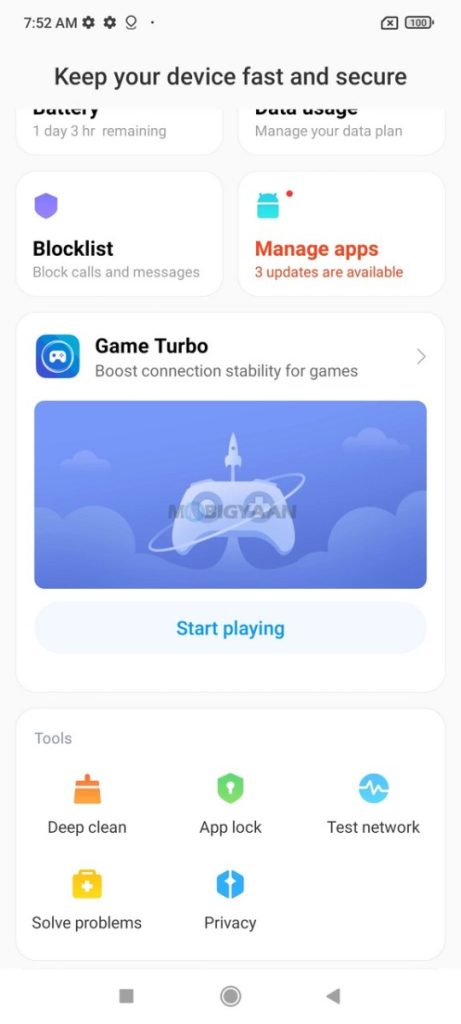
5) View Real-Time Internet Speed
Want to know if you are facing slow internet speed on your phone? You can check the internet speed to see if you really are getting slow internet speeds or is there anything that is up for download and running in the background eating your data. You can easily check on the internet speeds to see if there is any data hogging app in the background or the connection is really poor. You can also view the actual speed of the internet in real-time while downloading files or streaming videos.
- Head to Settings -> Notifications & control centre -> Status bar
- Turn on the Show connection speed slider.
Check the status bar and notice the real-time speed indicator working while you surf the net.
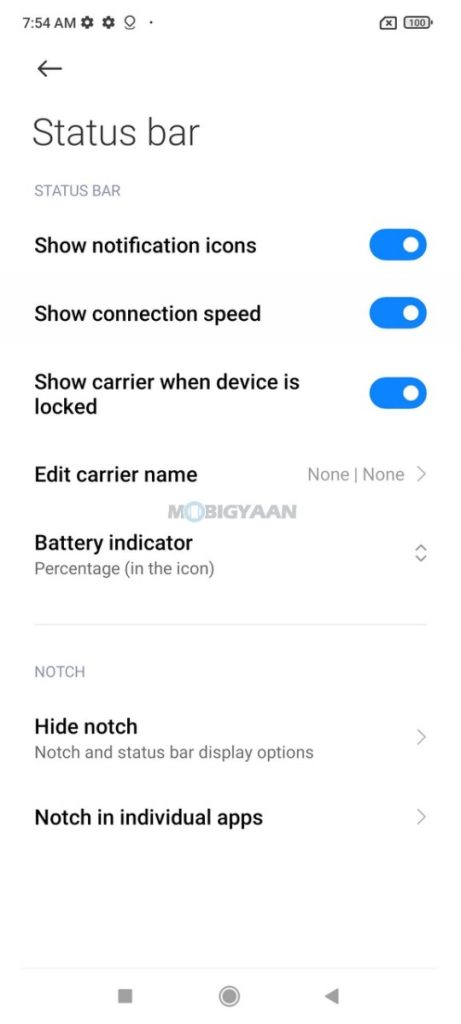
6) View Battery Percentage In The Status Bar
Want to view the battery percentage in the status bar? The Xiaomi 11i 5G has a quick switch that adds a percentage next to the battery icon so that you can easily check on the remaining battery. Several Android smartphones do not have the battery percentage enabled in the notification bar, you have to manually turn it on. The Xiaomi 11i 5G by default offers a percentage inside the battery icon, but you can put the percentage outside the battery icon as well.
- To view the battery percentage in the status bar, simply go to the Settings -> Notifications & control centre -> Status bar and tap on the Battery indicator, choose the desired option to enable the battery percentage slider.

To know more about the Xiaomi 11i 5G, check out our full review of the Xiaomi 11i 5G.