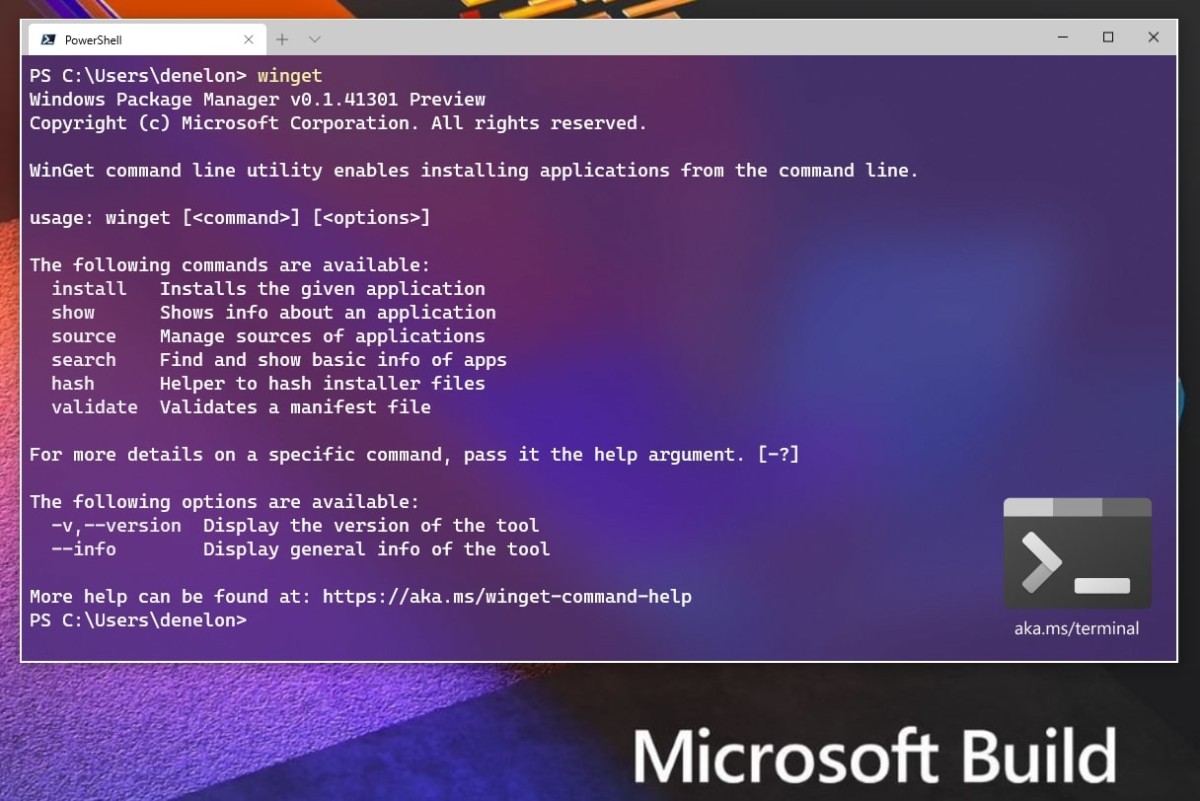Microsoft recently introduced the Windows Package Manager (winget) which is basically a command-line tool. The tool is already available for Windows 11 users and the company has been actively improving it.
It is a good idea to keep all the applications on your device updated, which brings the latest features as well as security updates. However, it may become a time-consuming process if you have lots of apps installed on your computer. In such situations, the Windows Package Manager comes in handy.
Using the Windows Package Manager or winget commands, you can easily update all the apps on your Windows 11 computer. That can even be done by entering just one command, saving you a lot of time as well as frustration by automating the process of searching, downloading, installing, updating, and configuring apps. This is applicable for Microsoft Store apps, traditional (win32) programs, and web apps, no matter how you acquired or installed them.
In this step-by-step process, we will show you how you can quickly update all the installed apps on your Windows 11 computer through Windows Package Manager.
How to update all apps via Command Prompt in Windows 11
Step 1: Open the Start menu on your Windows 11 computer.
Step 2: In the Start menu, search for “Command Prompt” and from the search results, right-click on the app and select the “Run as administrator” option.
Step 3: When the Command Prompt opens, enter the following command to get a list of apps for which updates are available:
winget upgrade
Step 4: After that, enter the following command to update all the apps:
winget upgrade -h --all
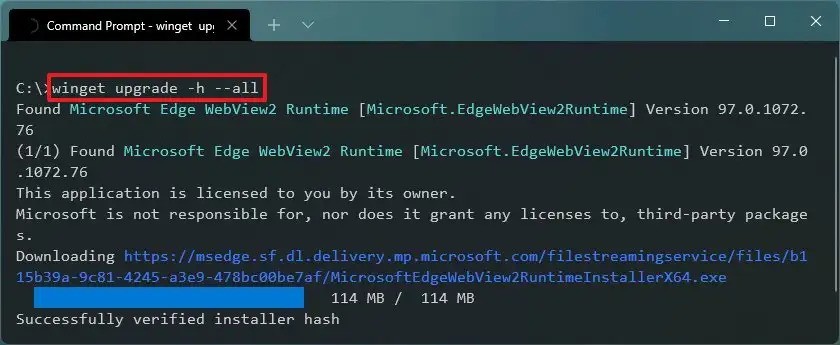
That’s it. After you have successfully completed the above-mentioned steps and entered the winget commands, all the apps on your Windows 11 computer will be updated to their latest versions.