Microsoft is offering its own app store in the Windows operating system, dubbed Microsoft Store. Sometimes, the availability of some of the apps or games in the Microsoft Store is depending on the region of the system.
If you are interested in getting your hands on some apps or apps that are exclusively available in select regions only but are not located in that region, then there’s a workaround to help you in such situations.
Since the Microsoft Store uses the system region settings to filter its content, you can change the Windows 11 region settings to download apps and games that are not available in your current location. In this step-by-step process, we will show you how you can change the country or region in your windows 11 operating system for the Microsoft Store.
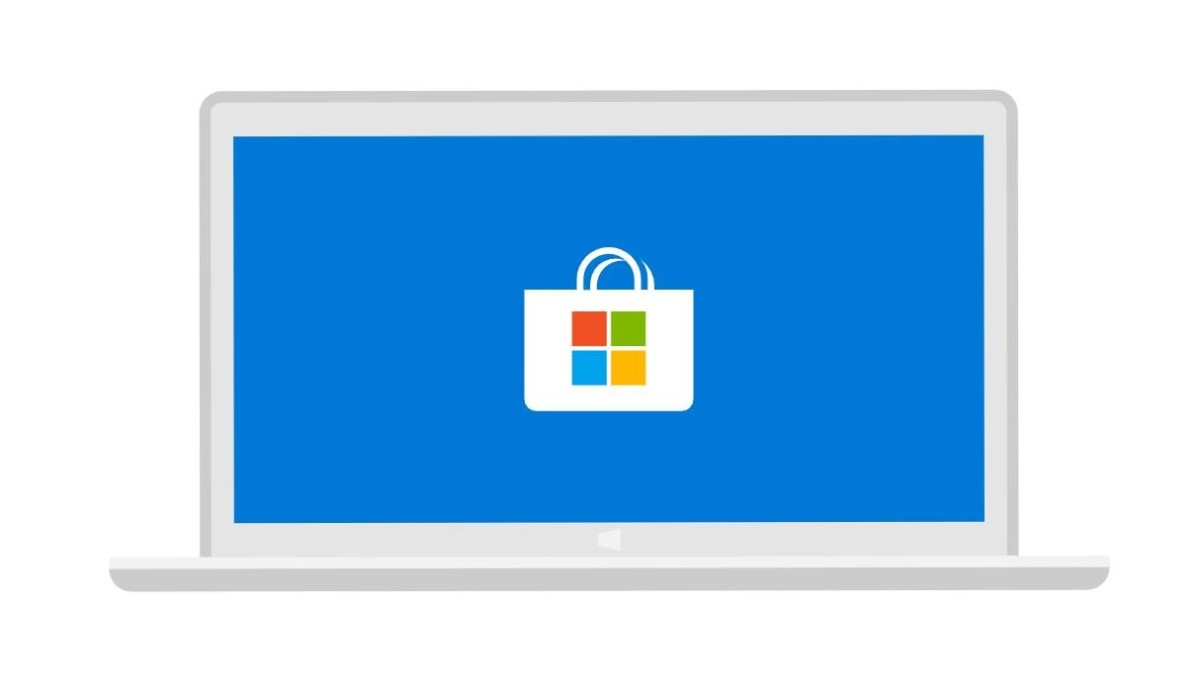
How to change the region for Microsoft Store in Windows 11
Step 1: Open the Settings application on your computer. For this, click the Start menu and select Settings from there or press the Windows + I keys on the keyboard.
Step 2: When the Settings app opens, click on the “Time & Language” option.
Step 3: After that, from the right side pane, click the “Language & Region” tab from the left sidebar.
Step 4: Under the “Region” section, in Country or region, select the new location from the drop-down menu.
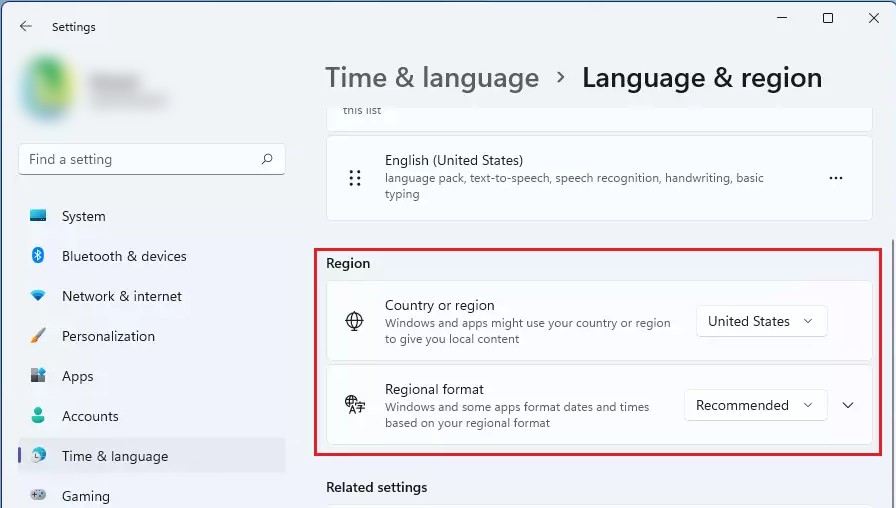
That’s it. Once you have completed all the steps mentioned above, the Microsoft Store will start displaying the content based on the location you just selected. Another way to confirm if the changes have taken place is to see if the currency for the paid apps is showing the current currency for that region. For example, if you have selected the United States as the region, the currency for the paid apps will be shown as USD.
