The Windows 11 operating system from Microsoft comes with several security-related features to ensure your system remains safe without anyone having unauthorized access to the computer.
One such security feature is the Login after sleep where if a device running the Windows 11 operating system is left attended for a specific duration, then the computer automatically goes into the sleep mode. When the PC wakes up through any of the triggers, it requires the user to enter the login credentials. This is to make sure that the user who has been granted access to the device is the one trying to access it.
However, for many home users, there’s no need for such a security feature and it may become annoying at times. Thankfully, the company is offering an option for users to disable this feature on their computers.
In this step-by-step guide, we will show you how to quickly and easily disable the Login after sleep feature on a computer running the Windows 11 operating system.
How to disable Login after sleep in Windows 11
Step 1: Open the Settings application on your computer. To do this, you can click on the gear icon in the Start Menu or search for the application. Alternatively, you can press the Windows + I keys on the keyboard.
Step 2: When the Settings app opens, select the “Accounts” option from the left sidebar.
Step 3: On the Account Settings page, click on the “Sign-in options” setting.
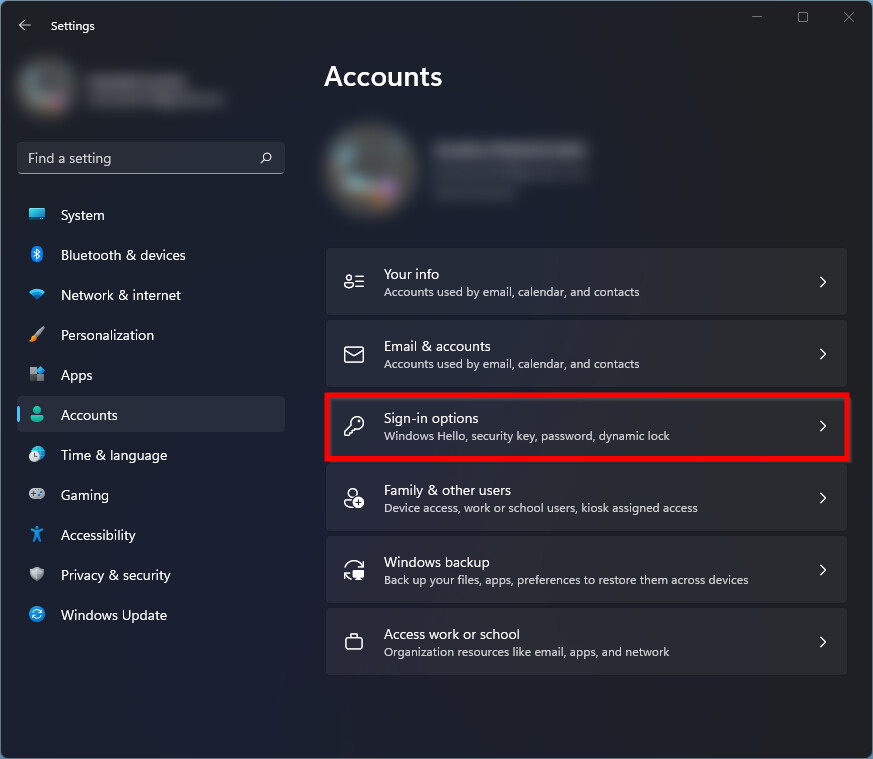
Step 4: Under the Sign-in Options Settings page, go to the “Additional settings” section and click on the drop-down next to the option “If you’ve been away, when should Windows require you to sign in again?” and select “Never” from the list.
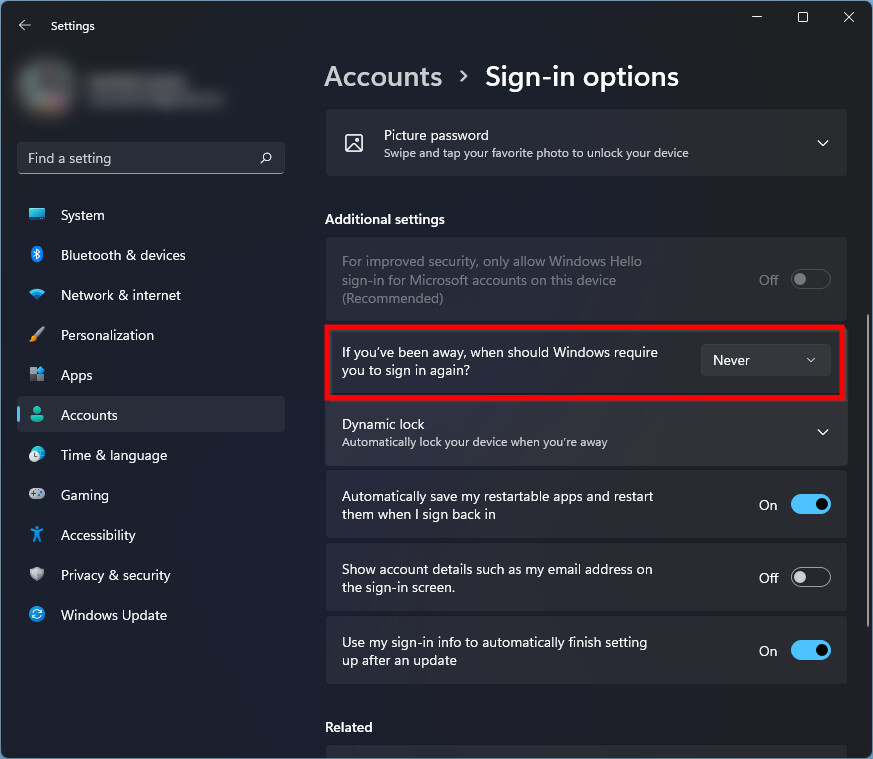
That’s it. Once you have successfully followed the above-mentioned step-by-step guide, the Windows 11-powered computer will no longer ask for your login credentials when the computer wakes up from sleep.

