Apple iPhone and other devices from the brand have a good reputation for security and privacy practices. While the company is claiming these features, it does not mean that the company isn’t collecting any of the user’s data. The new iOS 15 released by the technology giant also comes with some additional features to help protect privacy.
One of the things that the company tracks are the location data using the iPhone. Through the Significant Locations feature, the company tracks the frequently visited locations, which allow Apple to offer personalized services.
Apple says that this data is only stored locally on the device and is not shared with anyone else. It’s also end-to-end encrypted and cannot be read by the company. But if you are not fully convinced or just don’t want anyone to collect your location data, then you can disable the tracking feature.
In this step-by-step guide, we will show you how you can easily disable or turn off the Significant Locations feature on your Apple iPhone.
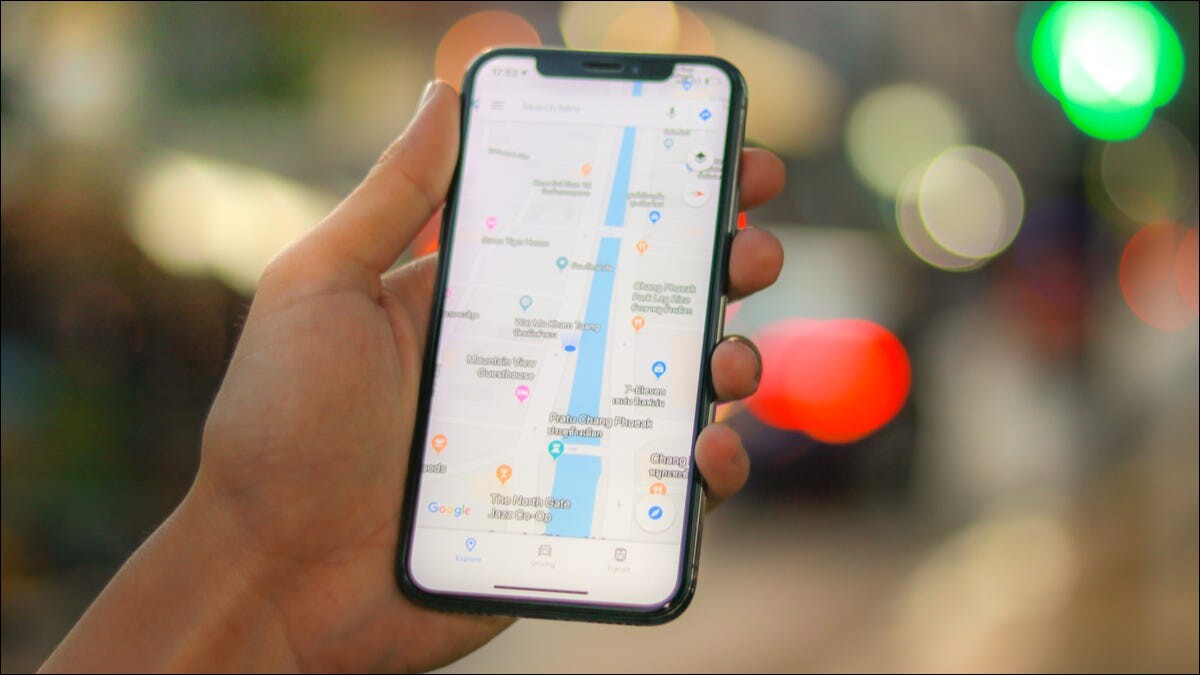
How to disable the Significant Locations feature on Apple iPhone
Step 1: Open the Settings application on your Apple iPhone.
Step 2: When the Settings app opens, tap on the “Privacy” option.
Step 3: Under the Privacy Settings page, tap on the “Location Services” option.
Step 4: After that, select the “Significant Locations” option at the bottom of the page.
Step 5: In there, toggle the switch off for the “Significant Locations” option.
Step 6: On the next prompt, tap on the “Turn Off” button to confirm the action.
That’s it. After you have followed the above-mentioned guide, the Significant Locations tracking feature has been successfully disabled on your Apple iPhone. It’s a good start to limit sharing data related to your phone’s location.
