Apple’s App Store is among the most popular in the market, hosting millions of applications for the users of iPhone and iPad to download, install, and use. It hosts a combination of free and paid apps but gone are the days when you could make a one-time purchase and use the application until the developer supports it.
Nowadays, most applications have moved to the subscription model, where the user needs to purchase a monthly or yearly plan for using the application. While this is good for the business, it gives them recurring revenue, but not so much for the user.
The boom in the subscription business model has led to subscription fatigue. Subscription fatigue refers to a potential decrease in consumer interest around subscription services over time as the number of available subscription offerings increases.
If you are among those users, then thankfully, for the app and services purchased thorugh the App Store, Apple offers a relatively easy way to cancel the subscription.
In this step-by-step guide, we will show you how to unsubscribe from a subscription on your Apple iPhone running the iOS 15 or newer version of the operating system.
How to cancel App Store subscription on Apple iPhone running iOS 15
Step 1: Open the Settings application on your Apple iPhone.
Step 2: When the Settings app opens, tap on the Apple ID icon at the top of the screen.
Step 3: After that, click on the “Subscriptions” option.
Step 4: Under the Subscription settings, tap on the subscription you want to cancel.
Step 5: On the Edit Subscription page that opens, tap on the “Cancel Subscription” option and tap the “Confirm” button when asked.
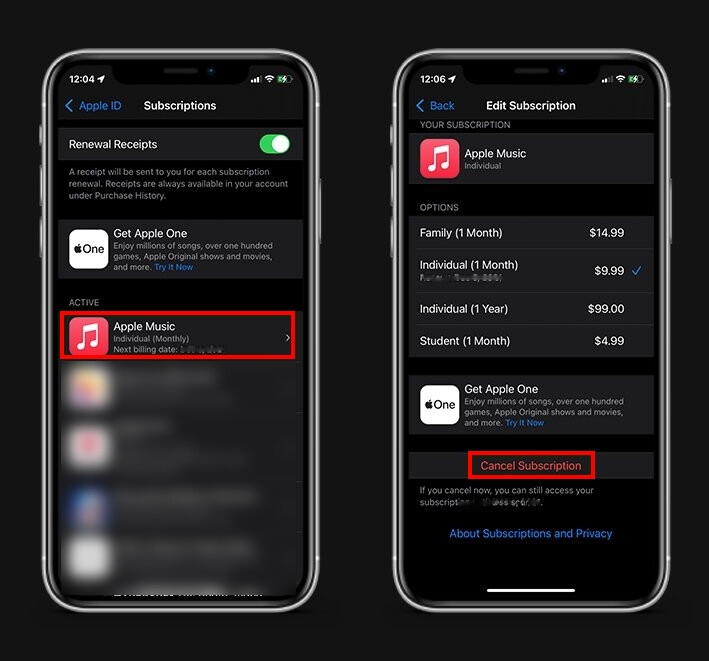
That’s it. After you have followed the above-mentioned steps, the subscription for that particular product or service will be canceled, and you will no longer be automatically billed for that. It’s noteworthy that many application also allows changing the subscription plan within the subscriptions page. Note that this method for unsubscribing for services only works when you have a subscription to an application or service through the App Store.
