Apple iPhone has been focusing on the privacy tools for the users of its smartphone and with the new iOS 15, the company added some more privacy-focused features. It now allows users more control regarding which apps and services can have access to the location data from the Apple iPhone.
The application on iOS now has a “While Using” option for the permission to use the location data along with the “Always” and “Never” options. The While Using option, as the name indicates, limits the access for the application to the location data only when the app is being actively used.
In this step-by-step guide, we will show you how to check for the list of applications and services that use your Apple iPhone location data and how to revoke location access permission for some or all of the applications on your smartphone.
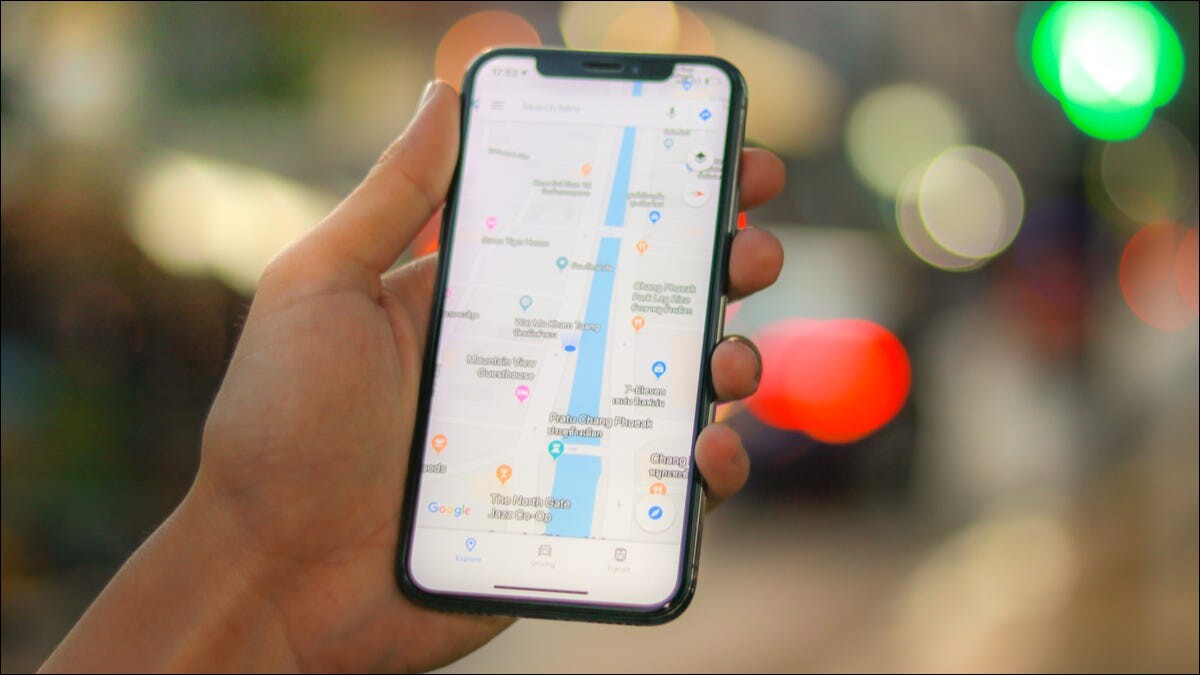
How to check apps with location access on Apple iPhone
Step 1: Open the Settings application on your Apple iPhone.
Step 2: When the app opens, select the “Privacy” option and then choose the “Location Services” option.
Step 3: On the Location Services page, you will see a list of apps with the type of location access.
Step 4: To revoke access for the application to the location data, tap on the permission type and select the one you like.
Step 5: To disable location data for all the applications, toggle the switch at the top of the screen.
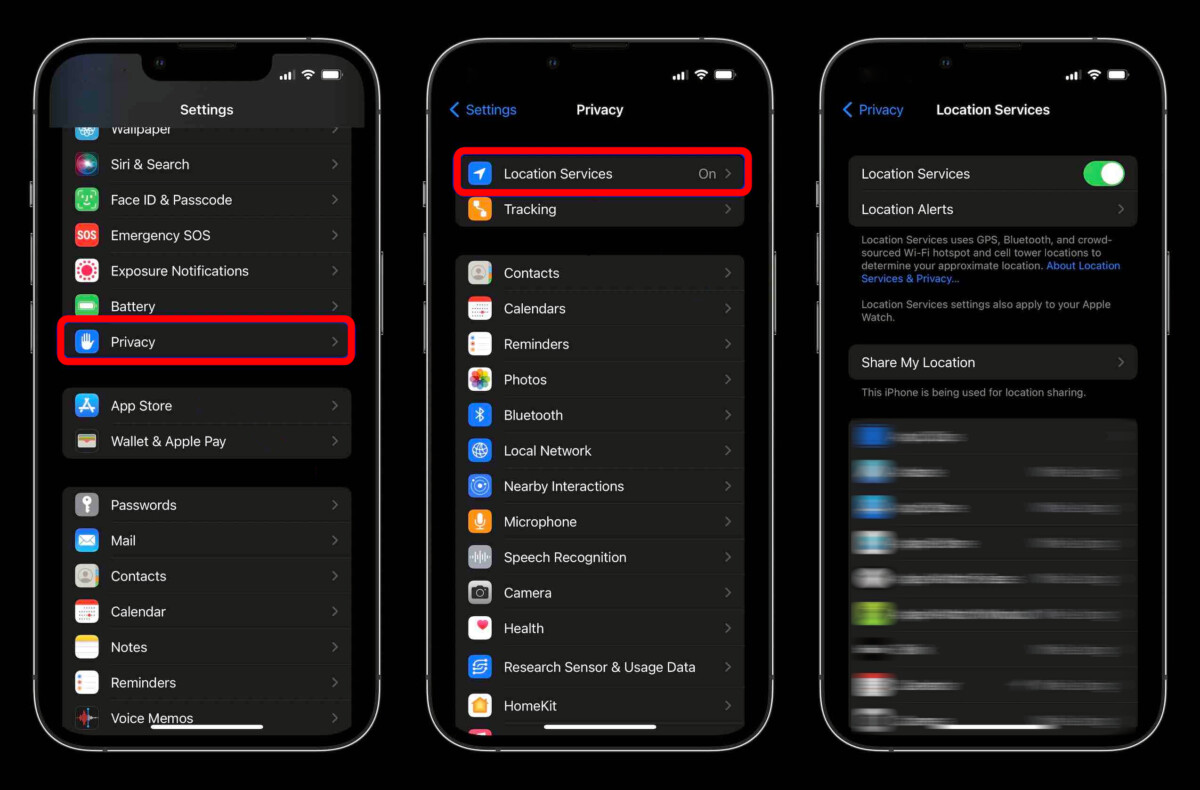
That’s it. Using the above-mentioned step-by-step guide, you can easily check the list of application that has access to your phone’s location data as well as revoke access for some of those apps or every app on the device.
Apart from applications, some people may also have access to your location details if you have added them to the Find My application. To revoke that access, go to the “Share My Location” settings and you will be able to manage the location data access for those contacts.
There are also some system services that use your iPhone’s location data and to see the list or change settings for those system services, you can tap on the “System Services” option at the bottom of the Location Services settings page.
