Apple’s new iOS 16 operating system for the Apple iPhone models comes with several new features and improvements and among those features is the addition for exporting all the contacts from the smartphone.
The users of the Apple iPhone have been complaining about the lack of features for the Contacts application and while it still isn’t on par with some of the offerings from its competitors, the company has added a new feature to improve the experience.
With the iOS 16 operating system, which is currently available in Developer Preview and set to have a stable version roll out in the coming months, users can export all the contacts from the device into a file and save it or share it through apps on the phone.
In this step-by-step guide, we will show you how to export all the contacts on your Apple iPhone smartphone which is running the latest iOS 16 operating system.
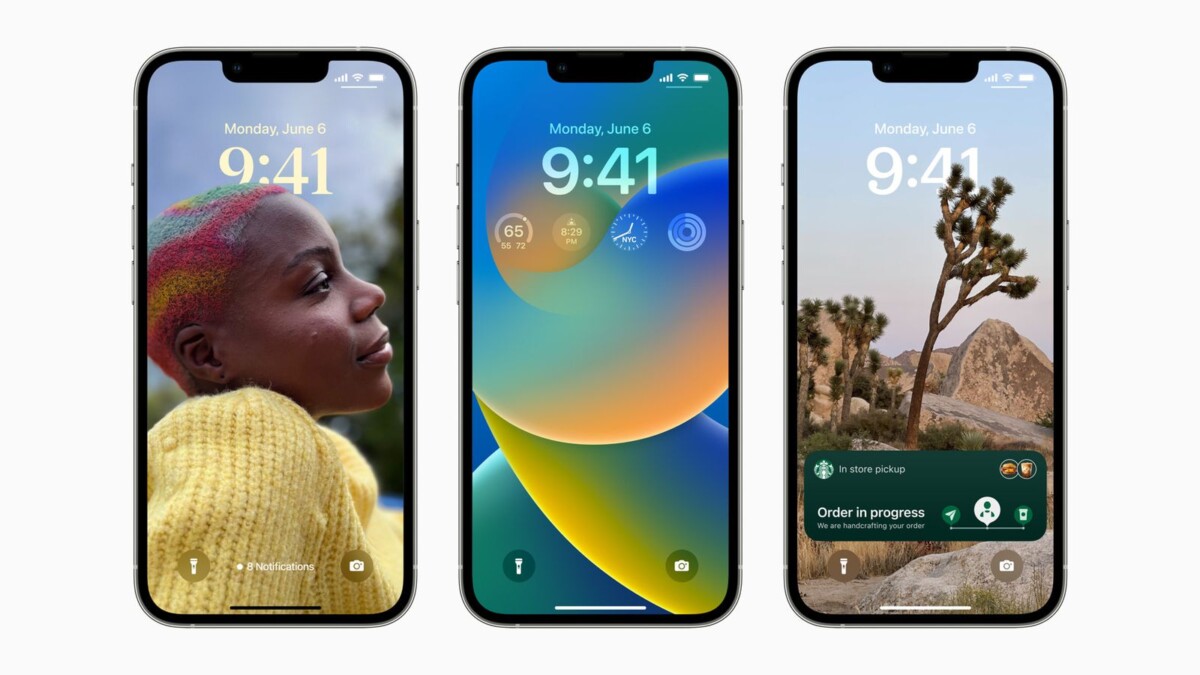
How to export all contacts on Apple iPhone running iOS 16
Step 1: Open the “Contacts” application on your Apple iPhone.
Step 2: When the app opens, tap on “Lists” from the top-left corner.
Step 3: Tap and hold on to “All iCloud” or the “All Contacts” option.
Step 4: After that, select the “Export” option from the menu.
Step 5: You will be able to select your desired application for sharing the contacts. Alternatively, you can also select the “Save to File” option.
That’s it. Once you have successfully followed the above-mentioned steps, then you have managed to export all the contacts from your Apple iPhone smartphone running the latest iOS 16 operating system.
All the exported contacts will be saved into a single file with the .vcf extension. It will contain all the information, including name, email address, phone numbers, etc. Depending on the device on which the file is being opened, there are different software and apps to access this file.
