Apple has a built-in Safari web browser on its iOS, macOS, and iPadOS-powered devices. It is the default web browser available on the iPhone, and many users don’t switch to other browsers. Given the competition in the form of Chrome, Firefox, and Edge, among others, the first-party browser from Apple is lagging in terms of features.
But, the company is now trying to catch up and has started offering new features for the Safari browser. It has added support for Tab Groups in Safari, allowing users to organize multiple tabs in the browser into a single group or multiple groups. The feature is available for the devices running the beta version of iOS 16 as the stable version has not been rolled out yet.
In this step-by-step guide, we will show you how you can create Tab Groups in the Safari web browser on your Apple iPhone running the latest iOS 16 operating system.
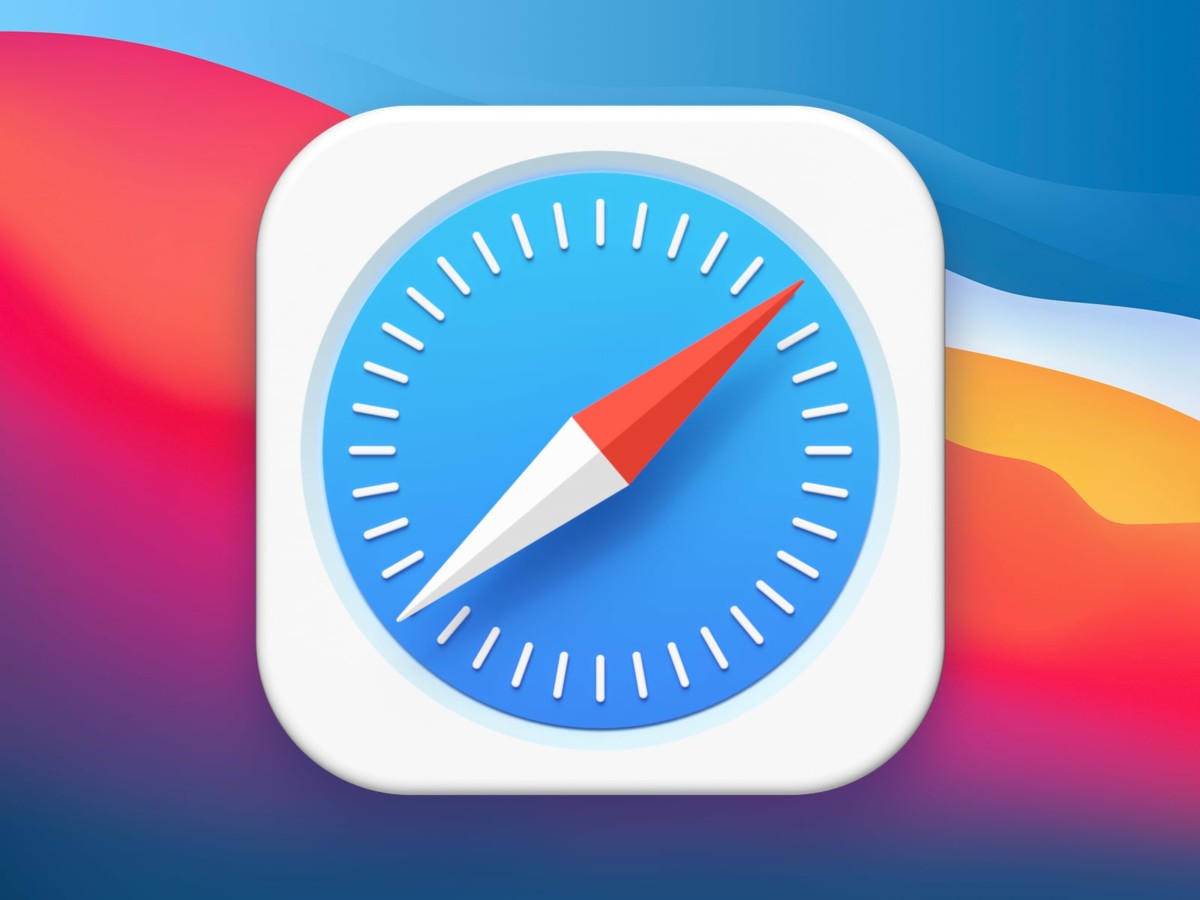
How to create Tab Groups in Safari on Apple iPhone running iOS 16
Step 1: Open the Safari browser application on your Apple iPhone.
Step 2: When the app opens, tap the “Open Tabs” button from the bottom right corner.
Step 3: After that, long-press the “Tabs” option at the center of the bottom bar.
Step 4: Now, either select “New Empty Tab Group” or “New Tab Group from X Tabs” from the list.
Step 5: Type the name of the tab group so that you can easily identify it, and then tap the “Save” button.
If you select the New Empty Tab Group option, then a new instance with a blank slate will appear. On the other hand, when you select the New Tab Group from X Tabs option, you will be allowed to use tabs that are already open in Safari web browser and arrange them in a group.
That’s it. Once you have followed the above-mentioned step-by-step guide on your Apple iPhone running the latest iOS 16 operating system, then you have successfully created a new tab group in the Safari web browser which you can use to organize multiple tabs for easy access.

