Google Chrome is one of the most popular web browsers available in the market, but it also has a reputation for being memory hungry the company has been making progress when it comes to memory management and has been releasing new features.
In the Dev and Canary builds of Google Chrome, the company has added a new experimental feature named Quick Intensive Throttling after loading, which as the name itself indicates, throttles the open tabs if they haven’t been used for over 10 seconds.
Given that it’s an experimental feature, it is hidden behind a flag, but if you are using the Dev or Canary build of Chrome, then you can enable this new feature and give it a try to see if it helps improve performance.
In this step-by-step guide, we will show you how to quickly and easily enable the Quick Intensive Throttling after loading feature on the Google Chrome web browser if it’s using the Dev or Canary builds.
How to enable Quick Intensive Throttling in Google Chrome
Step 1: Open the Google Chrome web browser on your computer.
Step 2: When the browser opens, enter the following in the address bar:
chrome://flags/#quick-intensive-throttling-after-loading
Step 3: Select the “Enable” option in the drop-down next to the “Quick Intensive Throttling after loading” flag.
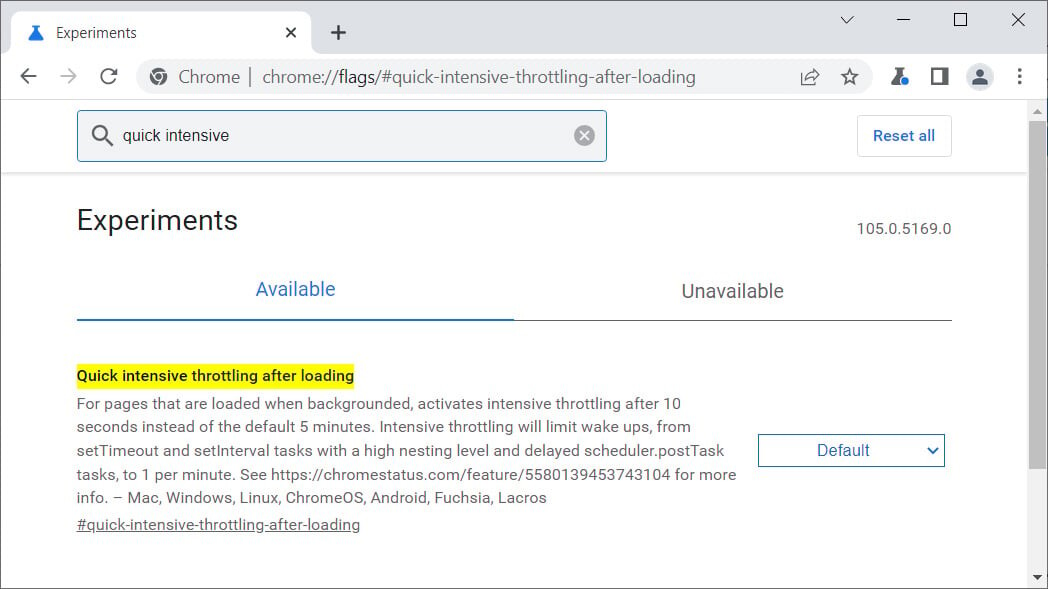
Step 4: When the browser asks to get relaunch, click on the “Relaunch” button.
That’s it. Once you have followed this step-by-step guide, then the Quick Intensive Throttling after loading feature has been enabled on your Google Chrome web browser. When the feature is enabled, Chrome will throttle open tabs after just 10 seconds of inactivity. When the page is throttled, Chrome will align the JavaScript timer wake-ups to the 1-minute intervals after a grace period of 10 seconds.
The company says that there are no negative or side effects from reducing the throttling timeout from 5 minutes to 10 seconds, but there’s a significant improvement to CPU time when all tabs are hidden and silent. It should be rolled out for everyone once the testing is done.

![10 Most Useful Microsoft Edge Tips, Tricks, and Quick Shortcuts 2 How to change site permissions in the new Microsoft Edge [Windows/Mac]](https://www.mobigyaan.com/wp-content/uploads/2020/10/new-microsoft-edge-logo-2020-e1667274409158-75x75.jpg)