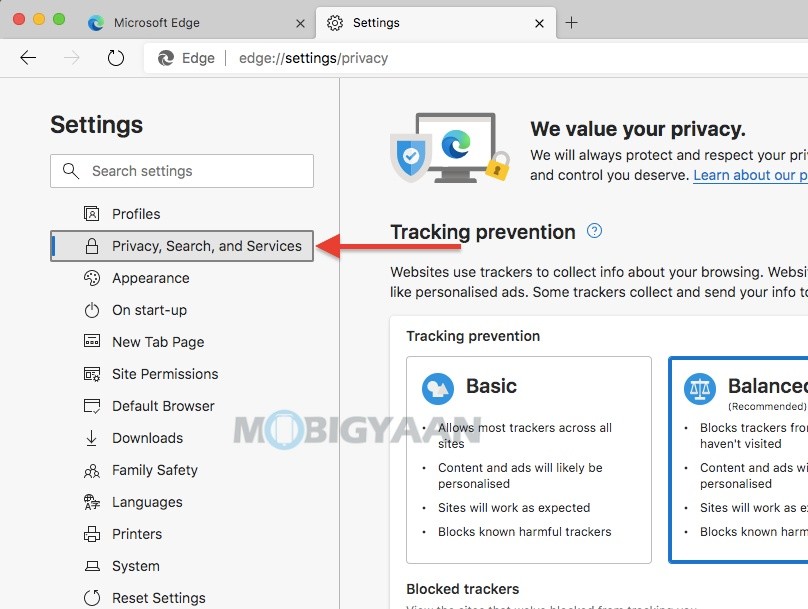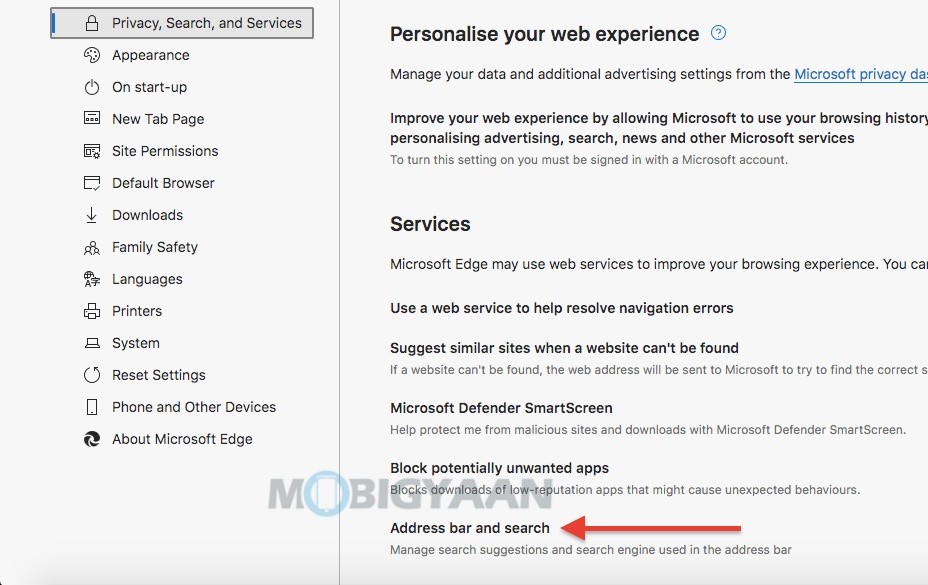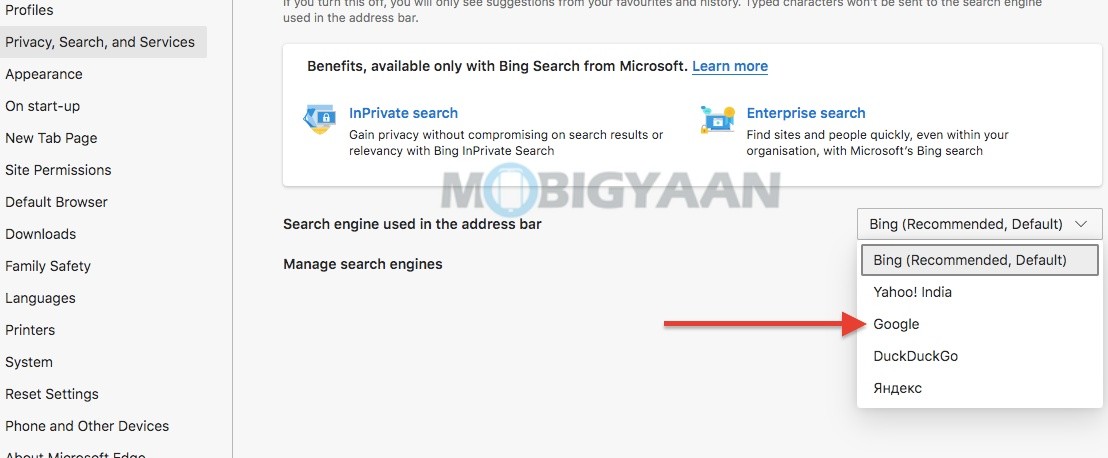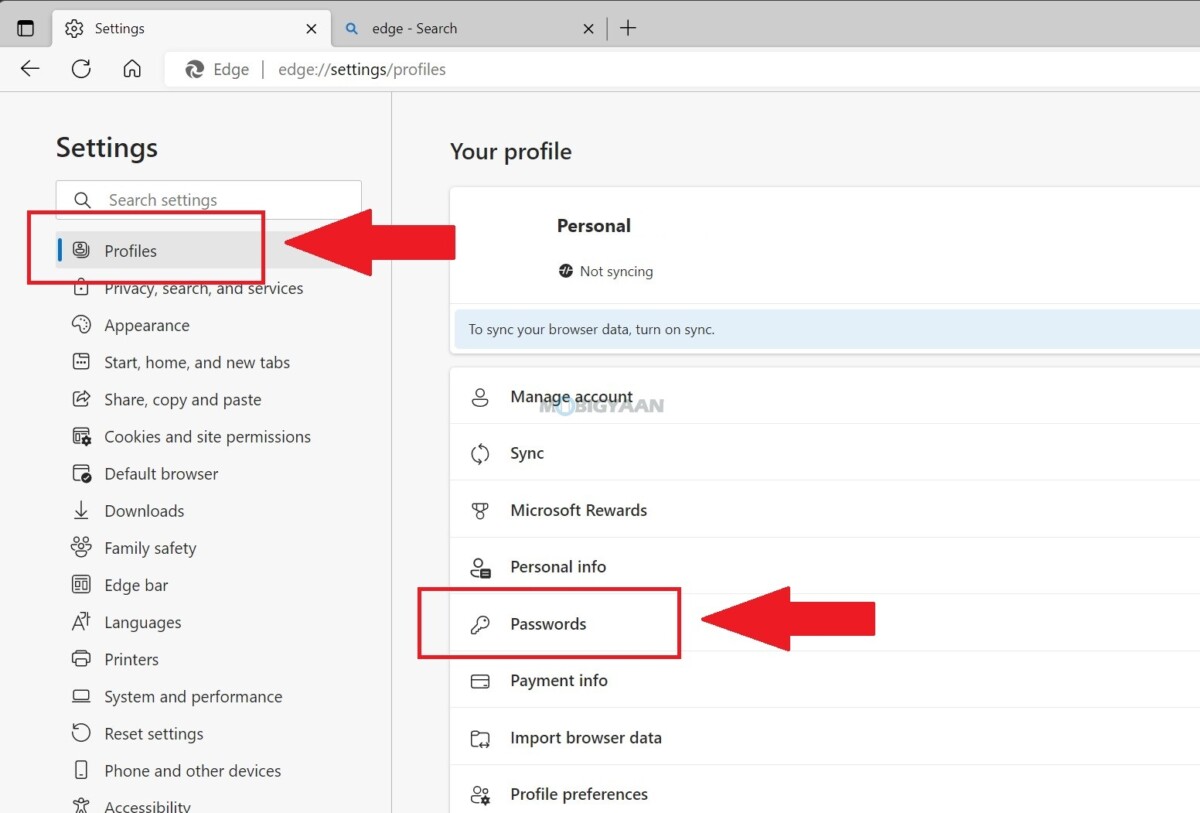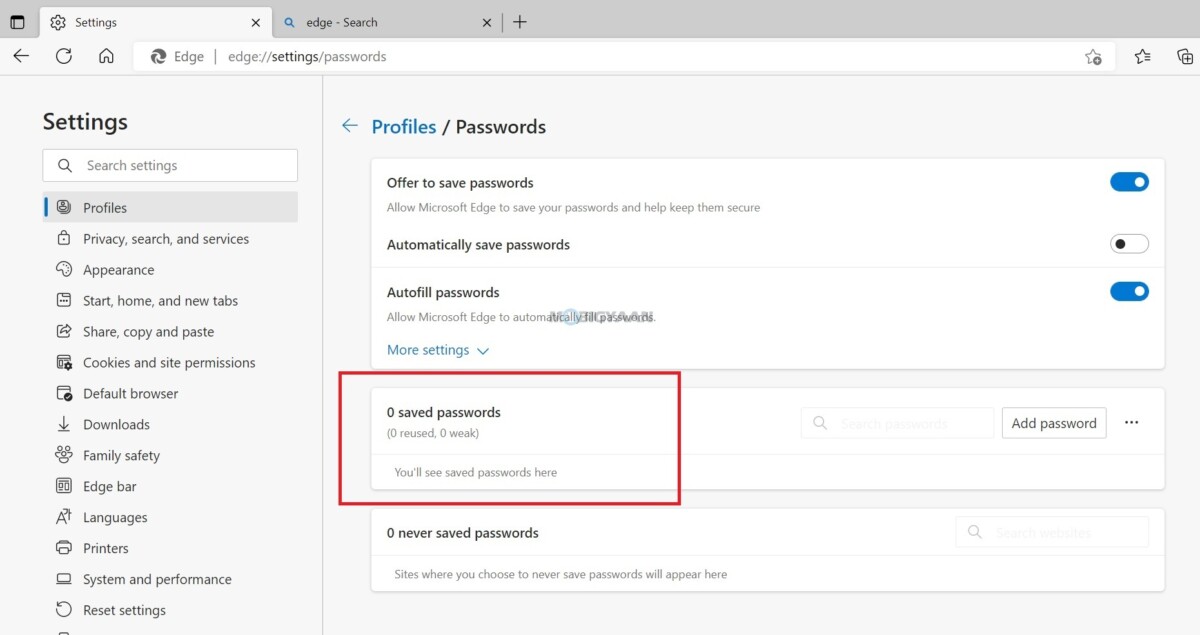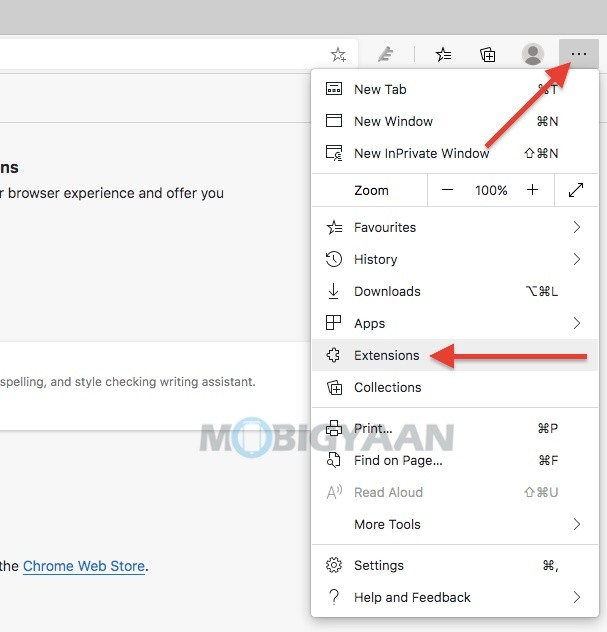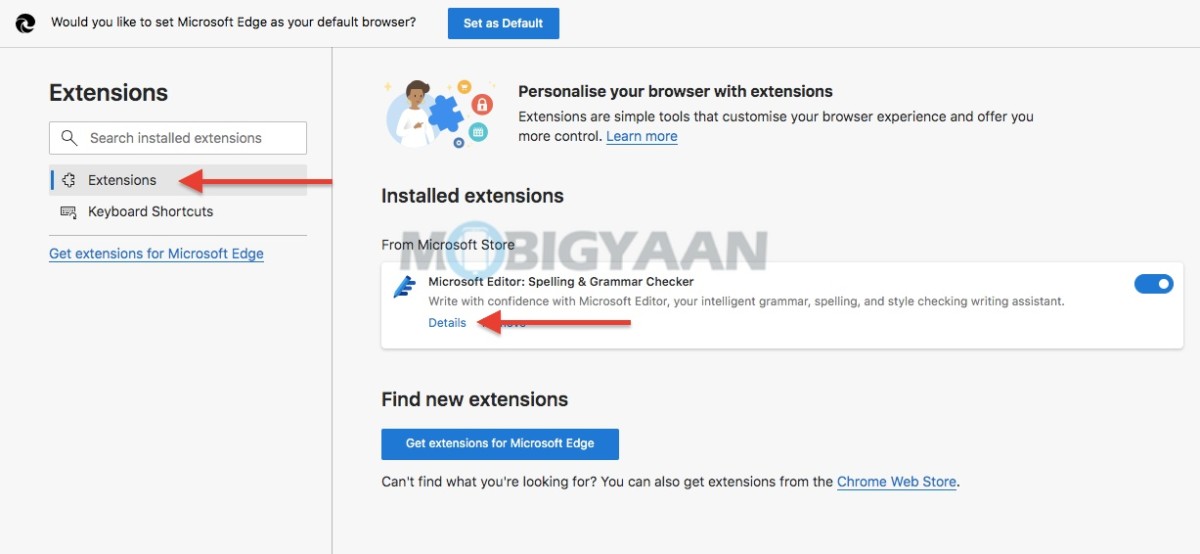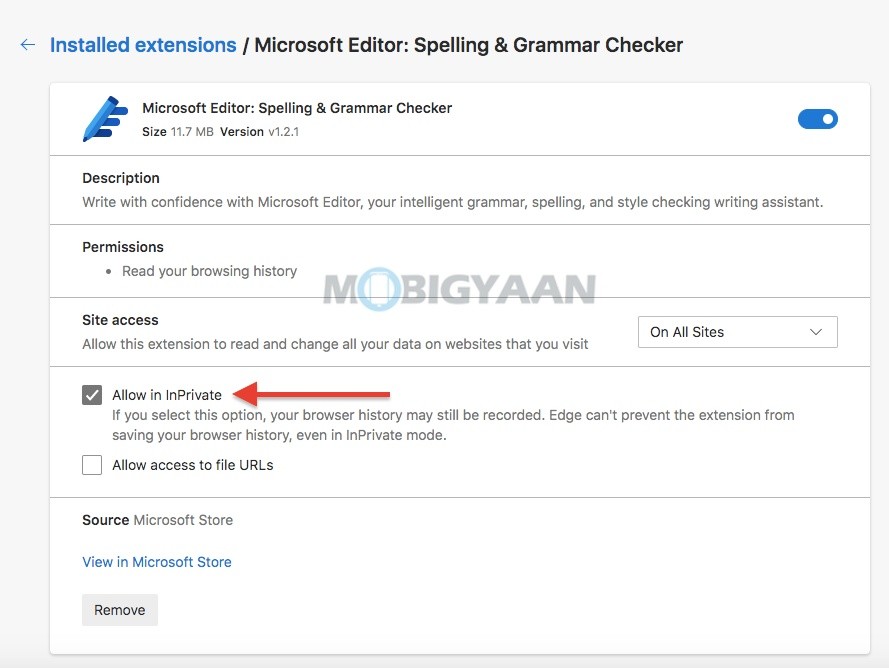Are you a Microsoft Edge user? If you are using the Edge browser for any reason, there are some nice tricks, shortcuts, and workarounds that you can use to make the most out of it. Here are the top 10 most useful Microsoft Edge tips, tricks, and quick shortcuts that you should know and might be useful in your daily browsing activities.

1) Launch Edge Using A Shortcut Key
It’s easy to open Microsoft Edge using the desktop shortcut, but why not use a keyboard shortcut to launch? Follow these simple steps to create a keyboard shortcut for Microsoft Edge.
- Step 1: Right-click on the Microsoft Edge desktop shortcut and click on Properties.
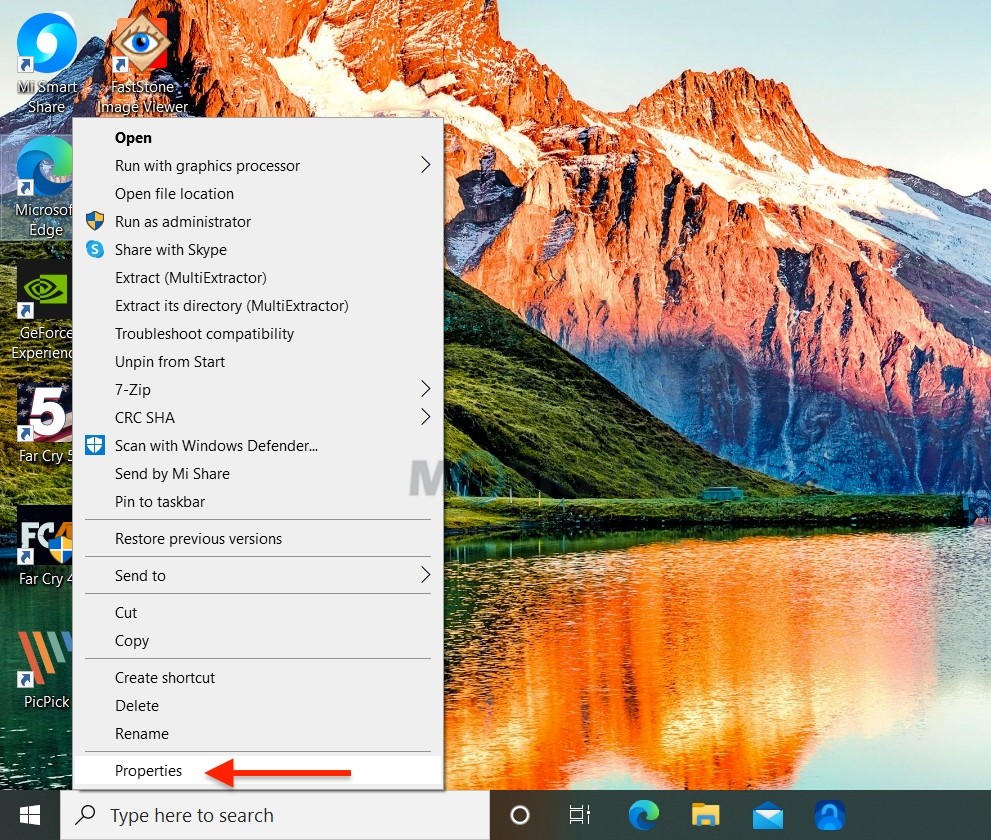
- Step 2: Click the Shortcut tab and head to the Shortcut key text box. You will notice there’s no shortcut key assigned for Microsoft Edge.
- Step 3: Assign a shortcut by pressing any key you wish to on the keyboard. By default, CTRL + ALT will be a prefix for the shortcut key you selected. For example, if you choose E as the shortcut, you will need to press CTRL + ALT + E to launch the Edge browser.
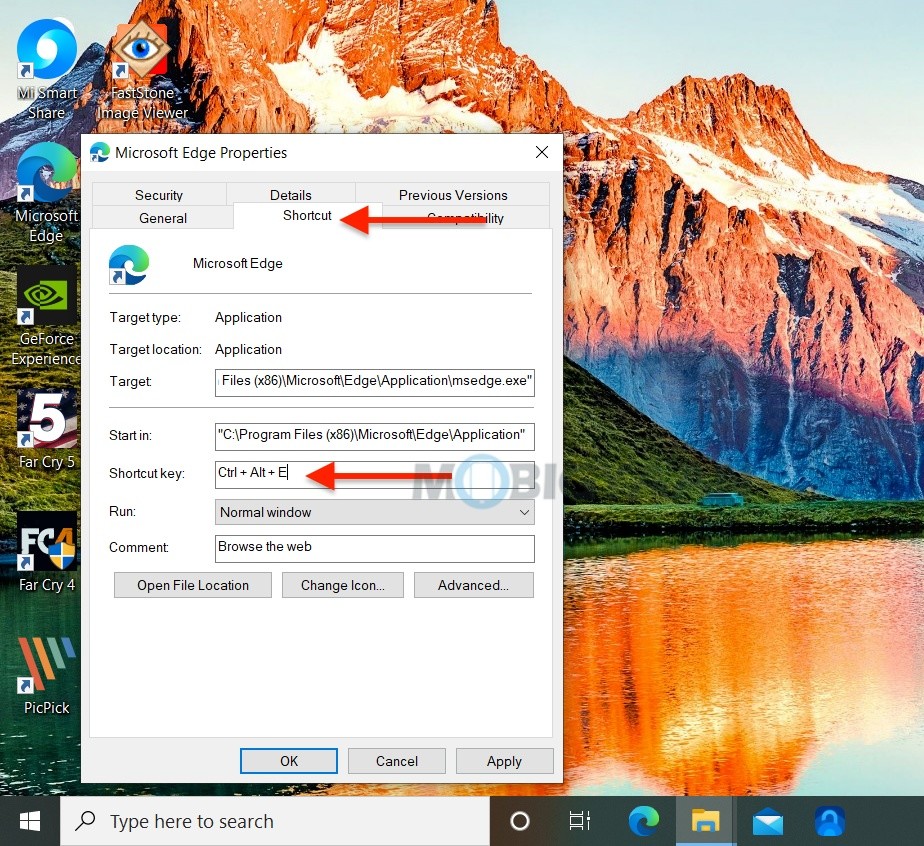
- Step 4: Click Apply and OK to save it.
Now you can launch Microsoft Edge using the keyboard shortcut.

2) Change The Download Location
Don’t want to use the default save location for Microsoft Edge downloads? You can easily change the file download path and keep your downloads in a safe place or anywhere you like. Here’s what you have to do to change the default download location in Microsoft Edge.
- Step 1: Launch the Microsoft Edge browser on your Windows or Mac.
- Step 2: Click on the three dots at the top right corner and go to Settings as shown.
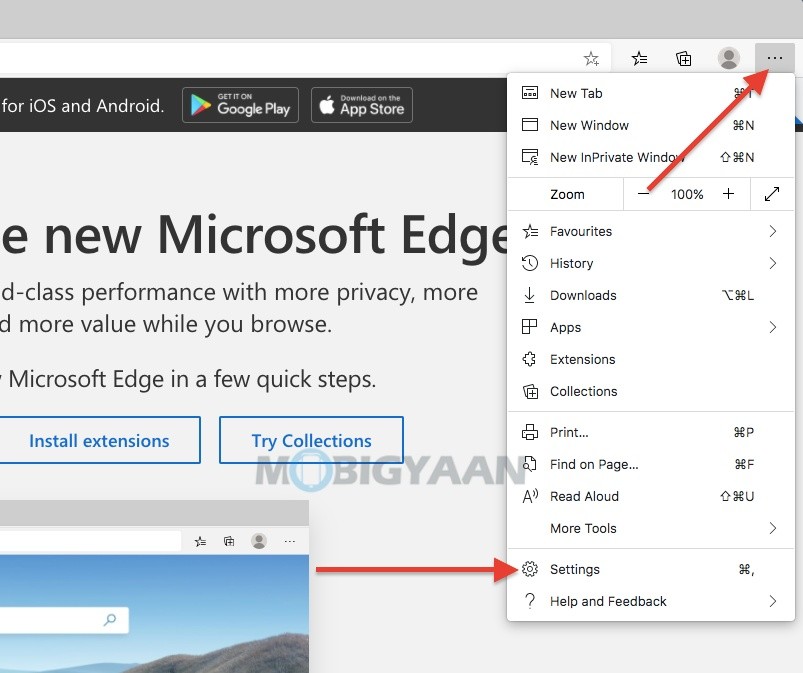
- Step 3: On the left pane, click on Downloads. Click Change on the right side as shown. Set the download location from here. You can also choose the slider Ask where to save each file before downloading so that you will be asked where to save every time you download the items.
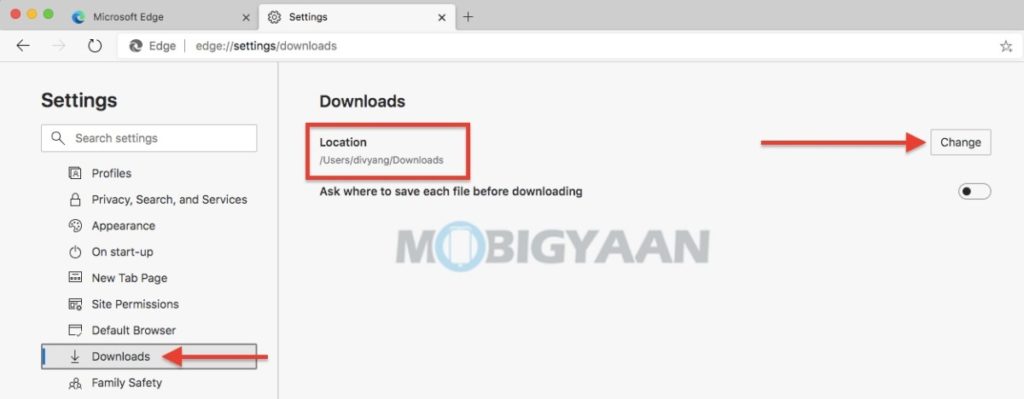
3) Reopen Tabs From The Last Browsing Session
Whether you have clicked the closed button by mistake or you have shut down the PC, you realize the tabs are gone. Browsing through tabs is great, but once you exit, you lose them. Don’t fret, you can’t get them back with a simple trick. Start from where you left off and bring the closed tabs back on the new Microsoft Edge.
- Step 1: Launch Microsoft Edge on your Windows or Mac.
- Step 2: At the top-right corner, click on the three dots and then click on Settings.
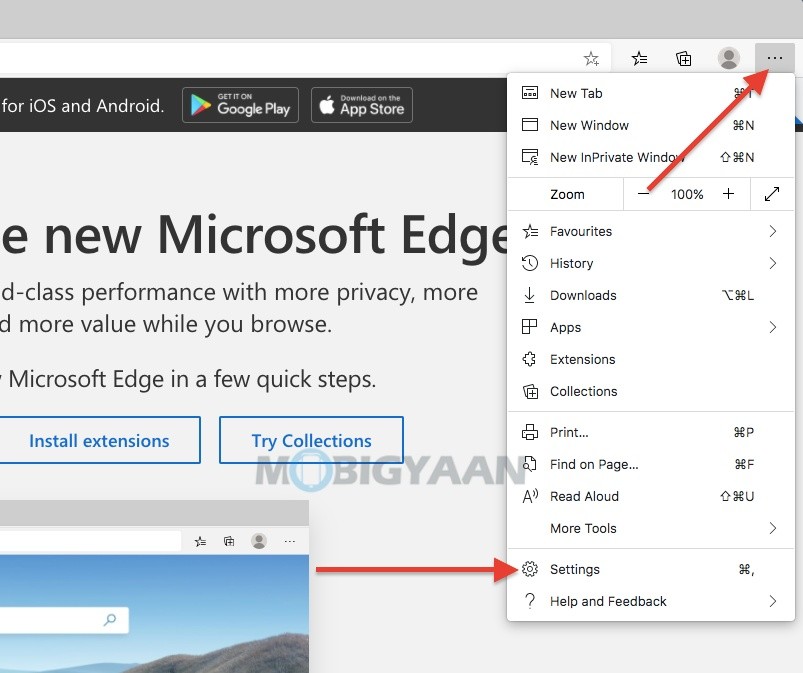
- Step 3: On the left pane, click on Start, home, and new tabs and choose Open tabs from the previous session on the right side.
This will let you bring back the last tab or a group of tabs you opened before you hit the close button. The next time you open the Edge browser, it will automatically reopen the last tab/tabs.
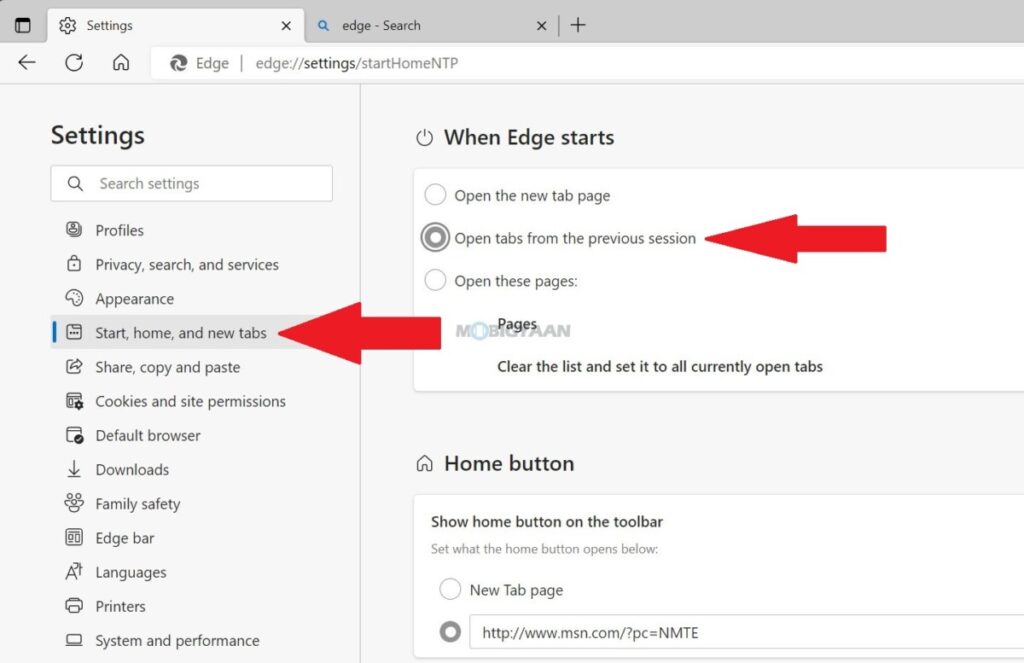
4) Change The Default Search Engine
Does your Microsoft Edge browser display search results in Bing/Yahoo or any other that you don’t prefer? Microsoft Edge comes with Bing as the default search engine, however, you have the option to change it to whatever you like, say Google. Here’s how.
- Step 1: Launch Microsoft Edge, click the three dots at the top right corner and go to Settings.
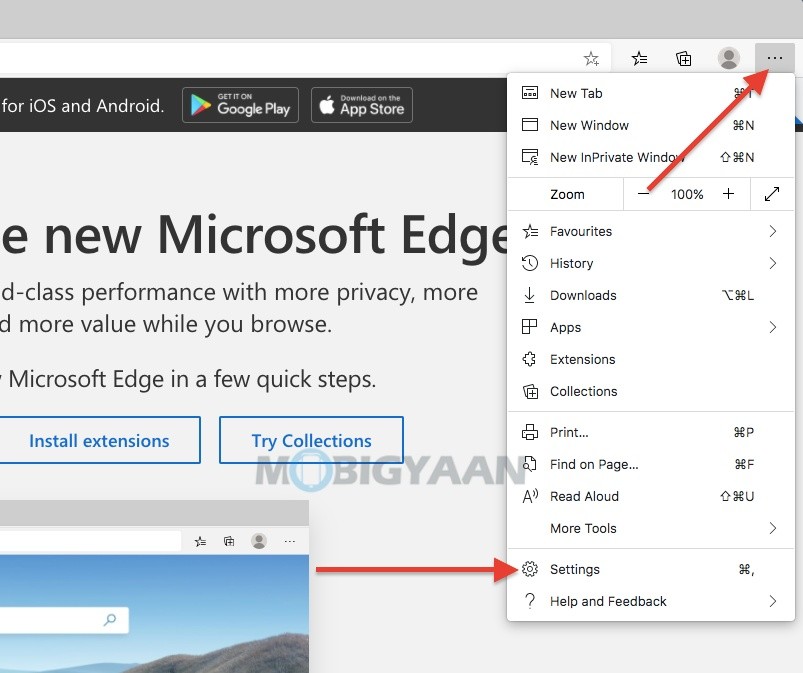
- Step 2: Click on Privacy, Search, and services and scroll to the bottom to find the Address bar settings.
- Step 3: Click on the Address bar and search and change the Search engine used in the address bar from the drop-down menu.
5) View Saved Passwords
Forgot your login credentials for websites that you visit? Microsoft Edge saves website login passwords so that you don’t have to remember them (if you have chosen them to), so the next time you visit the website, the browser auto-fills the data and logs you in. These login credentials can be viewed whenever you want, here’s how.
- Step 1: Launch Microsoft Edge, click the three dots in the top left corner, and select Settings.
- Step 2: If you are logged in with a Microsoft Account, your passwords are synced, go to Profiles -> Passwords. Here, you will see all the saved logins in Microsoft Edge.
6) Disable Location Permission
While browsing, there are several websites that ask you for specific permissions to enhance your browsing experience. Among them, some ask you to allow location information to be accessed whenever required. But if you want to disallow these permissions, you can simply disable the location permission in Microsoft Edge.
- Step 1: On the Microsoft Edge browser, go to the three dots as shown and click on Settings from the list.
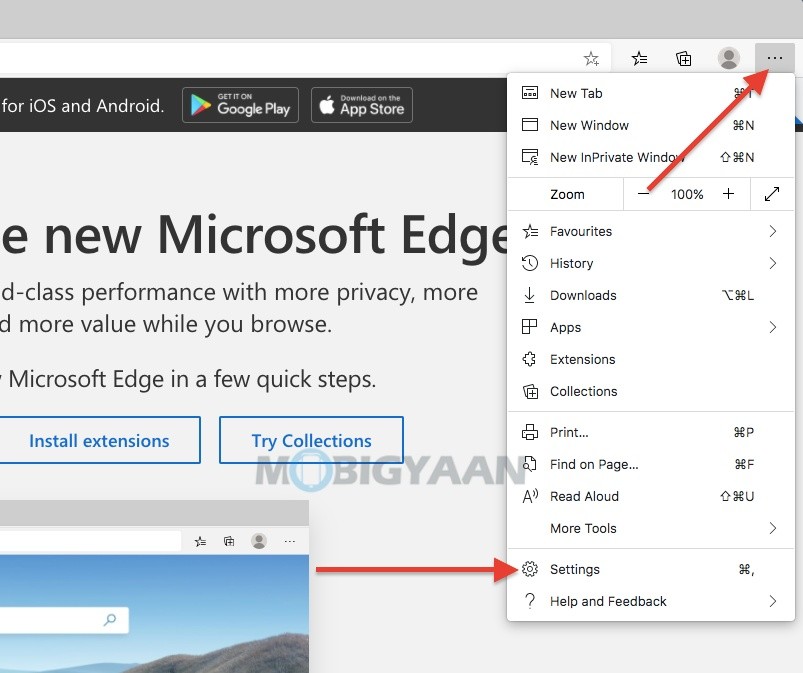
- Step 2: On the left pane, click on Cookies and site Permissions to access the permissions for the visited websites.
- Step 3: Now, click on the Location on the right side to change the location permission.
- Click the Delete icon to remove the saved location permission for a specific website. You can also turn off the slider to block the location permission permanently for the websites.
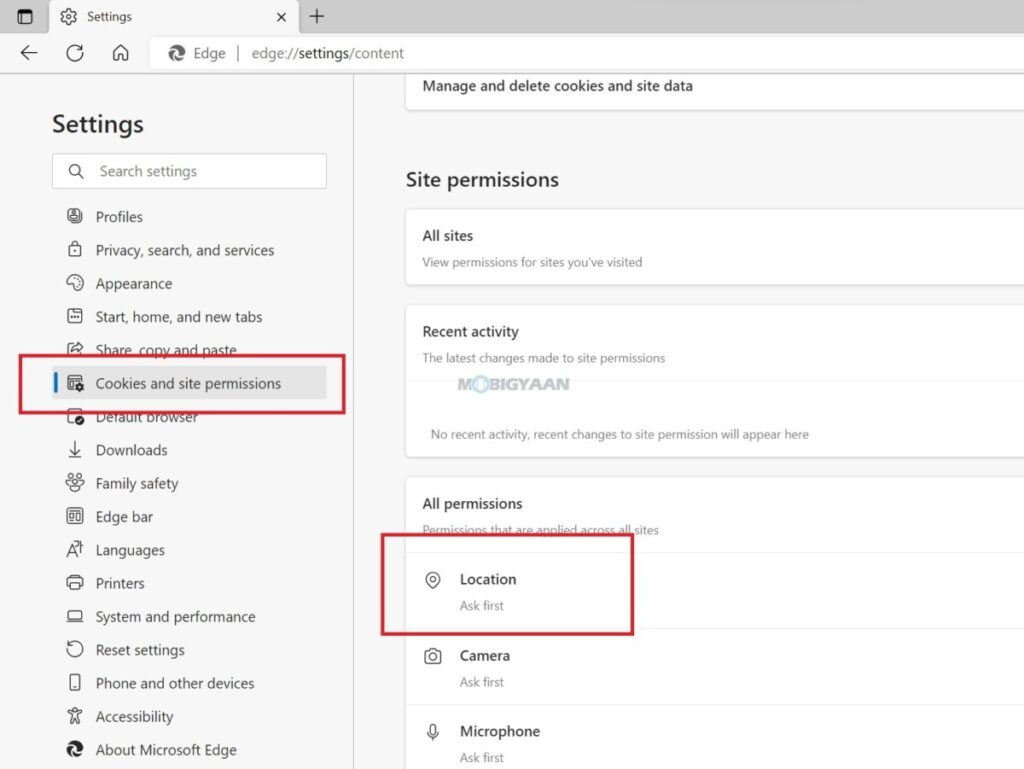
7) Use Extensions In InPrivate Mode
Whenever you browse the Microsoft Edge browser in InPrivate mode, you can’t use the installed extensions. But if you are looking to use them in private browsing, it’s possible. Here’s how to use extensions in Microsoft Edge’s InPrivate mode.
- Step 1: In Microsoft Edge, go to the three dots in the corner and click on Extensions -> Manage Extensions.
- Step 2: Under Installed extensions, choose the extension you want to run in InPrivate mode.
- Click on Details and check the box Allow in InPrivate to use the extension in InPrivate mode.
Now you can use the extension while you browse privately.
8) Always Run In InPrivate Mode
If you don’t know, you can use Microsoft Edge’s InPrivate Mode by default when you launch the browser. You can always surf the internet in InPrivate mode without leaving behind any trace of history, cookies, passwords, and other data.
- Step 1: Head to Microsoft Edge’s desktop shortcut and right-click to select Properties.
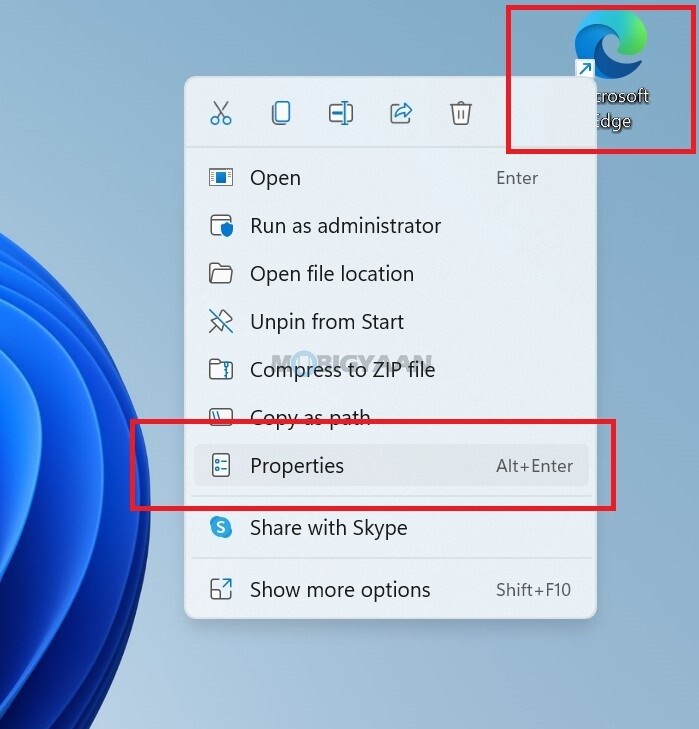
- Step 2: Under the Shortcut tab, locate the file path in Target.
- Step 3: Add -inprivate at the end of the file path in the Target textbox. Make sure not to change anything else in the path, just add the keyword at the end and click OK.
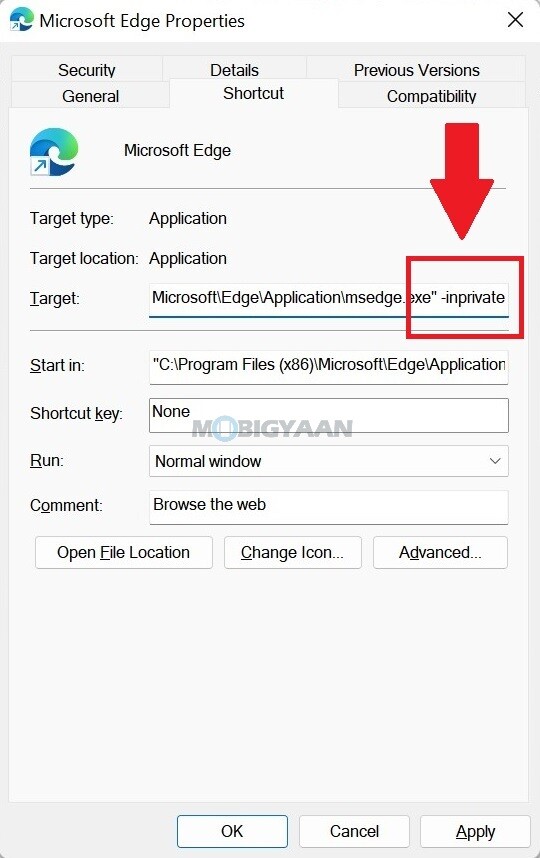
Now launch the Microsoft Edge browser and you are in the InPrivate browsing mode by default, you no longer need to choose the InPrivate mode option every time to open. Do note that, the InPrivate mode will only start from the shortcut that you have modified. If you are launching from the taskbar or Start menu, Microsoft Edge will start as normal.
9) Remove Extensions
Browser extensions can be great especially if you want to add certain features and functions to the browser, but too many installed extensions can slow down the browser and it is wise to remove some extensions that you don’t use.
- Step 1: In Microsoft Edge, click on the three dots in the corner and choose Extensions -> Manage Extensions.
- Step 2: Under Installed extensions, choose the extension you want to remove.
- Step 3: Click on Remove to delete the extensions from the browser.
10) Change Site Permissions
There are a bunch of websites that ask you for specific permissions for better functioning and to enhance your browsing experience. If you have allowed these permissions, you can manage them in the Microsoft Edge browser and remove or change the site permissions with only a few clicks.
- Step 1: Launch Microsoft Edge and head to the three dots in the corner. Click on Settings from the drop-down list.
- Step 2: On the left pane, click on Site Permissions to access the permissions for websites you have visited and allowed the permissions.
- Step 3: On the right side, click on the permissions you want to change. You will see a list of websites here, you can either choose to Allow or Block specific permissions for the websites. Delete the ones that you feel aren’t needed.
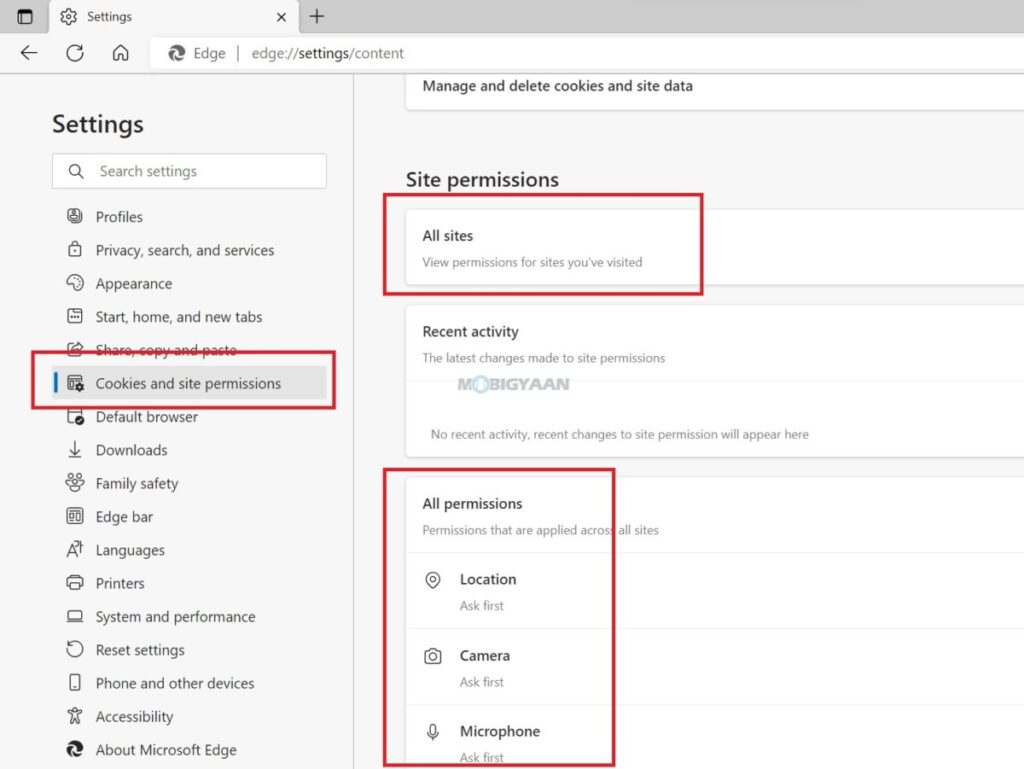
This way, you can take control of the permissions these websites ask for when you browse the internet using the Microsoft Edge browser.
That’s all for now. These are some of the top and most useful Microsoft Edge quick tips, shortcuts, tricks, workarounds, and features that you should know. Want more? Head to our How-To Guides section to find more of such content.
Here’s some suggested stuff if you are using Microsoft Windows 11.
- Want to Hide or Unhide Files & Folders in Windows 11? Here’s how
- How to quickly enable Startup App Notifications in Windows 11
- How to enable or disable Show Snap Layouts with Hover on Maximize button in Windows 11
To get updates on the latest tech news, smartphones, and gadgets, make sure you follow us on our social media profiles.