If you have ever needed to hide files or folders on your Windows 11 PC, you might be interested in the following article.
This article will explore how you can hide files and folders from view on your Windows 11 PC. This method can keep your sensitive data hidden from prying eyes.
How to Hide Files & Folders?
Windows 11, or any older windows version, allows you to hide files and folders easily. Here’s how you can do it:
Step 1: Open the File Explorer, right-click on the file or folder you want to hide and then click on properties.
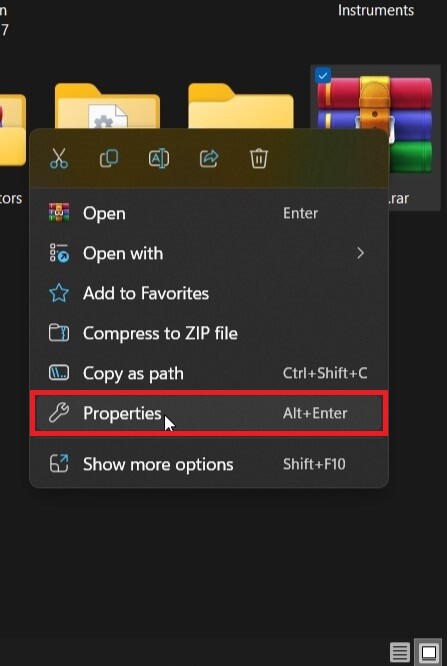
Step 2: Under the General properties tab, click on the check box beside Hidden and then click Apply.
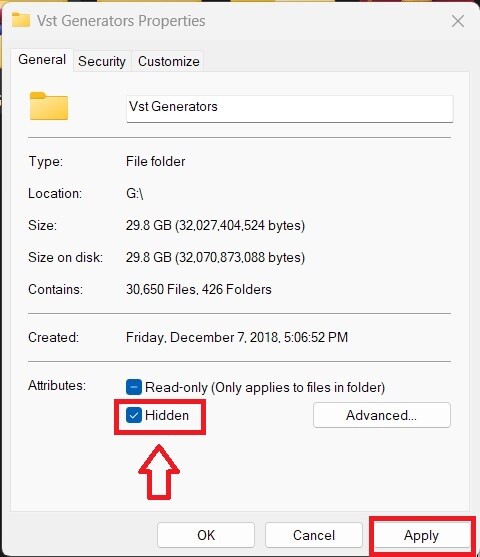
Step 3: In the confirm attribute changes dialog, click on the second option that says Apply changes to this folder, subfolders, and files, then click on ok.
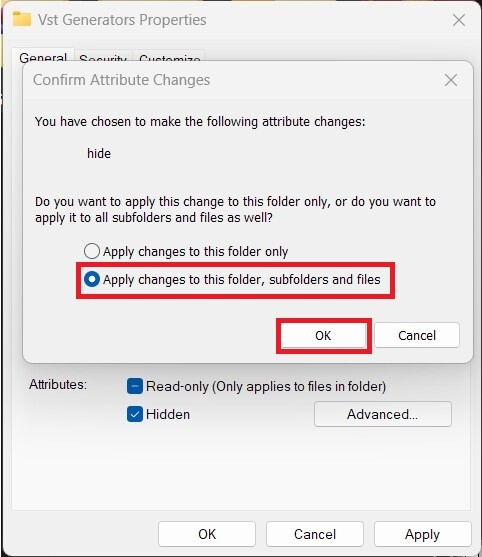
How to Access Hidden Files & Folders?
Once you have hidden a file or folder, you may also want to access them. Here’s how you can do that:
Step 1: Open the File Explorer, click on the three dots menu and choose options. A Folder Options dialog appears.
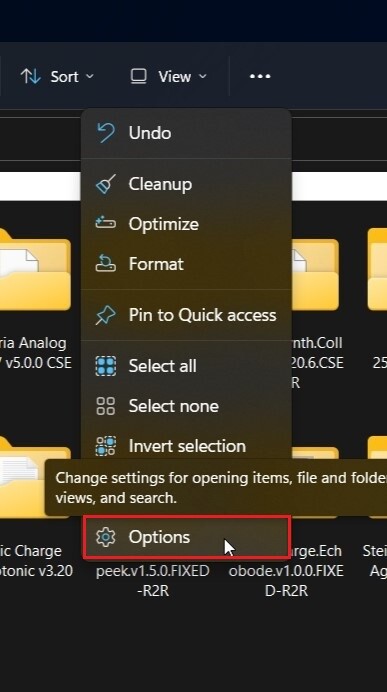
Step 2: In the folder options dialog click on Show hidden files, folders, and drives option that should be listed under Hidden files and folders.
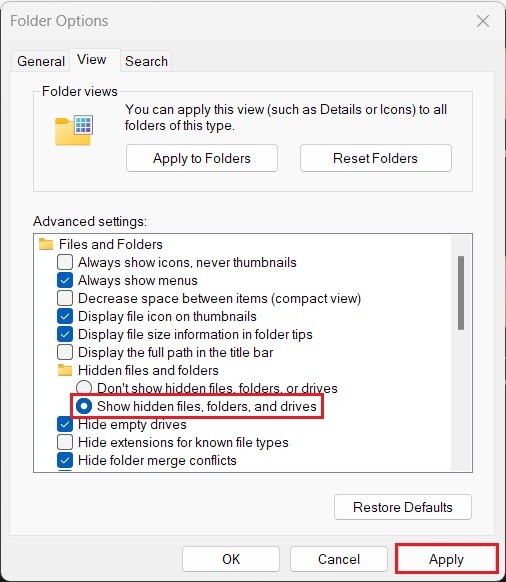
Step 3: Once selected, click on Apply to save the changes. You will now see that the hidden files or folders appeared on the screen, but with a dull overlay above the icons to denote they were hidden.
How to Un-Hide Hidden Files & Folders?
Now that you know how to hide and access a hidden file or folder, did you know that you can also un-hide those files and folders in Windows 11? If not, it’s here’s how you can do so:
Step 1: Open the File Explorer, right-click on a hidden file or folder you want to unhide, and then click on properties.
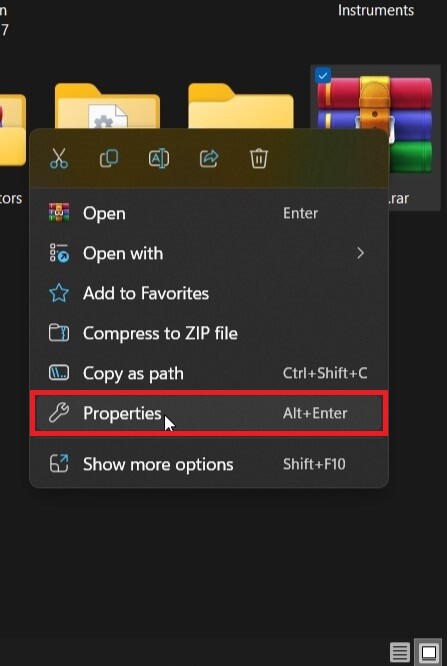
Step 2: Under the General tab of properties, uncheck the check box beside Hidden and then click Apply.
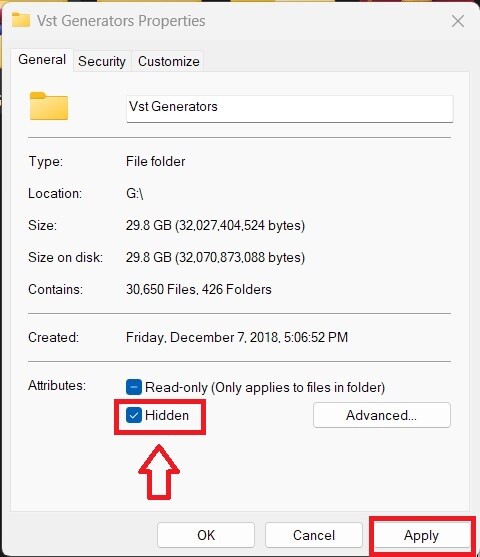
Step 3: In the confirm attribute changes dialog, click on the second option that says Apply changes to this folder, subfolders, and files, then click on ok.
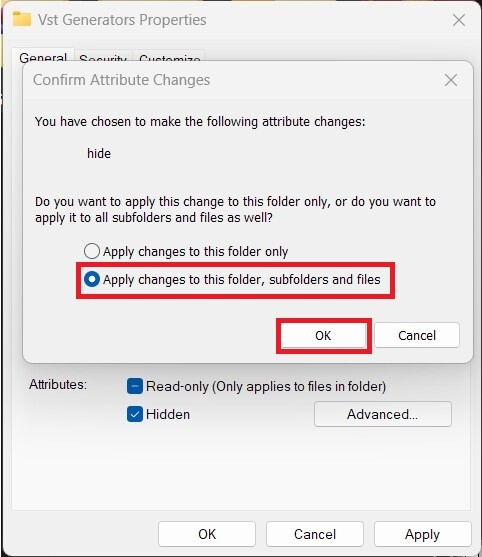
That’s pretty much it. Now you can hide, access, and unhide any file or folder in Windows 11 using the method we shared above.

