The Windows 11 operating system offers multiple ways for the users to access the Advanced Startup Options for the system. It can be accessed through Settings, Quick Link, Command Prompt, using a USB media, or Automatic Repair.
The “Advanced Startup options” is a recovery environment (WinRE or Windows RE) that allows you to troubleshoot, diagnose, and fix most problems while the OS is not running. This feature comes in handy when you want to troubleshoot a problem or configure a specific setting that isn’t possible to do when Windows 11 is running, and this is when it comes to the rescue.
In this step-by-step guide, we will show you how you can access the Windows 11 Advanced Startup options on your computer through Settings.
How to access Advanced Startup Options in Windows 11
Step 1: Open the Settings application on your Windows 11 computer. For this, open the Start menu and search for the app or press the Windows + I keys on the keyboard.
Step 2: When the Settings app opens, click on the “System” option.
Step 3: On the System Settings page, click on the “Recovery” option.
Step 4: Under the “Recovery options” section, click the “Restart now” button in the “Advanced Startup” setting.
Step 5: After that, click the “Restart now” button again.
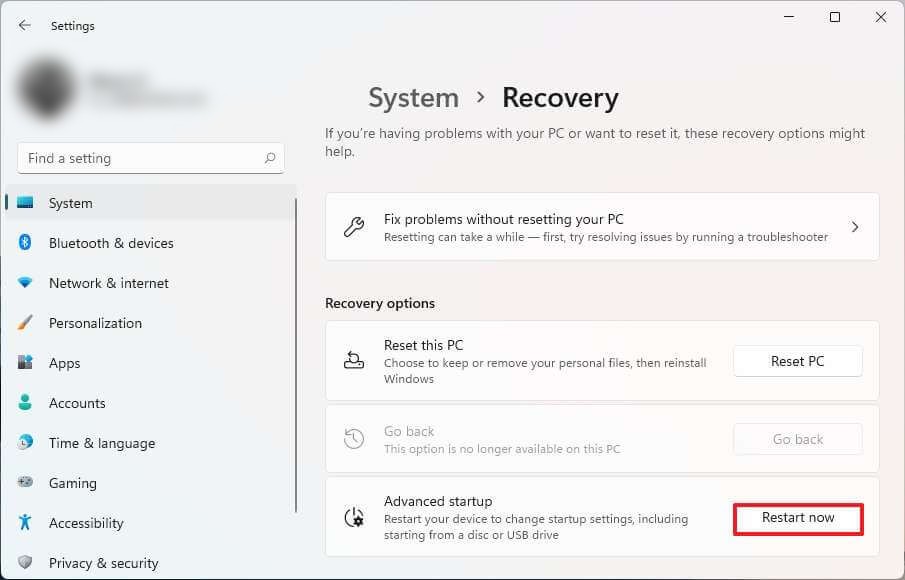
That’s it. After clicking the Restart Now button, your Windows 11-powered computer will log you out of the system and will provide you access to the Advanced Startup options from where you can choose the action you want to take.
