A couple of months ago, Apple announced its new subscription bundle by the name of Apple One which bundles a few different services offered by Apple into one, saving money for the users.
While the service was announced a couple of months ago, it wasn’t available for purchase for the users, until now. From 30th October, Apple finally started selling this new Apple One subscription service.
In this step-by-step guide, we will show you how you can easily purchase the Apple One subscription plan from your iPhone. Before the guide, let’s have a look at the plans.
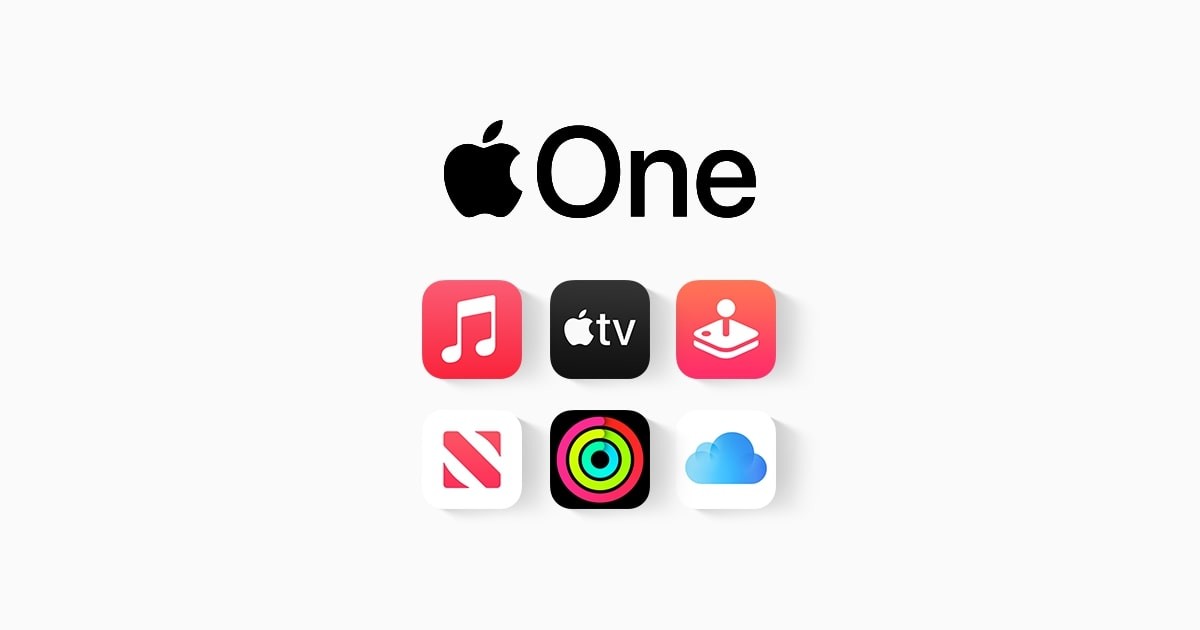
Apple One Plans
- Individual – $12.95/month: Apple Music, Apple TV+, Apple Arcade, 50 GB of iCloud storage
- Family – $19.95/month: Apple Music, Apple TV+, Apple Arcade, 200 GB of iCloud storage
- Premier – $29.95/month: Apple Music, Apple TV+, Apple Arcade, 2 TB of iCloud storage, Apple News+, Apple Fitness+
How to get Apple One subscription
Step 1: First of all, open the Settings app on your iPhone.
Step 2: Now, tap on your user profile which will show details related to your Apple ID. The user profile is the first thing that you see in the Settings app.
Step 3: From the options, select “Subscriptions.”
Step 4: You will now see an offer to sign-up for Apple One. Under the Get Apple One section, click on the “Try It Now” link.
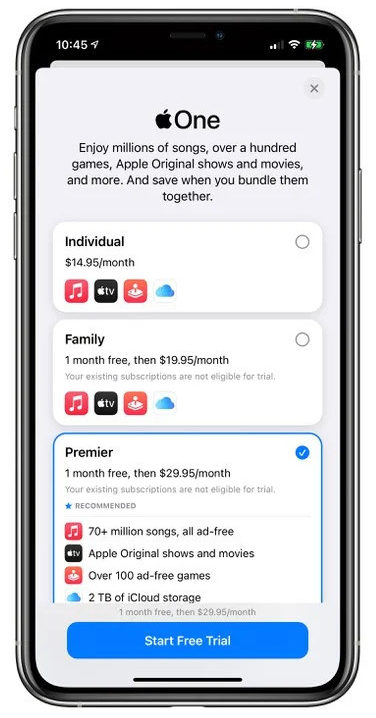
Step 5: Now, choose the plan you want to subscribe to. After that, click on the “Start Free Trial” button to continue.
Step 6: You will be now asked to confirm the action by authenticating the process. Check all the details, including payment-related, and then click on the “Done” button.
Do note that Apple is currently offering one month free trial and once the trial period gets over, it will automatically charge your default payment method for the subscription.

![How to change default browsing app on your iPhone or iPad [iOS 14/iPadOS 14] 3 How to create or add a widget to a Smart Stack in iOS 14](https://www.mobigyaan.com/wp-content/uploads/2020/09/iOS-14-on-iPhone.jpg)